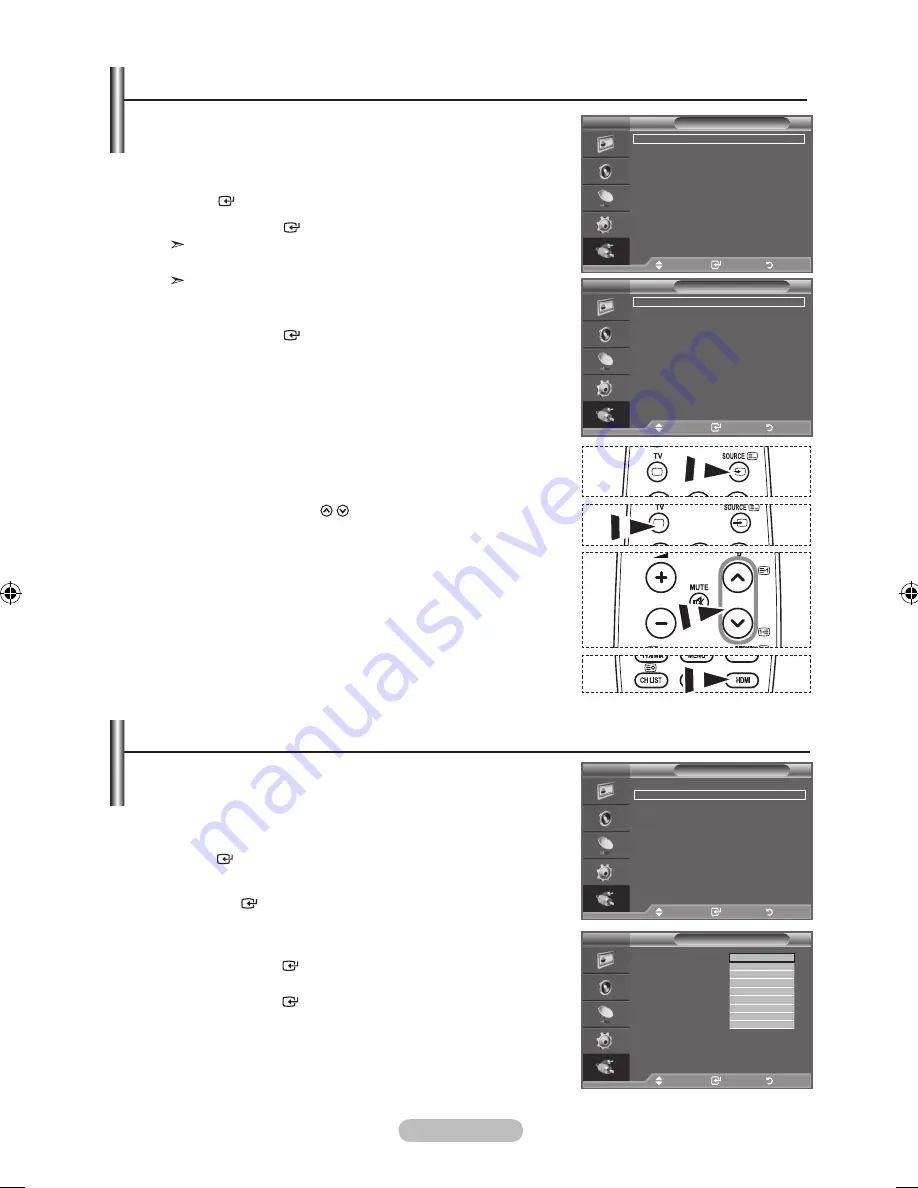
english -
You can select among external sources connected to your
tV’s input jacks.
1.
Press the
menu
button to display the menu.
Press the ▲ or ▼ button to select "Input", then press the
enter
button.
.
Press the
enter
button again, to select "Source List".
Available signal sources: TV, AV, Component1,
Component2, PC, HDMI
You can choose only those external devices that are
connected to the TV.
.
Select the required device by pressing the ▲ or ▼ button.
Press the
enter
button.
O
Press the
SourCe
button on the remote control to toggle
between all the available source.
TV mode can be selected by pressing the
tV
button, number
buttons(0~9), and the
P
/ button on the remote control.
O
You can also watch HDMI mode simply by pressing the
hDmI
button on the remote control.
Selecting the Source
TOOLS
P.SIZE
TOOLS
P.SIZE
TOOLS
P.SIZE
TOOLS
P.SIZE
tV
Input
Source list
: tV
edit name
Fm radio
move
enter
return
tV
Source list
tV
aV
: ----
Component1
: ----
Component
: ----
PC
: ----
hDmI
: ----
move
enter
return
name the device connected to the input jacks to make your
input source selection easier.
1.
Press the
menu
button to display the menu.
Press the ▲ or ▼ button to select "Input", then press the
enter
button.
.
Press the
▲ or ▼
button to select "Edit Name", then press
the
enter
button.
.
Press the
▲ or ▼
button to select the device that you wish to
edit.
Press the
enter
button.
.
Press the
▲ or ▼
button to select the required device.
Press the
enter
button.
.
Press the
eXIt
button to exit.
editing the Input Source names
tV
Input
Source list
: tV
edit name
Fm radio
move
enter
return
tV
edit name
aV
: ----
Component1
: ----
Component
: ----
PC
: ----
hDmI
move
enter
return
----
VCr
DVD
Cable StB
Satellite StB
PVr StB
aV receiver
game
q
BN68-01911A-Eng-1231.indd 25
2009-01-07 �� 7:35:40
Содержание LA22A480
Страница 35: ...This page is intentionally left blank ...























