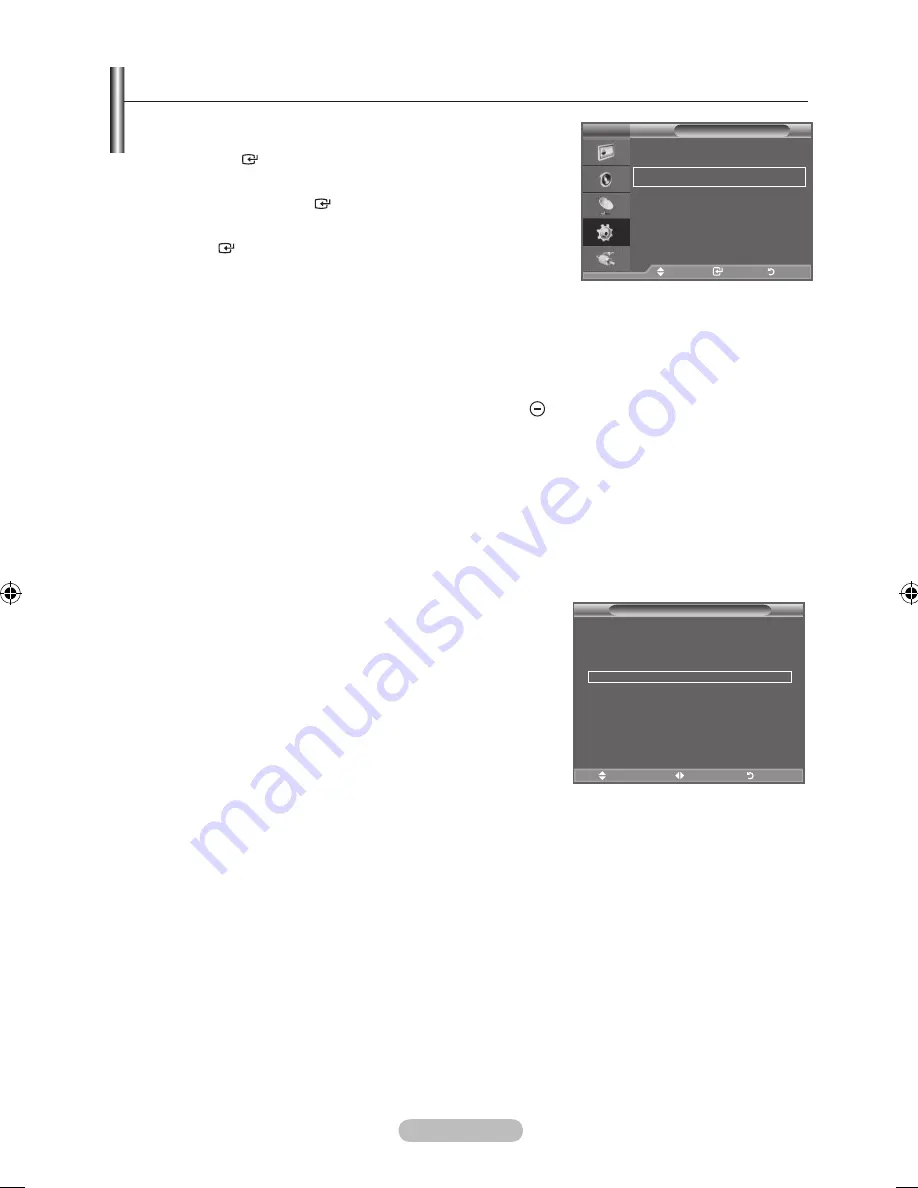
english -
melody / energy Saving
1.
Press the
menu
button to display the menu.
Press the ▲ or ▼ button to select "Setup", then press the
enter
button.
.
Select the required option by pressing the ▲ or ▼ button,
then press the
enter
button.
.
When you are satisfied with your setting, press the
enter
button.
.
Press the
eXIt
button to exit.
♦
melody: off/low/medium/high
The TV power on/off melody sound can be adjusted.
the melody does not play
- When no sound is output from the TV because the
mute
button has been pressed
- When no sound is output from the TV because the (Volume) button has been pressed
- When the TV is turned off by Sleep Timer function.
♦
energy Saving: off/low/medium/high
This feature adjusts the screen brightness depending on the surrounding lighting conditions.
−
off
: Turns off the energy saving function.
−
low
: Sets the TV to low energy saving mode.
−
medium
: Sets the TV to medium energy saving mode.
−
high
: Sets the TV to high energy saving mode.
easy Setting
1.
Press the
toolS
button on the remote control.
.
Press the ▲ or ▼ button to select “Energy Saving”.
.
Press the ◄ or ► button to select the "Off", "Low",
"Medium" or "High".
.
Press the
eXIt
or
toolS
button to exit.
➣
tV
Setup
Plug & Play
language
: english
time
melody
: off
energy Saving
: off
PIP
move
enter
return
Picture mode
: Standard
Sound mode
: Custom
Sleep timer
: off
SrS tS Xt
: off
Energy Saving
◄ Off ►
Dual l-ll
: mono
Fm radio
move
adjust
exit
tools
BN68-01911A-Eng-1231.indd 24
2009-01-07 �� 7:35:39
Содержание LA22A480
Страница 35: ...This page is intentionally left blank ...
























