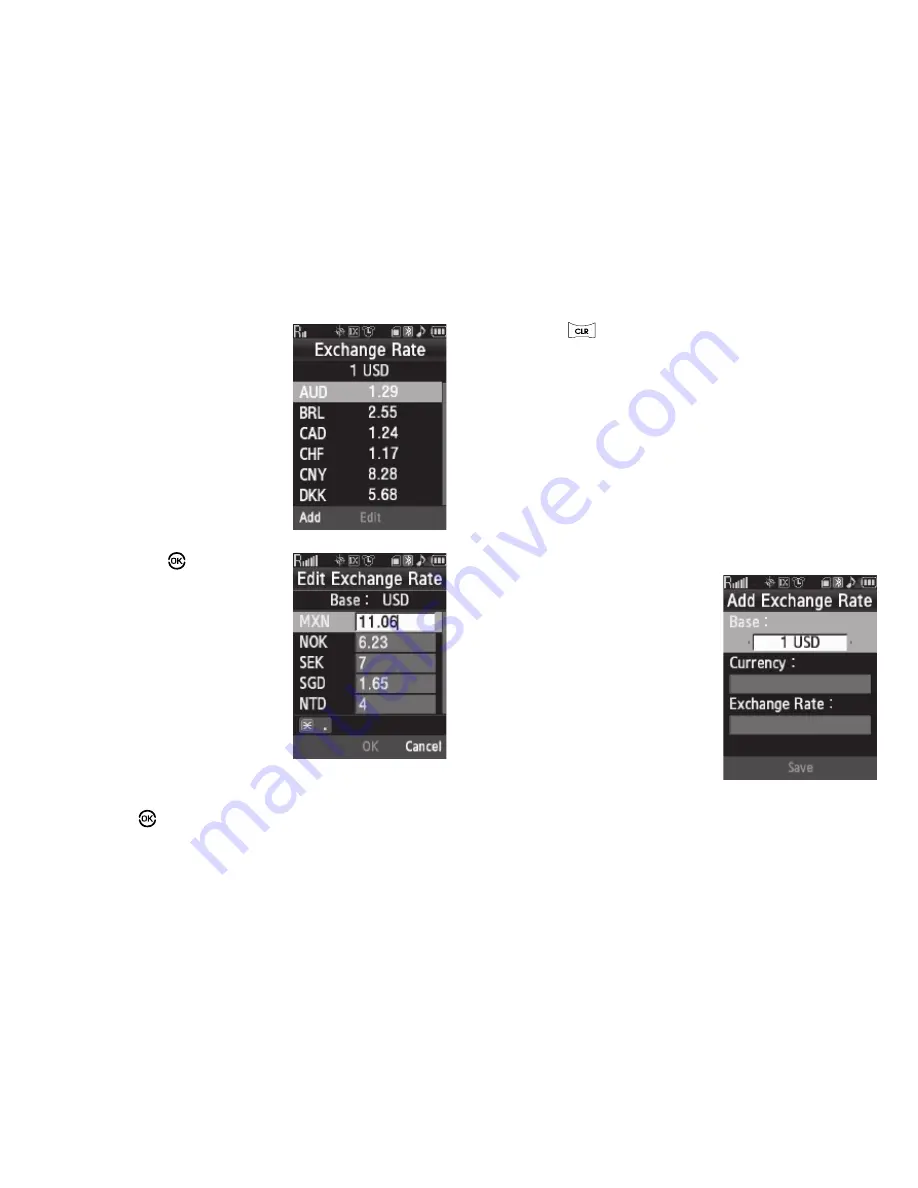
97
1.
From the
Tools/Utilities
menu, select
Converter
➔
Currency
.
2.
Press the
Rates
soft key. The
Exchange Rate
list for the
USD
currency appears in the
display.
3.
Press
Edit
(
). The
Edit
Exchange Rate
screen
appears in the display.
4.
Highlight the currency
Exchange Rate to be
changed.
5.
Use the keypad to change the
exchange rate. (For more
information, refer to
“Entering
Numbers”
on page 33.)
6.
Press
to save the changed exchange rate.
7.
Press
to return to the Currency Converter screen.
Currency — Adding Exchange Rates
You can use the Currency Converter to convert from and to
obscure currencies by adding exchange rates for these
currencies. To add a currency and its exchange rate to the
Currency Converter, do the following:
1.
From the
Tools/Utilities
menu, select
Converter
➔
Currency
.
2.
Press the
Rates
soft key. The
Exchange Rate
list for the
USD
currency appears in the display.
3.
Press the
Add
soft key. The
Add Exchange Rate
screen
appears in the display with
the
Base
field highlighted.
4.
Use the Left/Right navigation
keys to select the
Base
currency to be converted
from.
5.
Highlight the
Currency
field.
















































