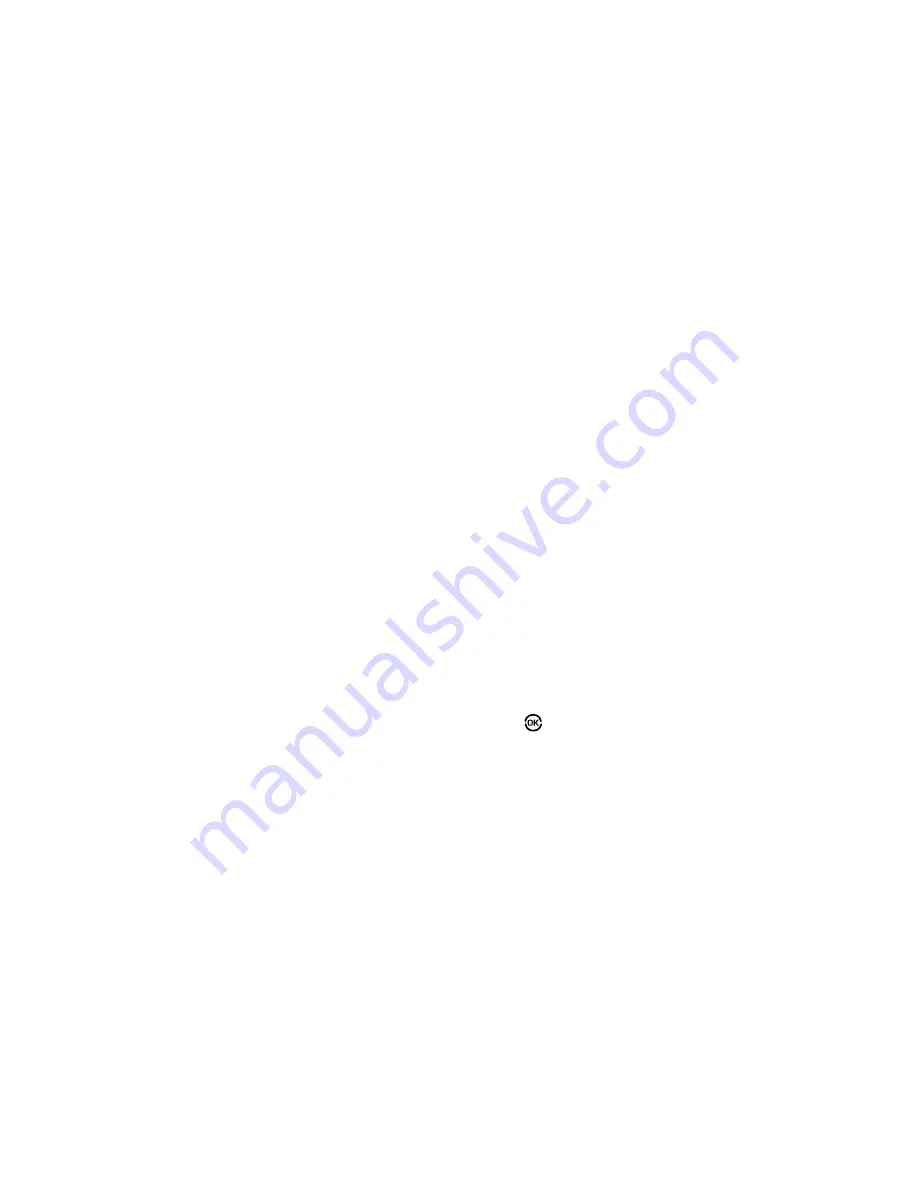
Messaging 50
•
Press the
Options
soft key to access other message options. (For
more information, refer to
“Message Send Options”
on
page 50.)
Message Send Options
You can set priority, validity, and other options before you send a
message.
1.
After you’ve composed a text or picture message, press
the
Options
soft key. The following are Send Options that
can appear in the display (which options appear depends
on what type of message you composed and what
message field you have highlighted):
• Edit Send To
— Lets you change or add addressees for this
message.
• Preview
— Lets you view a Picture or Video message as the
recipient will see it.
• Add
Preset Msg
— Lets you add pre-composed text to a
message.
• Save As Draft
— Saves this message in the Drafts folder.
• Save As Preset
— Saves the text of this message as a Preset
Message.
• Priority Level
— Lets you assign a
Urgent
,
Normal
, or
Low
priority to the message.
• Validity Period
— Lets you set a
Date
and
Time
when this
message will no longer be available to the recipient. After the set
period of time, your message is recalled.
• Deliver Ack
— Set to
On
to be alerted when your message is
received by the addressee.
• Remove Pic
— Removes the picture from a Picture message.
• Remove Sound
— Removes the sound file from a Picture
message.
• Remove Video
— Removes the video clip from a Video message.
• Add To Contacts
— Lets you add the addressee numbers or E-
mail addresses to your Contacts list.
• Delivery
— Lets you set Message Receipt (
On
/
Off
), message
Priority (
Urgent
/
Normal
), and whether to include your Callback
Number or Signature in a message.
• Cancel Msg
— Exists your message and prompts you to save it.
2.
Use the Navigation key to display the various
Send
Options
for each menu item.
3.
When the desired send option is highlighted, press
OK
(
) to confirm the selection or to enter the send option’s
sub-menu.






























