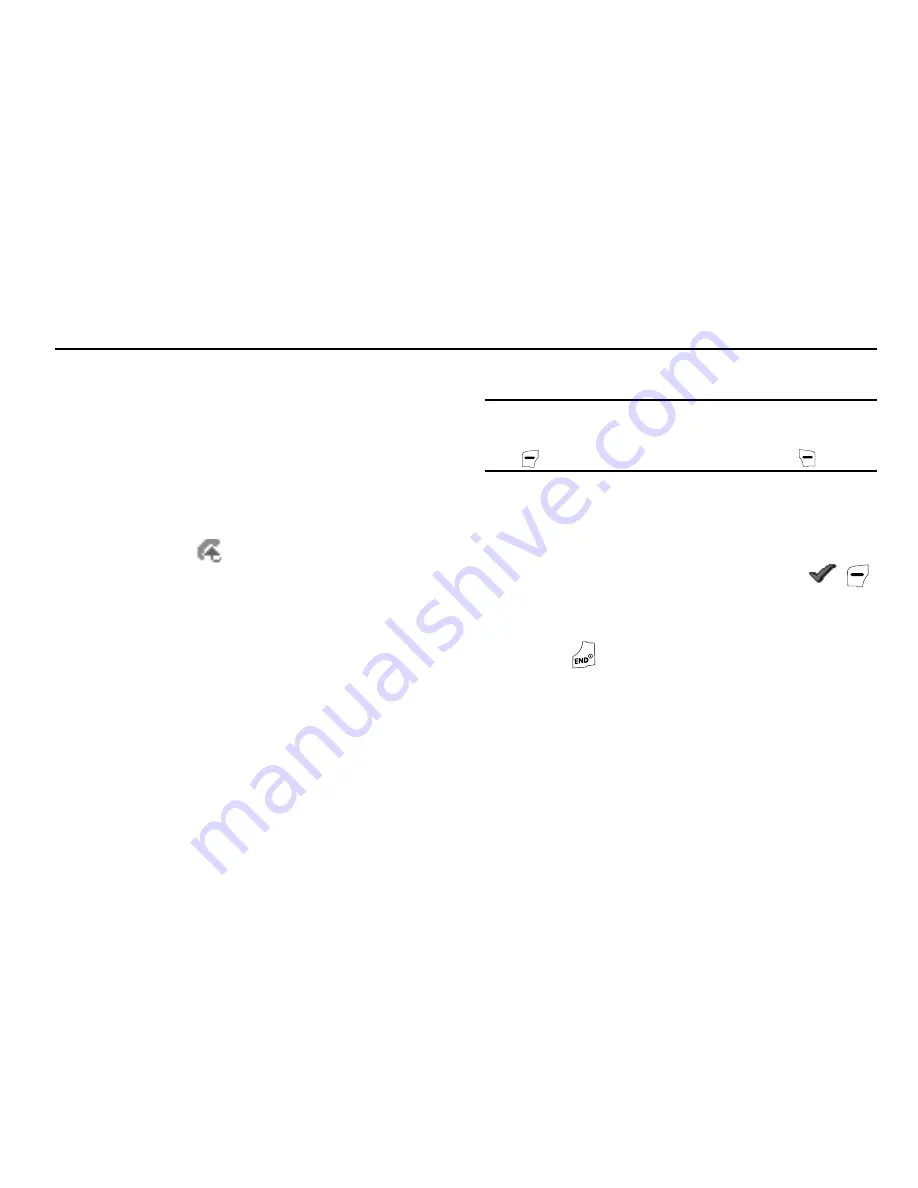
57
Section 8: Browser
This section outlines how to launch Browser, how to navigate to
other pages on the web, and how the keys on the keypad are
used with the web application. Additionally, links to other sites
are briefly discussed.
Browser
With Browser, you can conveniently surf the web and download
ringtones and wallpapers using your phone. Each time you
launch Browser, your phone connects to the Internet and the
service indicator icon (
) appears in the display.
Stored Web Content
Browser ends an Internet connection after a certain period of
inactivity, however some information from your session remains
stored in the phone (if you leave your phone turned on). You can
access this information without reconnecting to the Internet.
However, if you are viewing stored information, and you select a
link to a site that was not accessed in your last session, you
automatically re-connect to the Internet.
Launching Browser
1.
In standby mode, do one of the following to launch
Browser
:
•
Press the Left navigation key.
•
Press the
Menu
soft key, then select
Browser
➔
Go to Web
.
Note:
The first time you launch Browser, the warning message “
Browse &
Download use airtime.
” pops up in your display. To have this
message repeat the next time you launch Browser, press
Continue
(
). To stop this message repeating, press
Remove
(
).
A list of categories (each representing one or more web
sites) appears in the display.
2.
Use the navigation keys to browse the categories.
3.
Once the desired category is highlighted, press
(
)
to enter the category list.
Exit Browser
䊳
Press
to exit
Browser
.
Using Browser
When you use Browser, some of the keys operate differently than
during a normal phone call. Browser presents on-screen items in
any of the following ways:
•
Text or numeric input.
•
Links (embedded in content).
•
Numbered options (some may not be numbered).






























