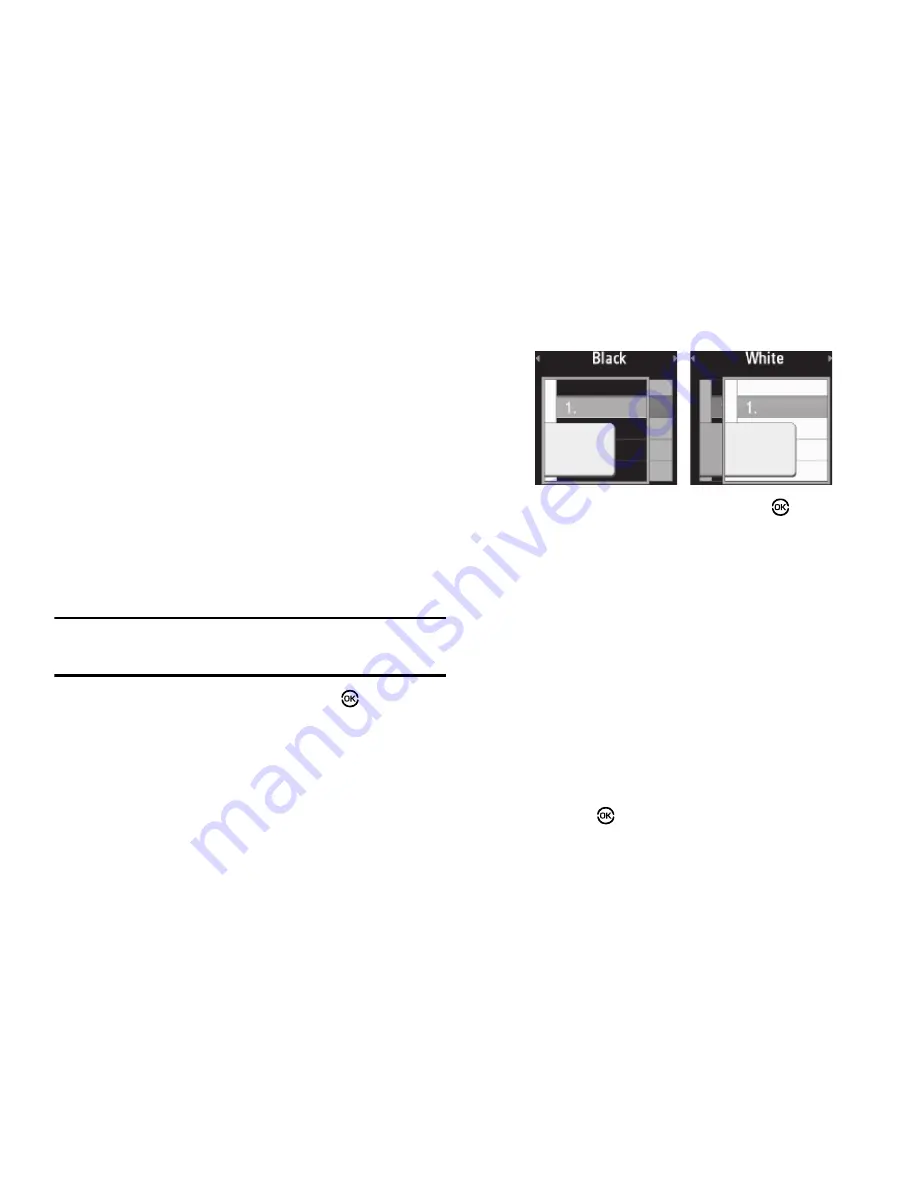
107
Clock Format
Clock Format lets you choose whether to show the time in the
display in digital or analog format.
1.
From the
Settings
menu, select
Display Settings
➔
Clock
Format
. The following clock options appear in the display:
• Main Clock
• Front Clock
2.
Select the desired clock. The following clock format
options appear in the display:
• Digital
— Large numerical time and date display
• Analog
— 12-hour clock face with moving hour and minute
hands
• Off
— Default small digital time and date display
Note:
The
Clock Format
setting for the
Front Clock
automatically changes to
Off
when you change the
Wallpaper
setting for the
Front Screen
. (For
more information, refer to
“Wallpaper”
on page 106.)
3.
Highlight the desired setting, then press
to save the
setting.
Theme
Theme lets you select the color scheme your phone uses to
highlight menu items and scroll bar positions.
1.
At the
Settings
menu, select
Display Settings
➔
Theme
.
The following options appear in the display:
2.
Highlight the desired setting, then press
to save the
setting.
Dialing Font
Dialing Font lets you select the color used to display dialed
numbers, and enable/disable Zoom-out.
1.
At the
Settings
menu, select
Display Settings
➔
Dialing
Font
. The following options appear in the display:
• Monochrome
• Size
2.
When you select
Monochrome
, the Monochrome screen
appears in the display.
•
Use the Left and Right navigation keys to preview the dialing font
colors.
•
Press
OK
(
) to save the previewed color setting.






























