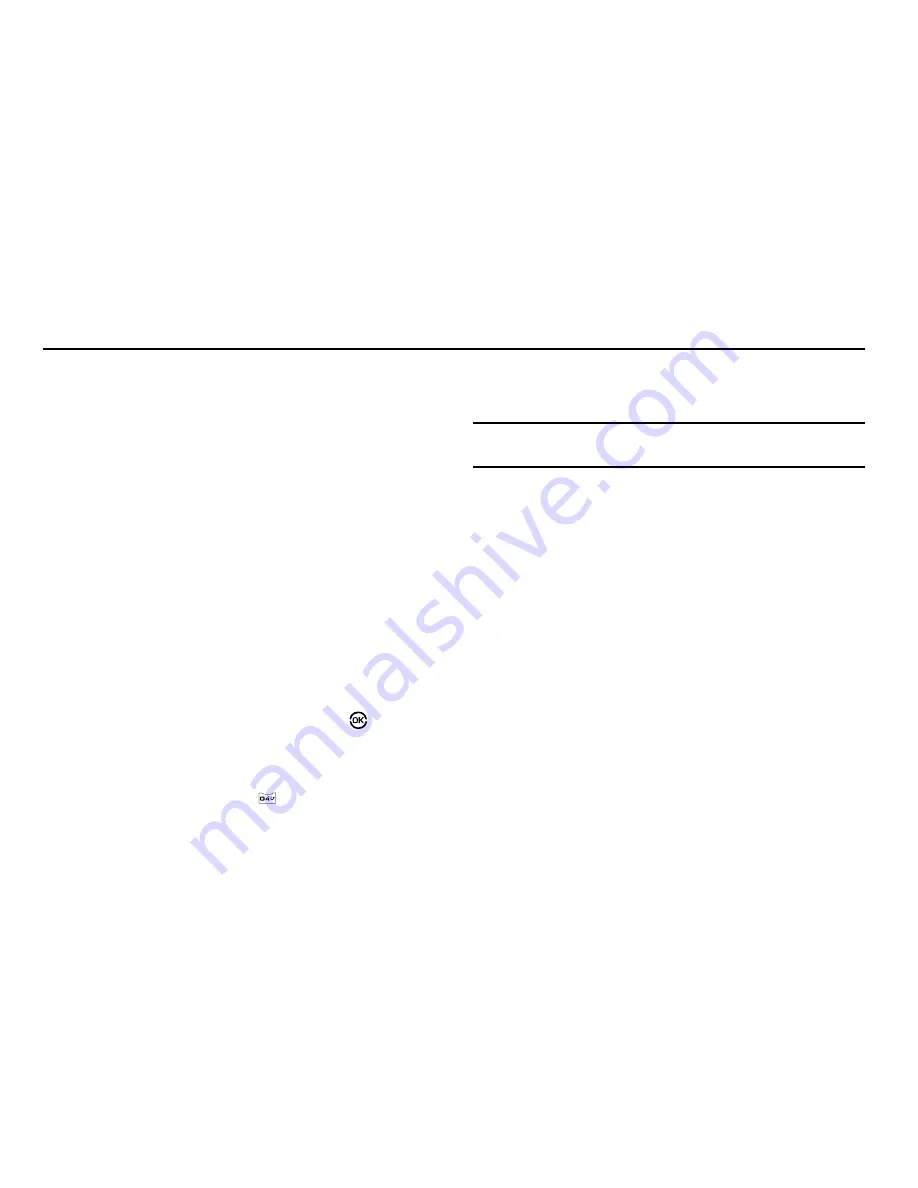
Voice Service 100
Section 13: Voice Service
This section explains how to use your phone’s digital assistant
functionality to schedule events, set reminders, create a “to do”
list, perform calculations, and more.
Launching Voice Service
VoiceSignal is state-of-the-art voice recognition software for your
mobile phone that lets you dial numbers, lookup contact
information, and open applications using your voice. To access
your phone’s voice settings, do the following:
1.
In standby mode, press the
Menu
soft key, then select
Voice Service
. The following options appear in the display:
• Voice Commands
—Lets you place calls, access your Contacts
List, review your appointments, and more by speaking commands
into your phone. Also see
“Making a Call — Voice Dialing”
on
page 20 and
“Voice Method”
on page 38 for more information.
• Voice Settings
—Lets you tailor VoiceSignal to better respond to
your voice and your phone use preferences.
2.
Highlight the desired sub-menu, then press
.
Voice Commands
To start VoiceSignal, do one of the following:
•
In standby mode, press and hold the
key.
•
From the
Voice Service
menu, select
Voice Commands
.
“
Say a Command
” appears in the display and is pronounced through
the earpiece, followed by a list of available commands.
Note:
You can also set your phone to start VoiceSignal when you open the
phone. (For more information, refer to
“Voice Launch”
on page 103.)
VoiceSignal includes the following commands:
•
Call
— Lets you dial the phone by saying any name stored in your
contact list, without ever having to record, or “train” that name.
VoiceSignal automatically voice-activates all your contacts, even if you
have hundreds of them stored on your phone. You can also dial any
telephone number, even if it is not stored in your contact list, by saying
the digits in the number. (For more information, refer to
“Making a
Call — Voice Dialing”
on page 20.)
•
Send Text
— Lets you launch the Create Text Msg screen. (See
“Creating and Sending a Text Message”
on page 46 for more
information.)
•
Send Picture
— Lets you launch the Create Pic Msg screen. (See
“Creating and Sending a Picture Message”
on page 47 for more
information.)
•
Lookup
— Lets you look up and display contact information for any
name stored in your Contacts list by saying the name. (See
“Finding a
Contacts Entry”
on page 38 for more information.)






























