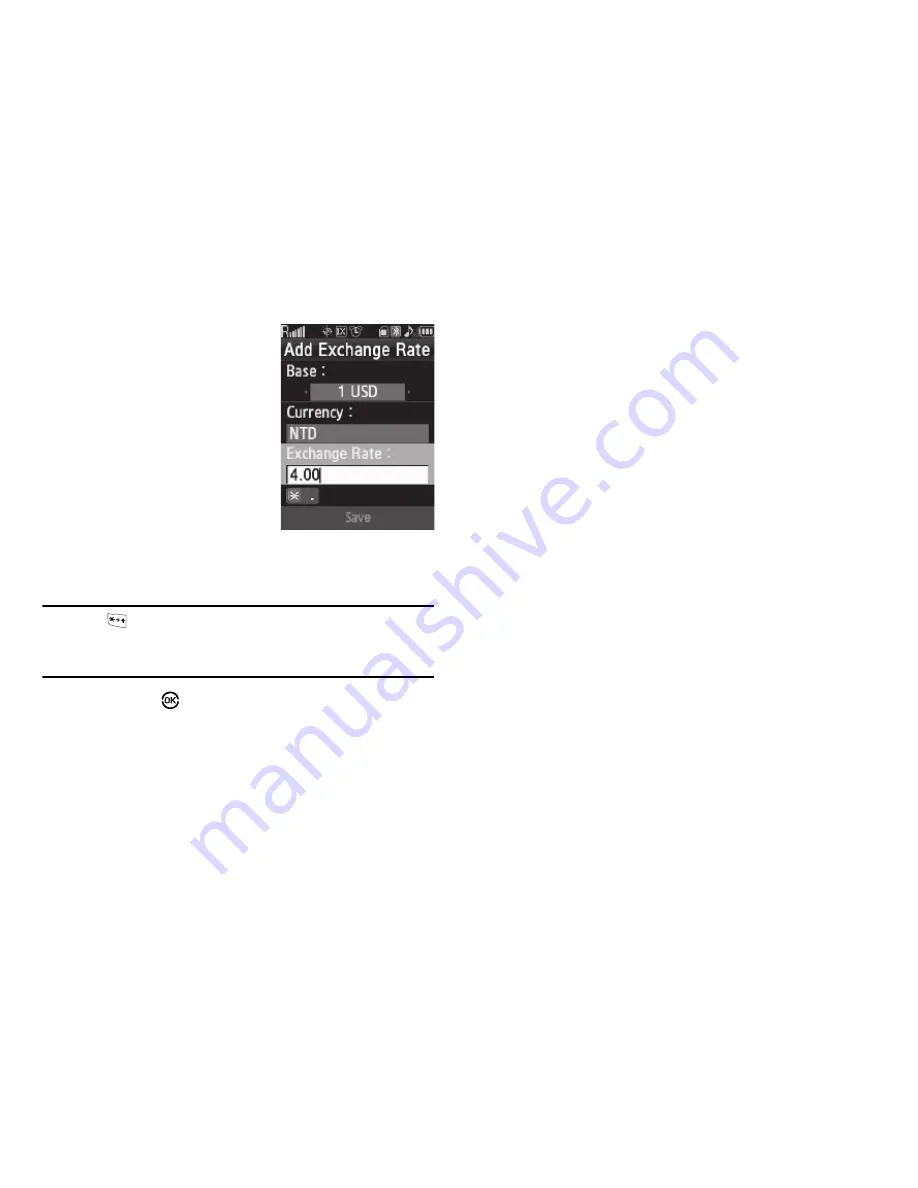
Tools/Utilities 98
6.
Enter an identifier of up to 5
characters for the new
currency using the keypad.
(For more information, refer to
“Entering Text”
on page 31.)
7.
Highlight the
Exchange Rate
field.
8.
Enter a decimal exchange
rate or the new currency
using the keypad. (For more information, refer to
“Entering
Numbers”
on page 33.)
Note:
Press
to enter the decimal point.
The
Exchange Rate
field only accepts two digits after the decimal
point.
9.
Press
Save
(
) to save the new exchange rate.
Currency — Erasing Exchange Rates
You cannot erase the preloaded currencies from the Exchange
Rate list. You can erase a currency that you have added to the list
by doing the following:
1.
From the
Tools/Utilities
menu, select
Converter
➔
Currency
.
2.
Press the
Rates
soft key. The
Exchange Rate
list for the
USD
currency appears in the display.
3.
Highlight the currency exchange rate to be erased.
4.
Press the
Erase
soft key. You are prompted to confirm the
erasure.
5.
To erase the selected exchange rate, press the
Yes
soft
key.
To return to the Exchange Rate list without erasing the
selected exchange rate, press the
No
soft key.
Tip Calculator
Tip Calculator automatically calculates the following amounts:
•
Gratuity (tip)
•
Individual payment (for groups)
Calculations are based on the total amount of the check, a
selected percentage, and the number of people paying.
1.
From the
Tools/Utilities
menu, select
Tip Calculator
. The
Tip
Calculator
screen appears in the display with the
Bill
field
highlighted.
















































