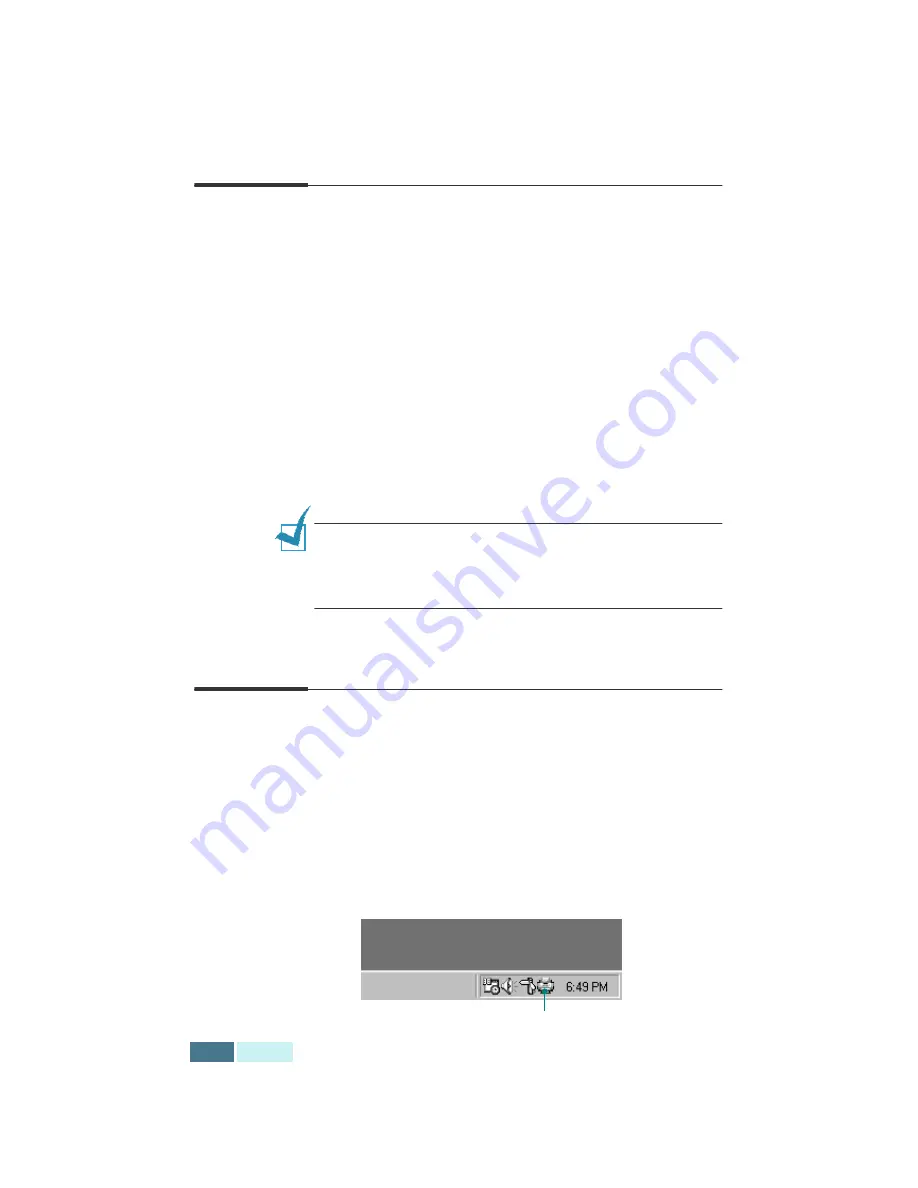
4.2
S
CAN
Scanning Basics
Your SF-430 offers three ways to start scanning. These
include:
• From the Samsung SmarThru software: Launch Samsung
SmarThru and open the Scan Wizard to start scanning.
Please refer to the SmarThru User’s Guide.
• From the front panel on your product: Use the Scan To
button on the front panel to initiate scanning. The
SmarThru system launches automatically on your PC and
the Scan Wizard window opens on the desktop window.
• From TWAIN-compliant software: You can use other
software including Adobe PhotoDeluxe and Adobe
Photoshop.
N
OTES
:
• To scan with your product, you must install the MFP driver.
• Scanning is done through the same LPT or USB port that is
currently assigned for your printer port.
Starting Scan from the Front Panel
You can quickly start scanning from the front panel on your
product. The Samsung SmarThru program automatically
launches and allows you to select the desired scan service.
Take the following steps:
1
Make sure that your computer and SF-430 are turned
on. You will see the scan monitor icon on the taskbar at
the bottom right corner of the desktop window unless
you disable or have turned it off.
Scan monitor
Содержание Inkjet SF-430
Страница 1: ...P N JB68 00677A Rev 2 00 SF 430 ...
Страница 53: ...1 46 SETUP Memo ...
Страница 75: ...2 22 PRINT Memo ...
Страница 85: ...3 10 COPY Memo ...
Страница 183: ...8 6 APPENDIX A Sample of ITU 5 Chart reduced to 60 ...
Страница 187: ...8 10 APPENDIX Memo ...






























