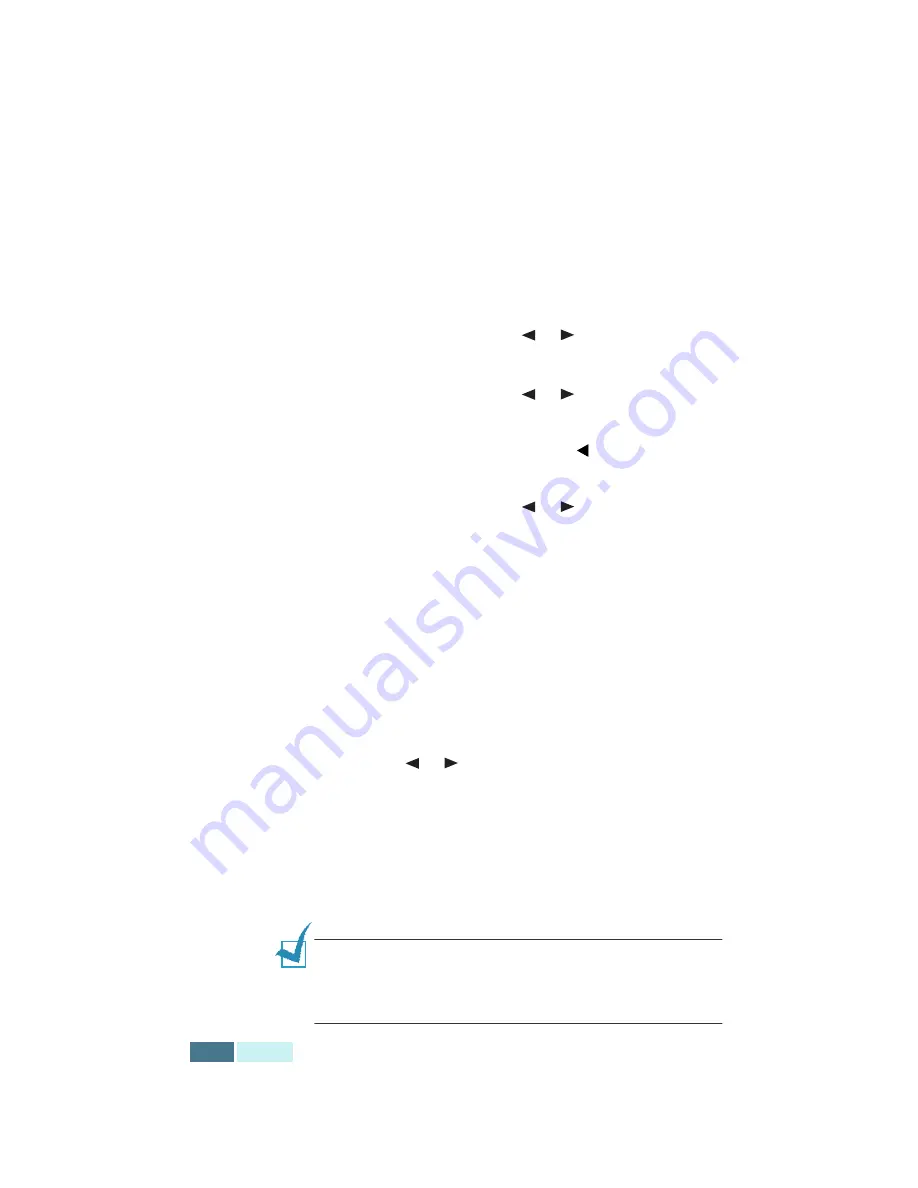
3.8
C
OPY
Collation
If you are making multiple copies, you can set your product
to sort the copy job and change the print order.
1
Press
Setup. The display shows the “1.SYSTEM SETUP”
on the bottom line.
2
Press the
Scroll buttons (
or
) until you see
“3.COPY SETUP” and then press
Enter.
3
Press the
Scroll buttons (
or
) until you see
“COLLATE” and then press
Enter.
The current setting is tagged with
at the end of the
display.
4
Press the
Scroll buttons (
or
) to select ON and
press
Enter.
The product will now collate the copy job. For example,
2 copies of a 3 page job; it will print one complete
document followed by the second complete document,
(e.g. 1, 2, 3 then 1, 2, 3).
The OFF setting disables the collation and you don’t
need to continue the following steps. The product will
print all the copies of one page and then the next page.
5
The display prompts you to select the copy print order.
Select the desired print order by using the
Scroll
buttons (
or
).
• NORMAL : Set to collate in normal order.
• REVERSE : Set to collate in reverse order. The
product prints the last page first so that you do not
need to rearrange the printed copies.
6
Press
Enter to save the selection and return to Standby
mode.
N
OTES
:
• When you make a colour copy, collation is disabled.
• If the memory gets full while making black and white copies
using collation, collation automatically is disabled.
Содержание Inkjet SF-430
Страница 1: ...P N JB68 00677A Rev 2 00 SF 430 ...
Страница 53: ...1 46 SETUP Memo ...
Страница 75: ...2 22 PRINT Memo ...
Страница 85: ...3 10 COPY Memo ...
Страница 183: ...8 6 APPENDIX A Sample of ITU 5 Chart reduced to 60 ...
Страница 187: ...8 10 APPENDIX Memo ...






























