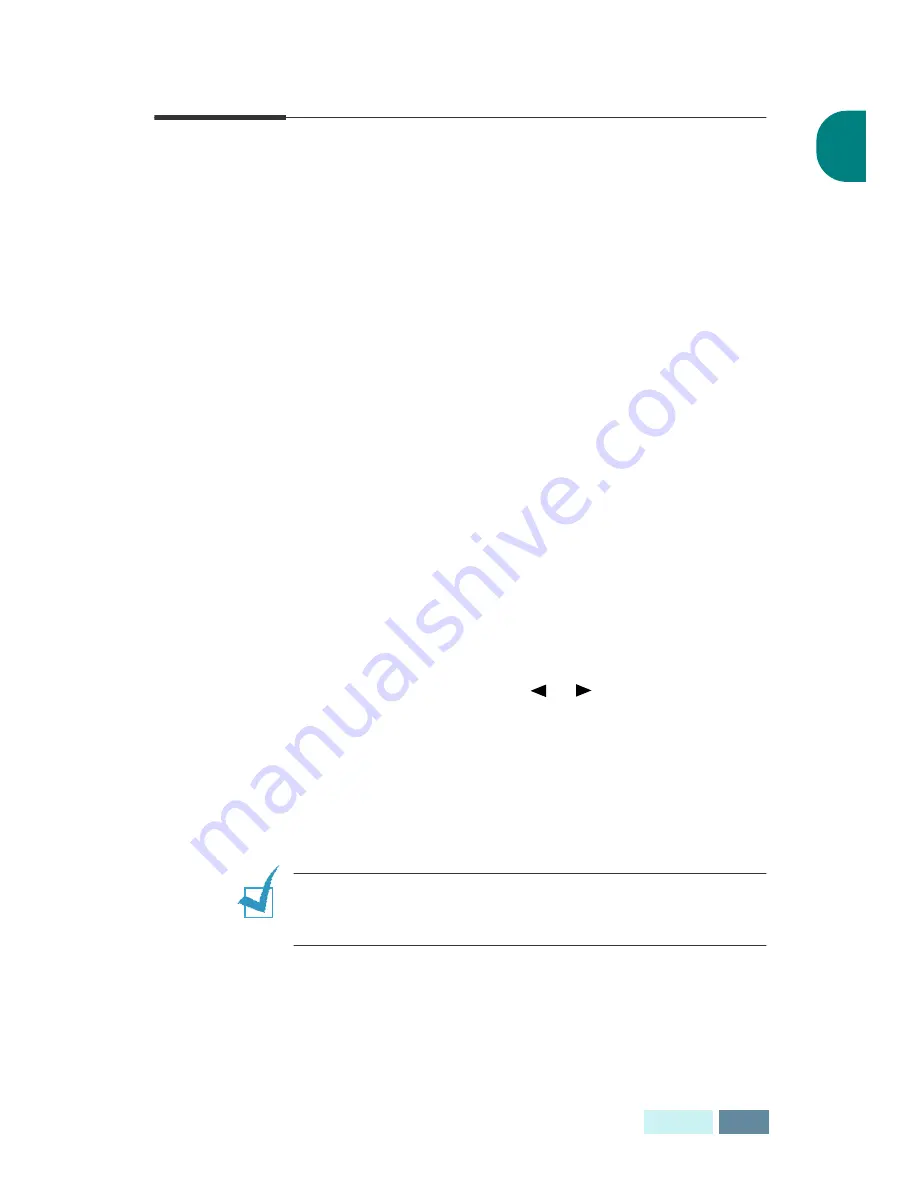
1.45
S
ETUP
1
Setting Paper and Ink Save Modes
Ink Save
The Ink Save feature allows the printer to use less ink on
each page. Activating this mode will extend the life of the ink
cartridge, but will reduce the print quality.
To use Ink Save mode, press SAVE Ink on the front panel. If
the button backlight is on, the Ink Save mode is active and
the printer uses less ink when printing from PC, receiving
faxes and printing copy pages.
If the button backlight is off, the Ink Save mode is disabled
and you will print in a normal quality.
Paper Save
This feature allows you to print 2 pages on a single sheet of
paper saving paper. This mode is available only in black and
white copy or fax modes.
1
Press SAVE Paper on the front panel.
2
Press the Scroll buttons (
or
) repeatedly until you
find the desired setting.
Select “ON” to activate the Paper Save mode.
Select “OFF” to deactivate the Paper Save mode.
3
Press Enter to save the selection and return to Standby
mode.
N
OTE
:
The Paper Save feature may not work when copying or
receiving long documents (for example, legal size) because
Auto Reduction cannot be achieved.
Содержание Inkjet SF-430
Страница 1: ...P N JB68 00677A Rev 2 00 SF 430 ...
Страница 53: ...1 46 SETUP Memo ...
Страница 75: ...2 22 PRINT Memo ...
Страница 85: ...3 10 COPY Memo ...
Страница 183: ...8 6 APPENDIX A Sample of ITU 5 Chart reduced to 60 ...
Страница 187: ...8 10 APPENDIX Memo ...






























