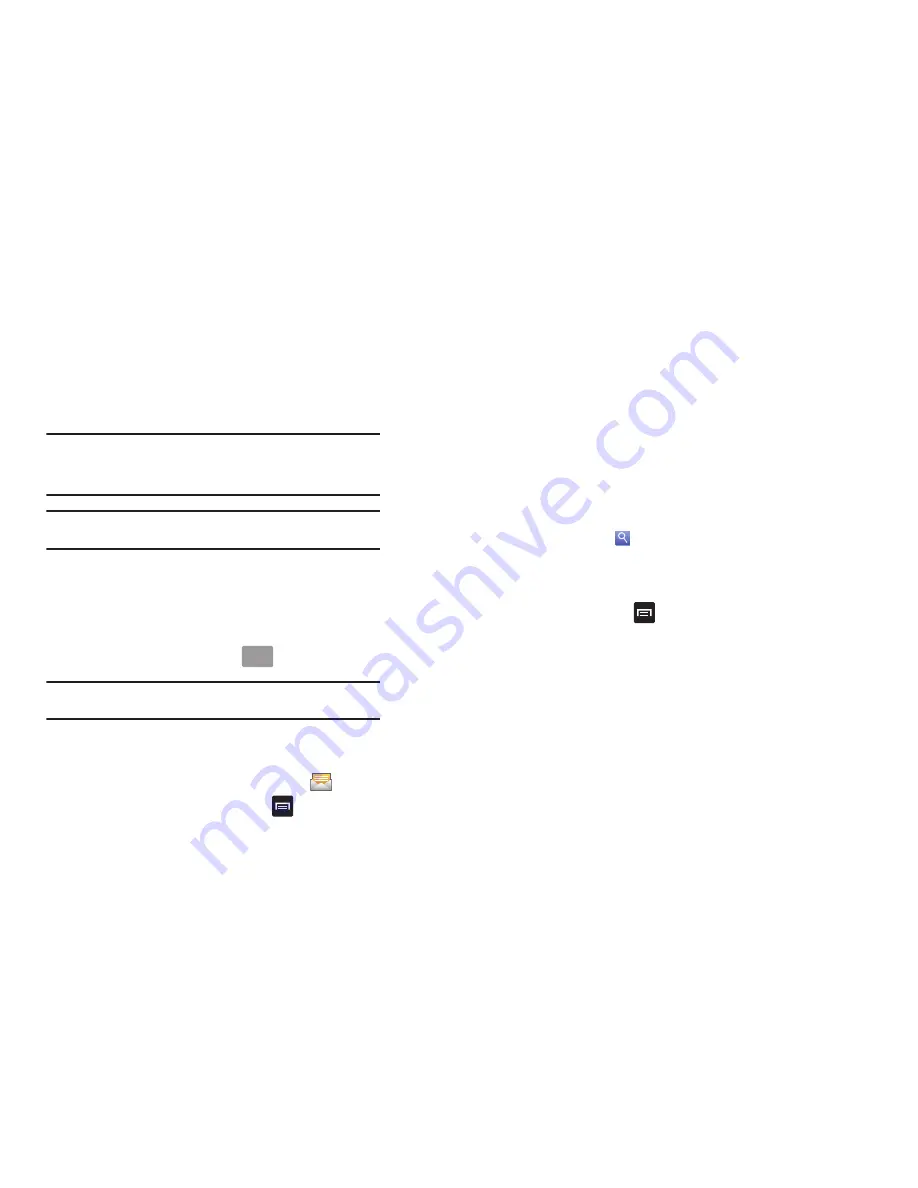
91
Note:
For the Group option, if the number of recipients is less than 10, all
members in the group will be added. You will need to delete any
unnecessary members in the list by selecting the trash can icon and
deleting unwanted entries.
Note:
Enter additional recipients by separating each entry with a semicolon
(;) then using the previous procedure.
4.
Tap the
Type to compose
field and use the on-screen
keypad to enter a message. For more information, refer to
“Entering Text”
on page 52.
5.
Add more recipients by tapping the recipient field.
6.
Review your message and tap
.
Note:
If you exit a message before you send it, it will be automatically saved
as a draft.
Message Options
Options before composing a message
1.
From the main Home screen, tap
Messaging
.
2.
Before composing a message, press
to reveal
additional messaging options.
• Compose
: allows you to compose a new message.
• Delete threads
: allows you to delete any message thread. Select
the messages to delete and a green checkmark will appear next to
the message. Tap
Delete
.
• Search
: allows you to search through all of your messages for a
certain word or string of words. Enter a search string in the
Messaging Search window and tap
.
• Settings
: allows you to access Messaging settings. For more
information, refer to
“Messaging Settings”
on page 94.
Options while composing a message
1.
While composing a message, press
to reveal
additional messaging options.
• Add/Remove Cc/Bcc
: allows you to copy or blind copy other
numbers. You may manually enter a number or choose from
Recent, Contacts, or Group. You may also delete existing Cc/Bcc
numbers.
• Attach
: allows you to attach the following:
–
Slideshow
: allows you to create up to a 10 page slideshow to
attach to the message.
–
Pictures
: allows you to tap an existing image from your Pictures list to
add it to your message.
–
Videos
: allows you to choose an existing video from the Videos list,
then add it to your message.
Send






























