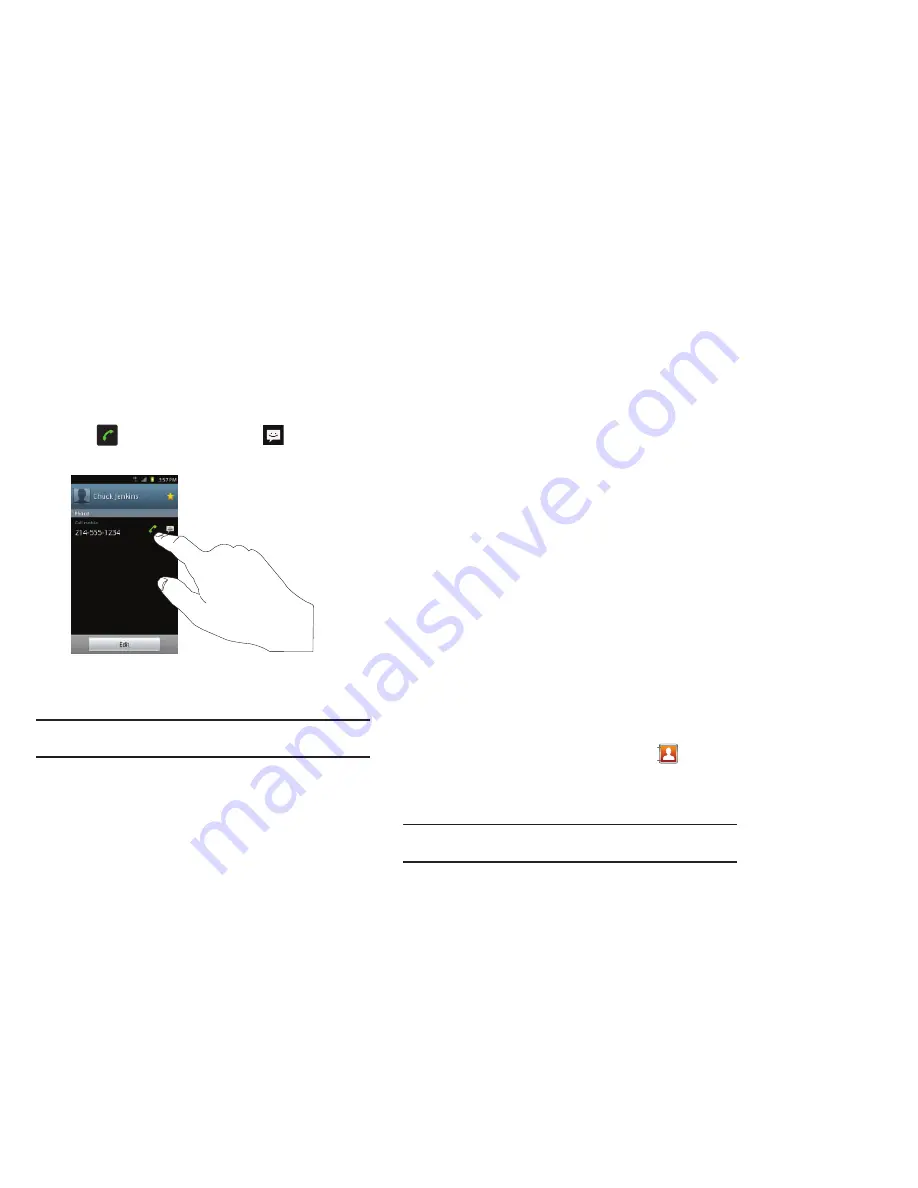
Contacts and Your Address Book 64
4.
Tap
to make a phone call or tap
to send a
message.
For more information, refer to
“Creating and Sending
Messages”
on page 90.
Tip:
From the Contact list, sweep right over a listing to make a call. Sweep
left over a listing to send a message.
Joining Contacts
Joining Contact Information
Many people now maintain multiple email accounts, social
networking logins, and other similar account information. For
example, a Facebook account login name might differ from a
corporate email account login because they are maintained
separately and for different groups of people.
This device can synchronize with multiple accounts such as
Facebook, Twitter, MySpace, Corporate email, and Google. When
you synchronize your phone with these accounts, each account
creates a separate contact entry in the Contacts list.
If one of your contacts (Amy Smith, for example) has a regular
email account that you maintain in Gmail, but also has a
Facebook account under her maiden and married name, as well
as a Yahoo! chat account, when you merge these accounts into
your Contacts list you can join all of her entries and view the
information in one record.
The next time you synchronize your phone with your accounts,
any updates that contacts make to email account names, email
addresses, etc. automatically update in your contacts list.
For more information about synchronizing accounts, see
“Synchronizing Accounts”
on page 66.
1.
From the main Home screen, tap
Contacts
.
2.
Tap a contact name (the name you want to join to another
entry).
Note:
Typically this is the same contact with a different name or account
information.






























