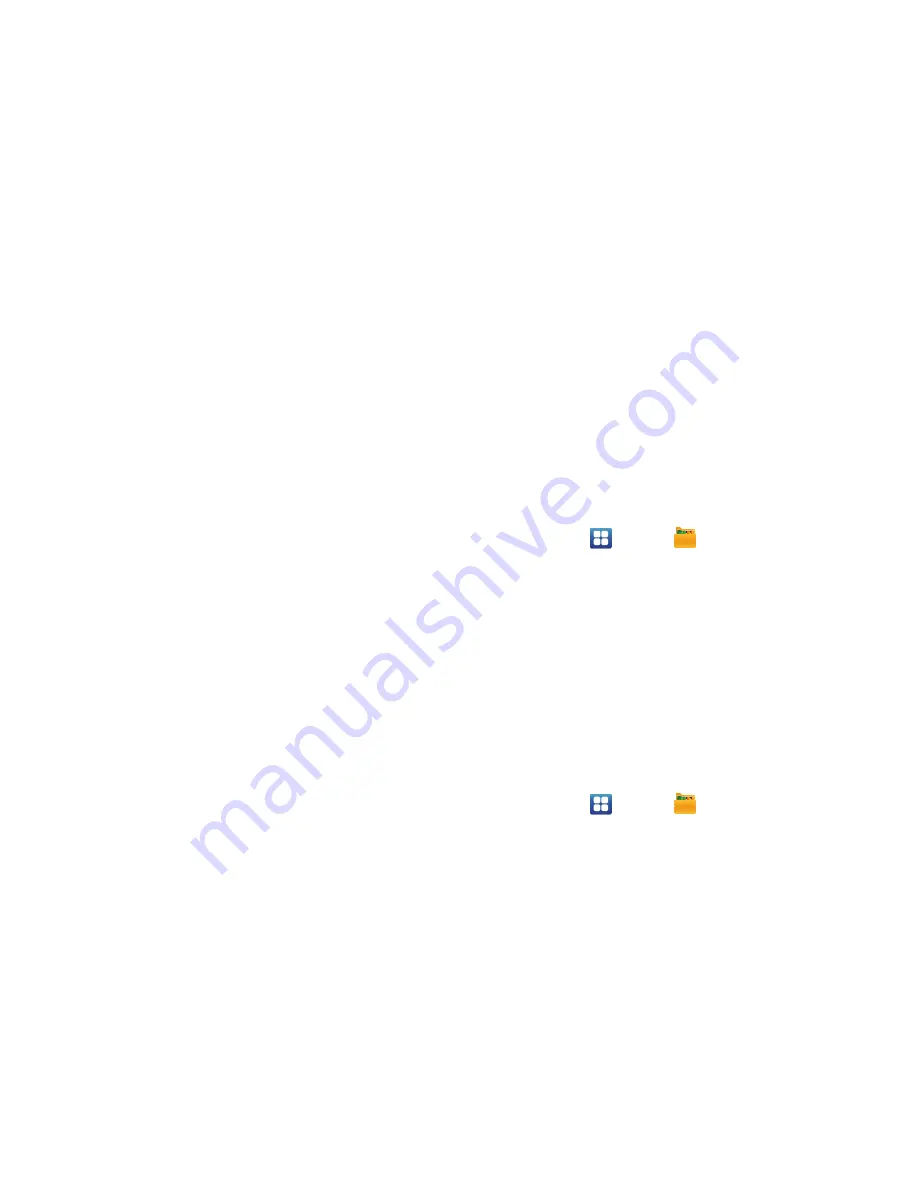
Multimedia 84
•
Create folder
: create a new sub-folder in the current folder. Can be on
either the Phone or Memory Card.
•
Delete
: allows you to delete selected pictures. Tap the checkmark, to turn
it green, next to any file or folder you want to delete, then tap Delete.
•
View by
: allows you to view the contents of the current folder as a list,
as a list and details, or as thumbnails.
•
List by
: allows you to view the contents of the current folder sorted by
Time, Type, Name, or Size.
•
More
: provides you with the additional options: Move, Copy, Rename,
Bluetooth visibility, and Settings.
–
Move
: allows you to move one or more pictures to a different folder.
–
Copy
: allows you to copy one or more pictures to a different folder.
–
Rename
: allows you to rename one or more picture files.
–
Bluetooth visibility
: allows you to make one or more pictures visible to
Bluetooth devices.
–
Settings
: lets you set several general folder options:
• Show hidden files
: causes files and folders that would normally be
hidden to be displayed.
• Show file extension
: causes file extensions to be displayed. For
example, jpg.
• Set Home directory
: allows you to choose and set the Home
directory.
Selecting and Using the Pictures
From the Image viewer, you have access to both macro functions
(zoom, crop, and rotate) and menu options. For more information,
refer to
“Pictures and Videos Image Viewer Options”
on page 83.
Editing a Photo
1.
From the Home screen, tap
➔
My Files
➔
DCIM
➔
Camera
➔
<image>
.
2.
Tap
Menu
➔
More
to access the following editing options:
• Details
: allows you to view information on the photo such as Title,
Type, Date taken, and so on.
• Set as
: allows you to set the photo as Home screen wallpaper, Lock
screen wallpaper, or as a contact icon.
• Crop
: allows you to crop the image. Touch and drag the sides of the
crop box to create the crop area, then tap
Save
. Tap
Discard
to
stop without cropping the picture.
• Rotate left
: allows you to rotate the picture counterclockwise 90
degrees.
• Rotate right
: allows you to rotate the picture clockwise 90 degrees.
Assigning an Image to an Address Book Entry
1.
From the Home screen, tap
➔
My Files
➔
DCIM
➔
Camera
➔
<image>
.






























