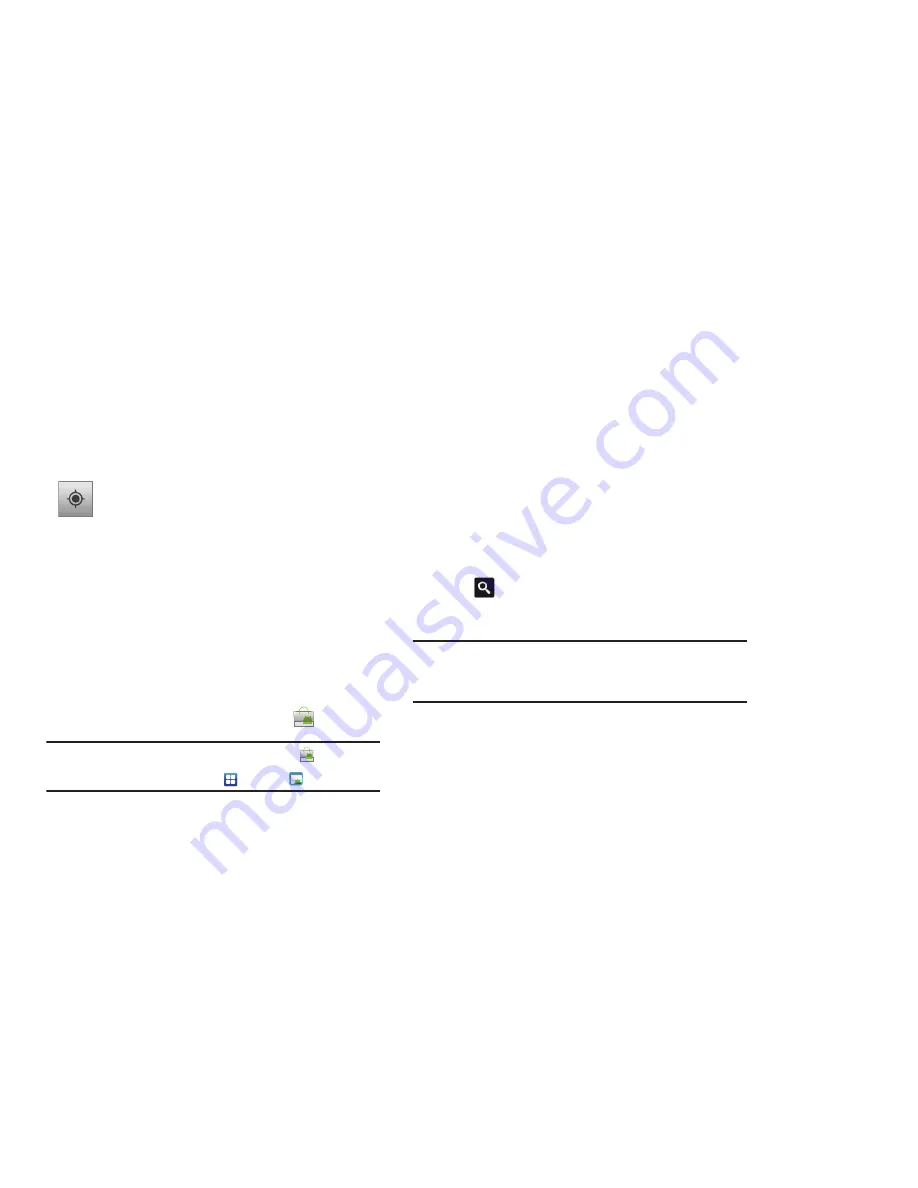
153
Market
Android Market provides access to downloadable applications
and games to install on your phone. Android Market also allows
you to provide feedback and comments about an application, or
flag an application that might be incompatible with your phone.
Before using the Android Market you must have a Google
Account. For more information, refer to
“Using Gmail”
on
page 96.
1.
From the main Home screen, tap
Market
.
Note:
The main Home screen initially contains the
Market
icon. If you
delete it, or if you want to access Messaging from another Home
screen, you must tap
Applications
➔
Market
.
2.
Sign in to your Google account if you have not already done
so. If you don’t have a Google account set up, see
“Creating a New Google Account”
on page 11.
3.
The first time you sign in, the Android Market Terms of
Service will be displayed. Tap
Accept
to continue or
Decline
to exit.
4.
Tap one of the category icons to download or purchase
applications, games, books, music, movies, and more. You
can also download updates to existing applications.
– or –
Tap
to search for an application.
5.
Follow on the on-screen instructions.
Note:
To use any downloaded market application that requires a USB
connection between your phone and your PC, you should first set the
USB setting to
Mass storage
. For more information, refer to
“USB
Settings”
on page 115.
Media Hub
Samsung Media Hub is your one stop for the hottest movie and
TV content. You can rent or purchase your favorite content and
watch from the convenience of anywhere.
For more information, refer to
“Media Hub”
on page 72.
•
Clear Map: allows you to remove all layers from
the map.
My Location
:
when selected, the location displays on the map with
a blinking blue arrow.






























