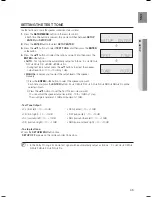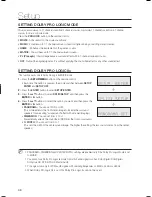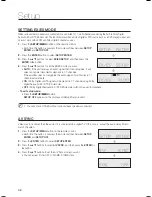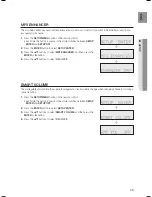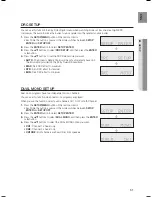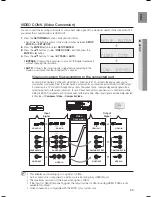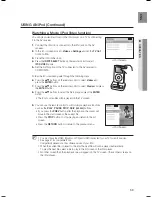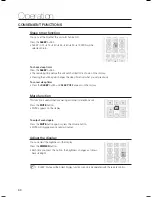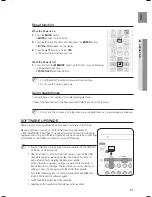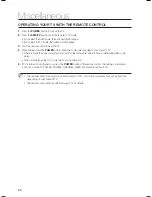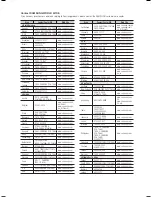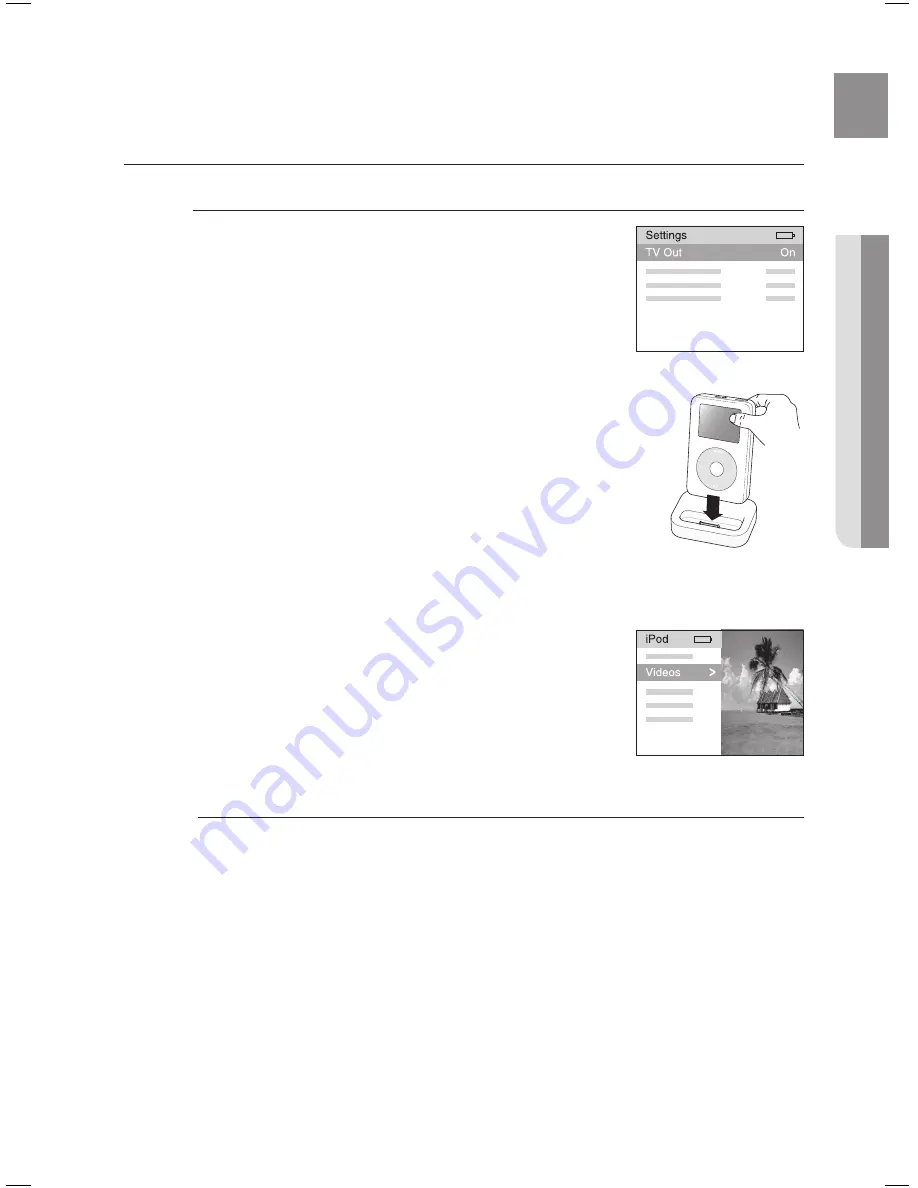
59
ENG
●
OPERATION
USING AN iPod (Continued)
Watching a Movie (iPod Video function)
You can play video fi les stored in the iPod player on a TV by connecting
it to the AV receiver.
Connect the iPod dock connector to the iPod jack on the AV
receiver.
In the iPod screen, move to
Videos > Settings
and set the
TV Out
option to
On
.
Place the iPod in the dock.
Press the
INPUT SELECT
button on the remote control to select
IPOD VIDEO
mode.
Set the AV IN option of the TV connected to the AV receiver to
COMPOSITE.
Follow the iPod onscreen guide through the following steps.
Press the
S
,
T
buttons on the remote control to select
Videos
and
press the
ENTER
button.
Press the
S
,
T
buttons on the remote control to select
Movies
and press
the
ENTER
button.
Press the
S
,
T
buttons to select the fi le to play and press the
ENTER
button.
The iPod's video fi les will be played on the TV screen.
You can use the remote control to control simple playback functions
such as the
PLAY
,
PAUSE
,
STOP
,
SKIP (
#
,
$
)
buttons.
If you press the
PREV
button after the playback, the player will
move to the start screen of the current fi le.
Press the
STOP
button to stop playing and return to the list
screen.
Press the
RETURN
button to return to the previous menu.
You must have the VIDEO (Monitor or VCR) and HDMI connected to your TV to view iPod video.
See page 31 for compatible iPods.
Compatibility depends on the software version of your iPod.
When the current fi le is played to the end, the next fi le will not be played automatically.
To play the next fi le, select a fi le to play in the list screen of the iPod player.
No other screen than the playback one will appear on the TV screen. Check other screens on
the iPod player.
1.
2.
3.
4.
5.
6.
7.
8.
•
9.
•
•
•
M
<iPod Screen>
<iPod Screen>
- HW-C900-XAA_0831.indd 59
- HW-C900-XAA_0831.indd 59
2010-08-31 6:22:30
2010-08-31 6:22:30