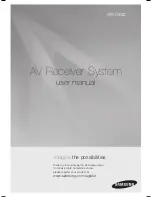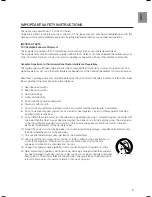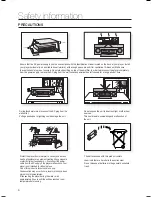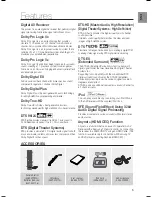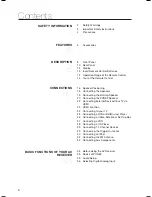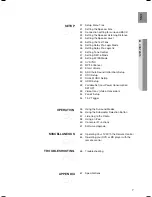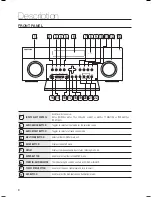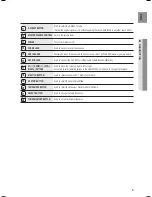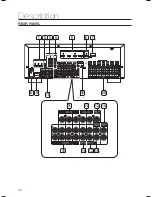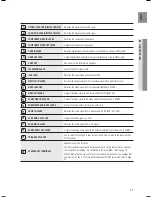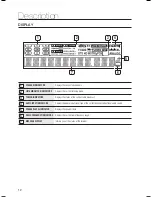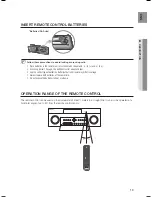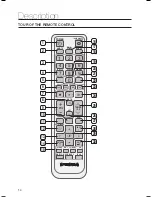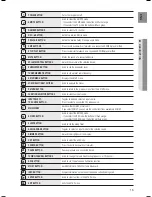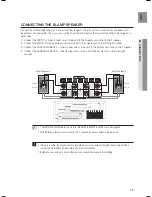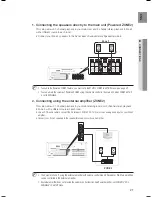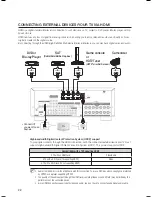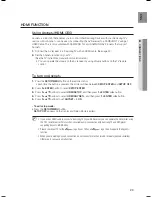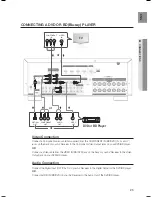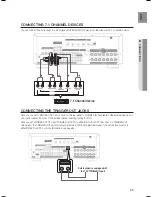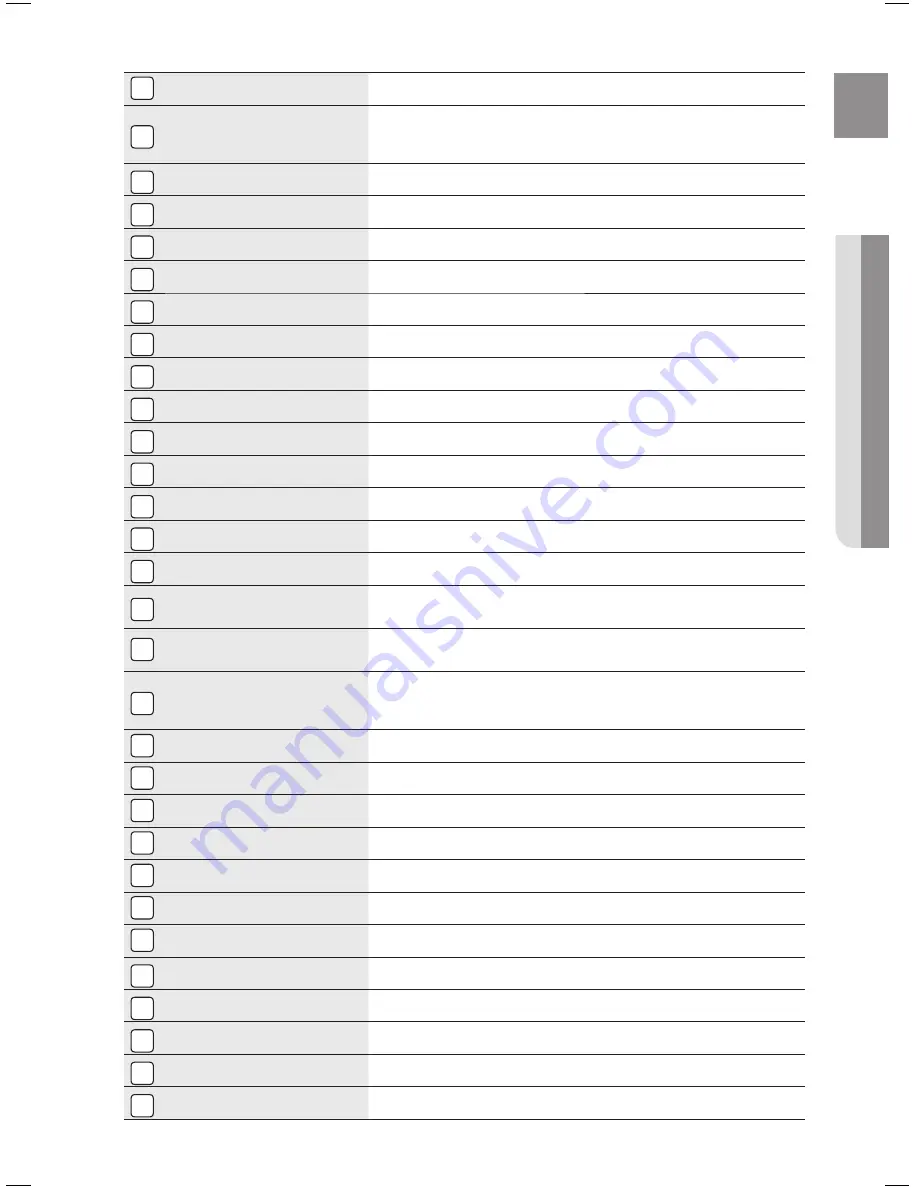
15
ENG
●
DESCRIPTION
1
POWER BUTTON
Turns the receiver on/off.
2
AMP/TV
BUTTON
Used to select the AMP/TV mode.
- If you select the AMP mode, the button will fl ash orange.
- If you select the TV mode, the button will fl ash green.
3
NUMBER
BUTTONS
Used to select a TV channel.
4
NEO : 6
BUTTON
Select the desired NEO:6 mode.
5
PROLOGIC
BUTTON
Select the desired Dolby Pro Logic audio mode.
6
SKIP
BUTTONS
Press to skip backwards or forwards on a connected DVD/BD player or iPod.
7
STOP/PLAY
BUTTON
Press to stop/start playback on a connected DVD/BD player or iPod.
8
MUTE
BUTTON
Mutes the sound of a connected device.
9
VOLUME CONTROL
BUTTONS
Adjusts the volume of the selected device.
10
SUBWOOFER
BUTTON
Used to set the Subwoofer level.
11
TUNER MEMORY
BUTTON
Used to set a preset radio frequency.
12
SETUP/MENU
BUTTON
Displays the SETUP menu.
13
UP/DOWN/LEFT/RIGHT
BUTTONS
Used to navigate the menus.
14
RETURN
BUTTON
Used to return to the previous menu from the SETUP menu.
15
FUNCTION SELECTOR
BUTTONS
Used to select an input source.
16
INPUT SELECT,
TV SOURCE
BUTTON
Toggles to fi nd and select an input source.
Press to select a connected TV's video source.
17
MAIN/ZONE2
Selects either ZONE2 or main unit.
If you select ZONE2, you can use the control functions available in ZONE2.
18
BD/DVD
BUTTON
Used to select the BD/DVD mode.
- If you select the BD mode, the button will fl ash orange.
- If you select the DVD mode, the button will fl ash green.
19
SLEEP
BUTTON
Used to set the Sleep Timer.
20
AUDIO ASSIGN
BUTTON
Toggles to select an input mode for the selected source.
21
DIMMER
BUTTON
Adjusts the brightness of the display.
22
DSP
BUTTON
Used to select the SFE mode.
23
SEARCH
BUTTON
Press to search backwards or forwards.
24
PAUSE
BUTTON
Pauses playback on a connected device.
25
TUNING/CHANNEL
BUTTONS
Used to change the radio broadcasting frequency or TV channel.
26
ASC
BUTTON
Used to set the Auto Sound Calibration function.
27
MO/ST
BUTTON
Select MONO or STEREO for radio broadcasts.
28
INFO
BUTTON
Display information on the connected device currently being used.
29
ENTER
BUTTON
Used to select an item in the SETUP menu.
30
EXIT
BUTTON
Exits the SETUP menu.
- HW-C900-XAA_0831.indd 15
- HW-C900-XAA_0831.indd 15
2010-08-31 6:21:40
2010-08-31 6:21:40