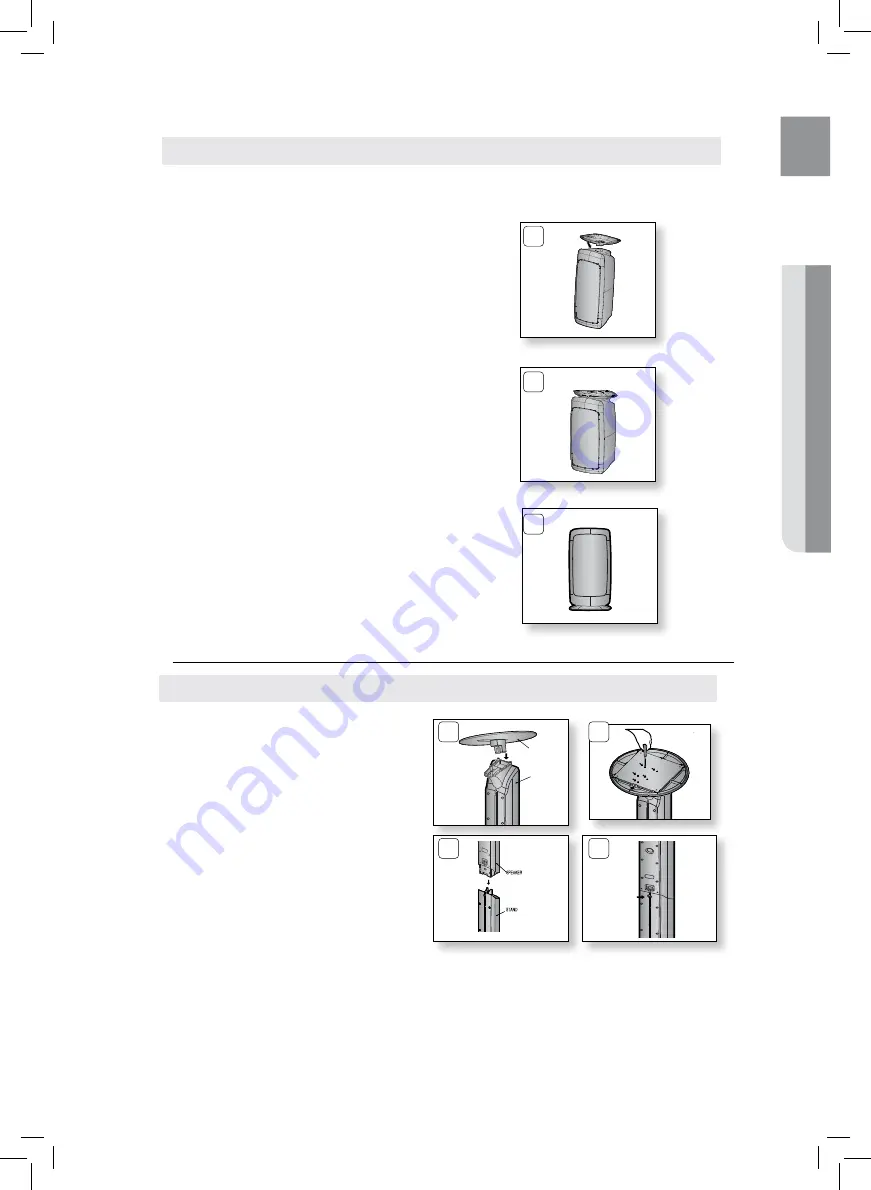
19
ENG
●
CONNECTIONS
●
CONNECTIONS
Installing the Cradle Stand
1.
Insert the stand so that it fits into the hole
as described in the figure.
2.
Turn the stand clockwise to lock it.
(Turning it counter-clockwise will loosen it.)
3.
This is the completion of the stand
installation.
<Front>
3
2
1
HT-Z420 - Front Speakers
Front/rear Tallboy Stand
Turn the
1.
STAND
upside-down and connect
it to the
STAND BASE
.
Insert five small
2.
SCrEWS
into the five holes
marked with arrows using a screwdriver as
shown in the illustration.
Connect upper SPEAKER to the assembled
3.
STAND.
Insert another large
4.
SCrEW
into the hole on
the rear of the speaker marked with arrow
using a screwdriver.
STAND BASE
STAND
1
2
3
4
How to Install the Speaker on the Stand
HT-TZ322/TZ422 - Front Speakers
HT-TZ325/TZ425 - Front/Rear Speakers
















































