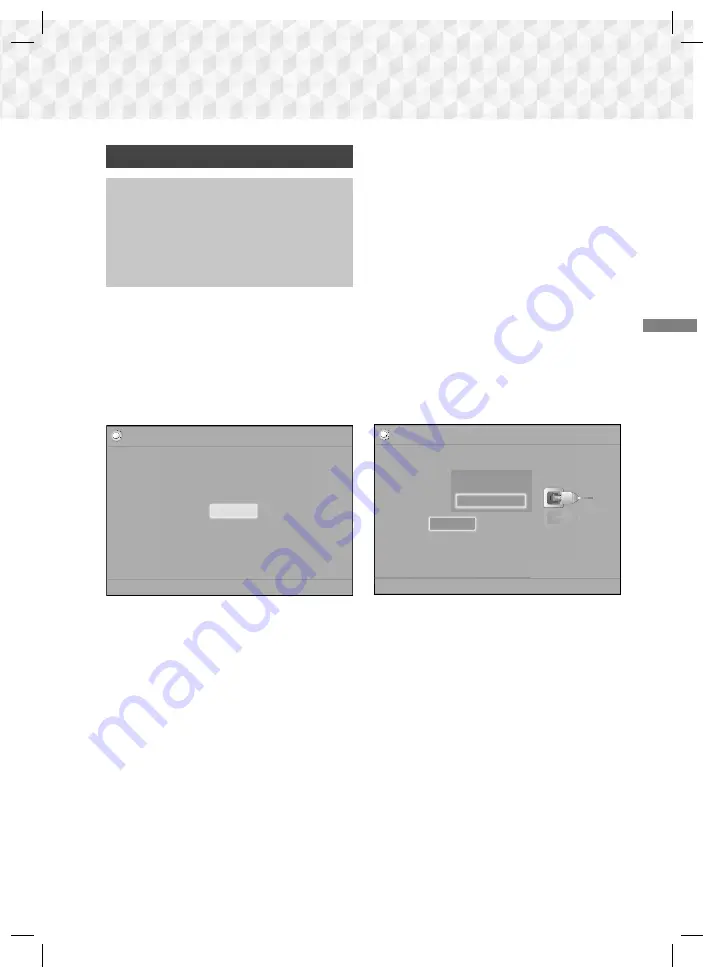
15
- English
Settings
The Initial Settings Procedure
~
The Home menu will not appear if you do not
configure the initial settings.
~
The OSD (On Screen Display) may change in
this product after you upgrade the software
version.
~
The access steps may differ depending on the
menu you selected.
1.
Turn on your TV after connecting the product,
and then turn on the product. When you turn
on the product for the first time, the product
automatically displays the
Setup
Language
screen.
2.
Press the ▲▼ buttons to select the desired
language, and then press the
E
button.
3.
Press the
E
button to start function setup.
Setup
TV Aspect and Network will be set.
Each setting may be changed later under "Settings"
a
Previous
"
Select
Start
4.
The
TV Aspect Ratio
screen appears. Press
the ▲▼ buttons to select a TV aspect ratio, and
then press the
E
button.
You have four choices:
16:9 Original
- For widescreen TVs. Displays
widescreen pictures in their original 16:9 format
and 4:3 pictures (the old, standard format) in 4:3
pillar box format with black bars on the left and
right.
16:9 Full
- For widescreen TVs. Displays
widescreen pictures in their original 16:9 format
and expands 4:3 pictures to fill the 16:9 screen.
4:3 Letter Box
- For older, standard screen,
analogue TVs. Displays 4:3 pictures in full screen
and 16:9 pictures in letter box format that retains
the 16:9 aspect ratio but puts black bars above
and below the picture.
4:3 Pan-Scan
- For older, standard screen,
analogue TVs. Displays 4:3 pictures in full screen
and 16:9 pictures in Pan-Scan format that fills
the screen, but cuts off the left and right sides of
the picture and enlarges the middle vertically.
5.
The
Network
screen appears.
- Before you begin, confirm that the product is
connected to your router.
- Set to wired or wireless depending on your
network environment.
- If your wireless network has a security code,
you will need to enter the code to complete
the network connection.
- If you have a network with static IP addresses,
we suggest you select
Skip
by pressing the
BLUE (D)
button.
✎
If you skip network setup here or the setup does
not work correctly, you can set up the product's
network connection later. (See page 21)
㾎
Setup | Network
Select your network type.
Network Type
Network cable connected.
Wireless
Wired
Connect
a
Previous
d
Skip
m
Move
"
Select
6.
The product verifies the network connection
and then connects to the network. When it is
done, press the
E
button. The "
Initial settings
completed.
" screen appears, and then the
Home screen appears.
✎
If you want to display the
Setup
screen again
and make changes, select the
Reset
option. (See
page 20)
✎
If you use an HDMI cable to connect the product
to an (HDMI-CEC)-compliant Samsung
TV and 1.) You have set the
(HDMI-CEC)
feature to On in both the TV and the product and
2.) You have set the TV to a language supported
by the product, the product will select that
language as the preferred language automatically.
Settings
HT-J5500_J5550W_XU-0302.indd 15
HT-J5500_J5550W_XU-0302.indd 15
2015-04-02 2:10:29
2015-04-02 2:10:29
Downloaded from www.vandenborre.be
















































