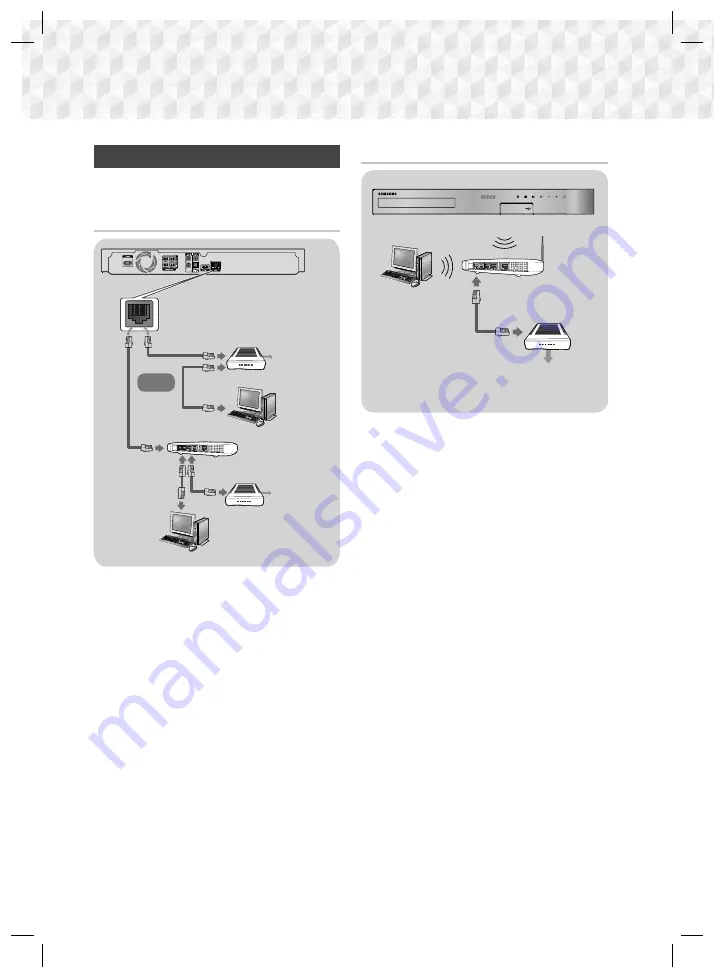
14
- English
Connections
Connecting to a Network Router
You can connect your product to your network router
using one of the methods illustrated below.
Wired Network
Broadband
service
Broadband
service
Broadband modem
(with integrated router)
Broadband
modem
Router
Or
✎
Your router or your Internet Service Provider's
policies may prevent the product from accessing
Samsung's software update server. If this occurs,
contact your Internet Service Provider (ISP) for
more information.
✎
DSL users, please use a router to make a network
connection.
✎
Try to use the CAT 7 cable to connect.
✎
You cannot use the product if the network speed
is slower than 10Mbps.
✎
To use the DLNA function, you must connect your
PC to your network as shown in the illustrations
above.
The connection can be wired or wireless.
Wireless Network
Broadband
service
Wireless IP sharer
✎
If your wireless IP router supports DHCP, this
product can use a DHCP or static IP address to
connect to the wireless network.
✎
Set your wireless IP router to Infrastructure mode.
Ad-hoc mode is not supported.
✎
The product supports only the following wireless
security key protocols:
- WEP (OPEN/SHARED), WPA-PSK (TKIP/AES),
WPA2-PSK (TKIP/AES)
✎
Select a channel on the wireless IP router that is
not currently being used. If the channel set for
the wireless IP router is currently being used by
another device nearby, it will result in interference
and communication failure.
✎
In compliance with the newest Wi-Fi certification
specifications, Samsung home cinemas do not
support WEP, TKIP, or TKIP-AES (WPS2 Mixed)
security encryption in networks running in the
802.11n mode.
✎
Wireless LAN, by its nature, may cause
interference, depending on the operating
conditions (AP performance, distance, obstacles,
interference by other radio devices, etc.).
HT-J5500_J5550W_XU-0302.indd 14
HT-J5500_J5550W_XU-0302.indd 14
2015-04-02 2:10:27
2015-04-02 2:10:27
Downloaded from www.vandenborre.be















































