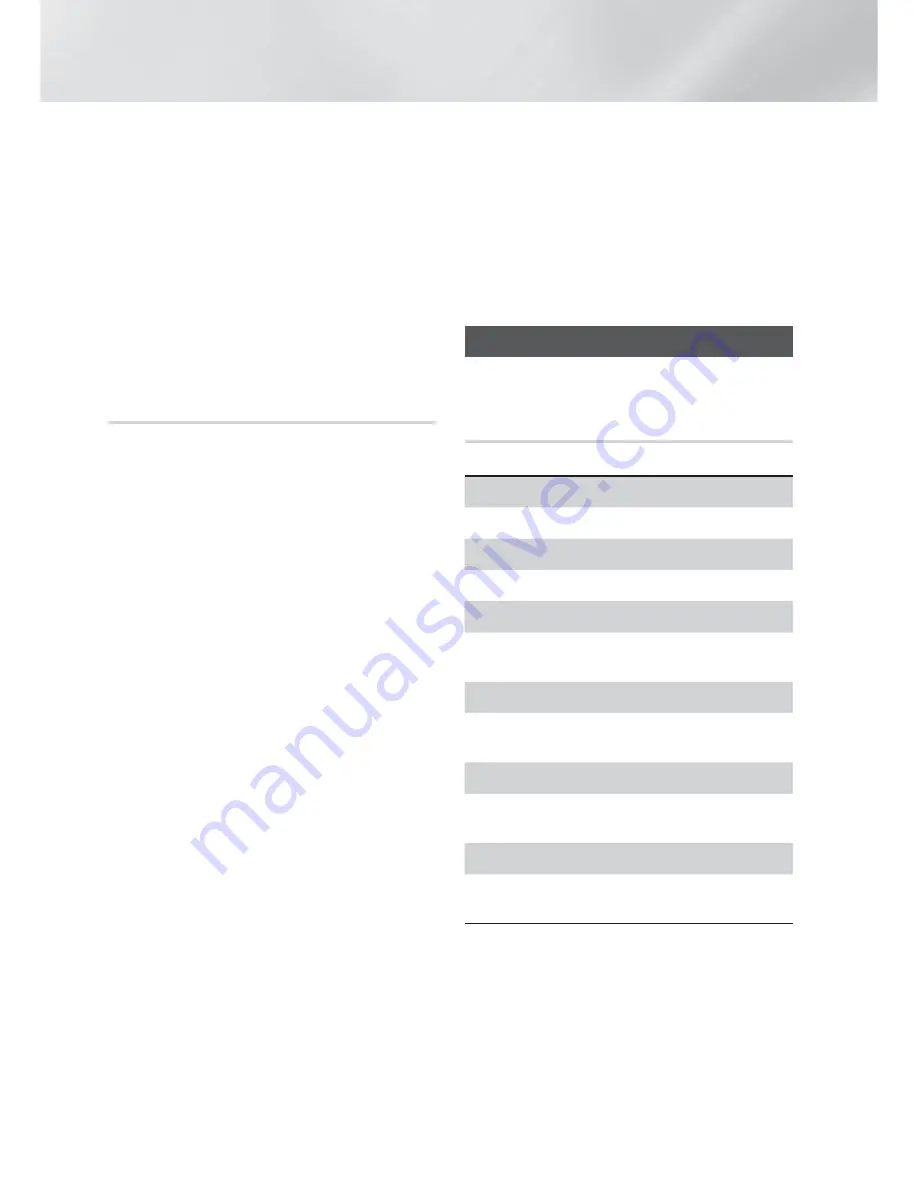
28
- English
Playing Content
4.
To remove a file from the
Playlist
, move to the
file, and then press the
YELLOW (C)
button.
5.
Press the
E
button to play the selected files.
The
Playlist
screen appears.
6.
To go to the Music List, press the
5
or
RETURN
button.
7.
To go back to the
Playlist
, press the
E
button.
✎
You can create a playlist with up to 99 tracks
on Audio CDs (CD-DA).
✎
If you go to the Music List from the
Playlist
,
and then return to the
Playlist
, the
Playlist
will
start playing again from the beginning.
Ripping
1.
Insert a USB device into the USB jack on the
front of the product.
2.
With the Playback screen displayed, use the
▲▼ buttons to select a track, and then press
the
YELLOW (C)
button. A check appears to the
left of the track.
3.
Repeat Step 2 to select and check additional
tracks.
4.
To remove a track from the list, move to the
track, and then press the
YELLOW (C)
button
again. The check on the track is removed.
5.
When done, press the
TOOLS
button.
The
Tools
menu appears.
6.
Use the ▲▼ buttons to select
Rip
, and then
press the
E
button. The
Rip
screen appears.
7.
Use the ▲▼ buttons to select the device to
store the ripped files on, and then press the
E
button.
✎
Do not disconnect the device while ripping is
in progress.
8.
If you want to cancel ripping, press the
E
button and then select
Yes
. Select
No
to
continue ripping.
9.
When ripping is complete, the "
Ripping is
completed.
" message appears.
10.
Press the
E
button to go back to the Playback
screen.
✎
This function is not available for DTS Audio
CDs.
✎
This function may not be supported by some
discs.
✎
Ripping encodes music in the .mp3 format at
192kbps.
✎
On the Track list screen, you can choose
Select
All
or
Deselect All
.
-
Use
Select All
to select all tracks, and then
press the
E
button. This cancels your
individual track selections.
-
Use
Deselect All
to deselect all selected tracks
at once.
Playing Photo Contents
You can play photo contents located on a DVD, USB,
mobile device, or PC.
Using the Tools Menu
During playback, press the
TOOLS
button.
Start / Stop Slide Show
Select to play/pause the slide show.
Slide Show Speed
Select to adjust the slide show speed.
Background Music
Select to listen to music while viewing a slide
show.
Zoom
Select to enlarge the current picture.
(Enlarge up to 4 times)
Rotate
Select to rotate a picture. (This will rotate the
picture either clockwise or counter clockwise.)
Information
Shows the picture information including the name
and size, etc.






























