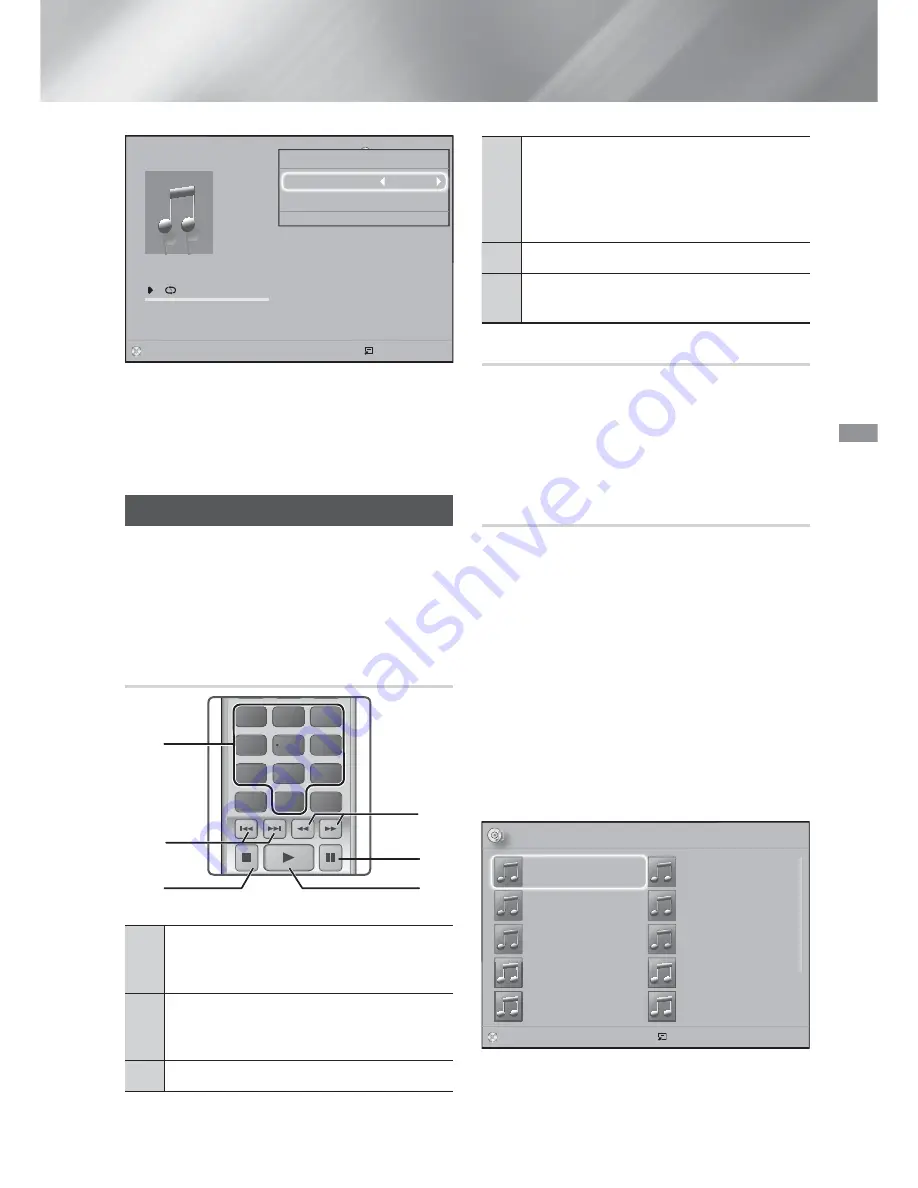
27
- English
Playing Content
0/16
00:00/00:00
Playlist
Pl li
TRACK 003
04:41
TRACK 004
04:02
TRACK 005
03:43
TRACK 006
03:40
TRACK 001
CD
Tools
Repeat Mode
Track
Rip
>
Move
<
Adjust
'
Return
"
Pause
Select Tools
'
Return
2.
To play a particular track, use the ▲▼ buttons
on the remote to select the track, and then
press the
E
button.
✎
For more information about playing music, see
Controlling Music Playback below.
Controlling Music Playback
You can control the playback of music content
located on a DVD, CD, USB, mobile device, or PC.
Depending on the disc or contents, some of the
functions described in this manual may not be
available.
Buttons on the Remote Control used for
Music Playback
1
2
3
7
8
9
DISC MENU
TITLE MENU
0
POPUP
4
5
6
1
4
6
5
3
2
1
Number
buttons : During Playlist playback,
press the desired track number. The
selected track is played.
2
Skip
: During playback, press the
1
or
2
button to move to the previous or next
music track.
3
5
button : Stops a track.
4
Fast Play (Audio CD [CD-DA] only) :
During playback, press the
3
or
button.
Each time you press the
3
or
button,
the playback speed will change.
5
7
button : Pauses a track.
6
6
button : Plays the currently selected
track.
Repeating Tracks
You can set the product to repeat tracks.
1.
During music playback, press the
TOOLS
button.
2.
Use
◄►
button to select
Off
,
Track
or
One
,
All
or
Shuffle
in
Repeat Mode
, and then press the
E
button.
Creating a Music Playlist
1.
If playing music from a commercial CD or DVD,
press the
5
or
RETURN
button. The Music List
Screen appears. If you are creating a playlist
from music on a user created disk or USB
device, access the Music list as described on
page 23 or 24.
2.
Press the ▲▼◀▶ buttons to move to a desired
file, and then press the
YELLOW (C)
button
to select it. Repeat this procedure to select
additional files.
3.
If you want to select all files, press the
TOOLS
button, use the ▲▼ buttons to select
Select All
,
and then press
E
. If you want to deselect all
files, press the
TOOLS
button, select
Deselect
All
, and then press
E
.
㾎
CD
a
Change Device
Select Tools
()
Jump Page
'
Return
Music
TRACK 001
1 files selected 1/2 Page
TRACK 001
05:57
TRACK 002
04:27
TRACK 003
04:07
TRACK 004
03:41
TRACK 005
03:17
TRACK 006
03:35
TRACK 007
03:47
TRACK 008
03:49
TRACK 009
03:53
TRACK 010
03:45






























