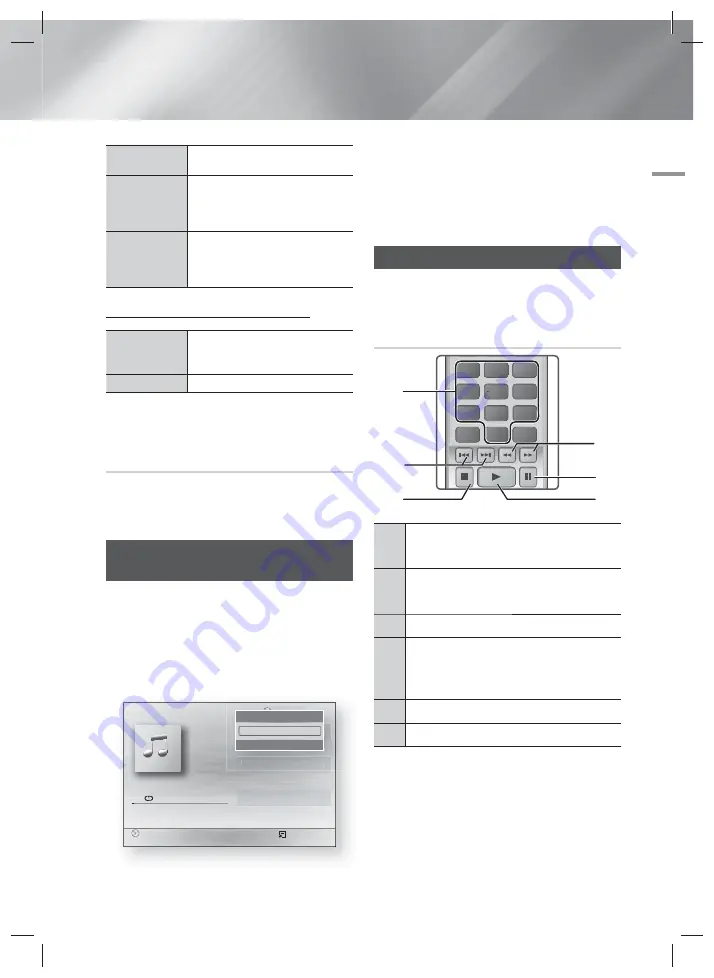
English
25
|
05
Media Play
Subtitle
Select to set the desired subtitle
language.
Angle
To view a scene from another angle.
The Angle option displays the
number of angles available to view
(1/1, 1/2, 1/3, etc.).
BONUSVIEW
Video /
BONUSVIEW
Audio
Select to set the desired bonusview
option.
Menu that appears only when a file plays
Full Screen
Select to set the desired full screen
size. You can select
Original
,
Mode1
(larger), and
Mode2
(largest).
Information
Check the video file's information.
| NOTES |
Depending on the disc or storage device, the Tools
menu may differ. All options may not be displayed.
Creating a Video Playlist
You can create a playlist of video files in a way that is
nearly identical to the way you create a playlist of music
files. For instructions, see "Creating a Music Playlist" on
page 26.
Playing a Pre-Recorded
Commercial Audio Disc
1.
Insert an Audio CD (CD-DA) or an MP3 Disc into the
disc tray.
• For an Audio CD (CD-DA), the first track will be
played automatically. Tracks on a disc are played
in the order in which they were recorded on the
disc.
• For an MP3 disc, press the ▲▼ buttons to select
Music
, then press the
E
button.
,
p
E
"
Pause
Tools
'
Return
+
00:08 / 05:57
TRACK 001
TRACK 001
05:57
TRACK 002
04:27
TRACK 003
04:07
TRACK 004
03:41
TRACK 005
03:17
TRACK 006
03:35
Playlist
1/12
CD
TRACK
CK
001
001
05:57
TRACK 002
04:27
TRACK 003
04:07
Playlist
1/12
Tools
<
Adjust
"
Select
'
Return
Repeat Mode
_
One
+
2.
To play a particular track, use the ▲▼ buttons on the
remote to select the track, and then press the
E
button.
| NOTES |
For more information about playing music, go to
"Controlling Music Playback" on this page.
Controlling Music Playback
You can control the playback of music content located on
DVDs, CDs, and USB storage devices.
Buttons on the Remote Control used
for Music Playback
1
2
3
7
8
9
DISC MENU
TITLE MENU
0
POPUP
4
5
6
1
4
6
5
3
2
1
NUMBER
buttons : During Playlist playback,
press the desired track number. The selected
track is played.
2
Skip
: During playback, press the
1
or
2
button to move to the previous or next music
track.
3
5
button : Stops a track.
4
Fast Play (Audio CD (CD-DA) only)
:
During playback, press the
3
or
button.
Each time you press the
3
or
button, the
playback speed will change.
5
7
button : Pauses a track.
6
6
button : Plays the currently selected track.
HT-H4500R-XM-1211.indd 25
HT-H4500R-XM-1211.indd 25
2014/1/23 10:07:58
2014/1/23 10:07:58












































