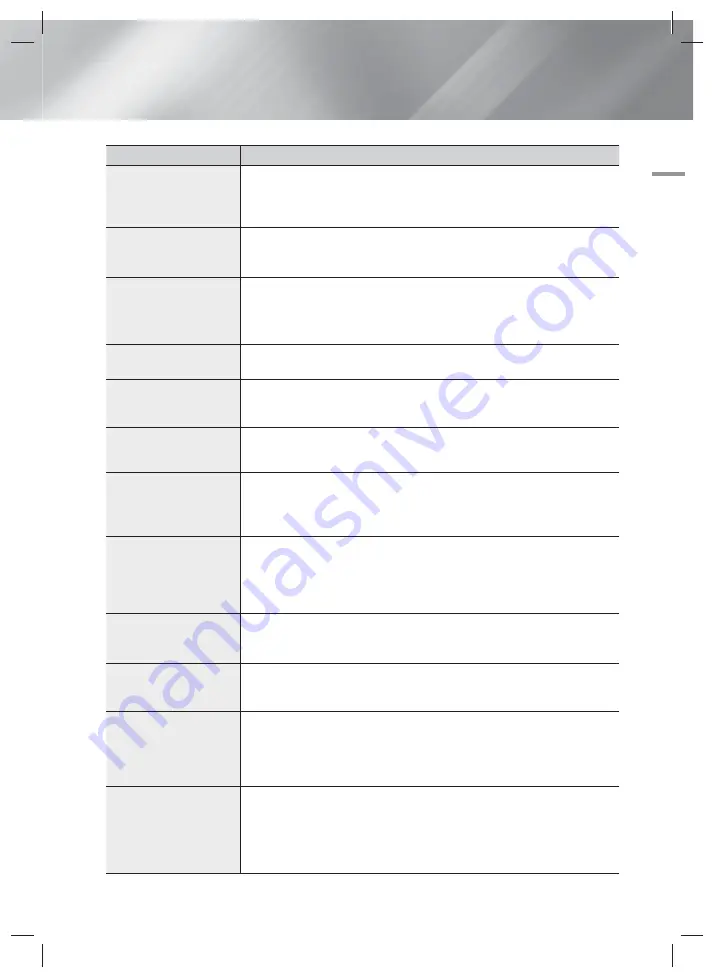
English
33
|
07
Appendix
Symptom
Check/Remedy
Dolby Digital 5.1 CH
Surround Sound is not
produced.
• Is there "Dolby Digital 5.1 CH" mark on the disc? Dolby Digital 5.1 CH Surround
Sound is produced only if the disc is recorded with 5.1 channel sound.
• Is the audio language correctly set to Dolby Digital 5.1-CH in the information
display?
The remote control does
not work.
• Are you operating the remote within its operational range and within the proper
angle relative to the sensor?
• Are the batteries drained?
•
The disc is rotating but
no picture is produced.
•
Picture quality is poor
and picture is shaking.
• Is the TV power on?
• Are the video cables connected properly?
• Is the disc dirty or damaged?
• A poorly manufactured disc may not be playable.
Audio language and
subtitles do not work.
• Audio language and subtitles will not work if the disc does not contain them.
The menu screen does
not appear even when the
menu function is selected.
• Are you using a disc that does not contain menus?
The aspect ratio cannot be
changed.
• You can play 16:9 Blu-ray/DVD discs in 16:9 Full mode, 4:3 Letter Box mode, or
4:3 Pan-Scan mode, but 4:3 Blu-ray/DVD discs are played in 4:3 ratio only. Refer to
the Blu-ray Disc jacket and then select the appropriate function.
•
The product is not
working.
• Press and hold the remote control's
5
button for 5 seconds in NO DISC mode.
This will reset the unit.
- Using the RESET function will erase all stored settings.
Do not use this unless necessary.
You have forgotten the
rating level password.
• With no disc in the product, press and hold the product's
5
button for longer
than 5 seconds.
INIT
appears on the display and all settings will return to the
default values.
- Using the RESET function will erase all stored settings.
Do not use this unless necessary.
Can't receive radio
broadcasts.
• Is the antenna connected properly?
• If the antenna's input signal is weak, install an external FM antenna in an area with
good reception.
While listening to TV audio
through the Product, no
sound is heard.
• If the
OPEN/CLOSE
^
button is pressed while listening to TV audio using the
D. IN or AUX functions, the Blu-ray/DVD disc functions are turned on and the TV
audio is muted.
"Not Available" appears
on screen.
• The features or action cannot be completed at this time because:
1. The Blu-ray/DVD disc's software restricts it.
2. The Blu-ray/DVD disc's software doesn’t support the feature (e.g., angles)
3. The feature is not available at the moment.
4. You’ve requested a title or chapter number or search time that is out of range.
If the HDMI output is set to
a resolution your TV cannot
support (for example,
1080p), you may not see a
picture on your TV.
• Press and hold the
5
button on front panel for more than 5 seconds with no disc
inserted. All settings will revert to the factory settings.
HT-H4500R-XM-1211.indd 33
HT-H4500R-XM-1211.indd 33
2014/1/23 10:08:07
2014/1/23 10:08:07




































