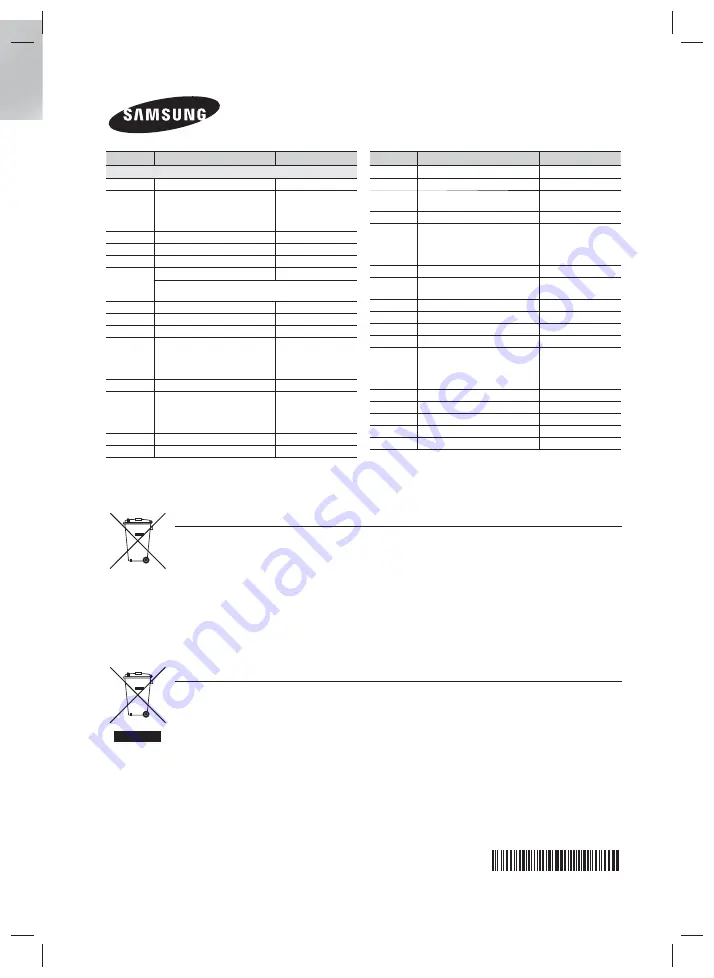
AH68-02624A-06
Correct Disposal of This Product (Waste Electrical & Electronic Equipment)
(Applicable in countries with separate collection systems)
This marking on the product, accessories or literature indicates that the product and its electronic accessories
(e.g. charger, headset, USB cable) should not be disposed of with other household waste at the end of their
working life. To prevent possible harm to the environment or human health from uncontrolled waste disposal,
please separate these items from other types of waste and recycle them responsibly to promote the sustainable
reuse of material resources.
Household users should contact either the retailer where they purchased this product, or their local government
office, for details of where and how they can take these items for environmentally safe recycling.
Business users should contact their supplier and check the terms and conditions of the purchase contract.
This product and its electronic accessories should not be mixed with other commercial wastes for disposal.
Correct disposal of batteries in this product
(Applicable in countries with separate collection systems)
This marking on the battery, manual or packaging indicates that the batteries in this product should not be
disposed of with other household waste at the end of their working life. Where marked, the chemical symbols
Hg, Cd or Pb indicate that the battery contains mercury, cadmium or lead above the reference levels in EC
Directive 2006/66. If batteries are not properly disposed of, these substances can cause harm to human health
or the environment.
To protect natural resources and to promote material reuse, please separate batteries from other types of waste
and recycle them through your local, free battery return system.
Contact SAMSUNG WORLD WIDE
If you have any questions or comments relating to Samsung products, please
contact the SAMSUNG customer care centre.
Area
Contact Centre
Web Site
`
Europe
AUSTRIA
0810 - SAMSUNG (7267864, € 0.07/min)
www.samsung.com
BELGIUM
02-201-24-18
www.samsung.com/be
(Dutch)
www.samsung.com/be_fr
(French)
BOSNIA
051 331 999
www.samsung.com
BULGARIA
07001 33 11 , share cost tariff
www.samsung.com/bg
CROATIA
062 SAMSUNG (062 726 786)
www.samsung.com/hr
CZECH
800 - SAMSUNG (800-726786)
www.samsung.com
Samsung Electronics Czech and Slovak, s.r.o. V Parku 2343/24, 148 00 -
Praha 4
DENMARK
70 70 19 70
www.samsung.com
FINLAND
030-6227 515
www.samsung.com
FRANCE
01 48 63 00 00
www.samsung.com/fr
GERMANY
0180 6 SAMSUNG bzw.
0180 6 7267864*
(*0,20 €/Anruf aus dem dt. Festnetz, aus
dem Mobilfunk max. 0,60 €/Anruf)
www.samsung.com
CYPRUS
8009 4000 only from landline
www.samsung.com/gr
GREECE
80111-SAMSUNG (80111 726 7864) only
from land line
(+30) 210 6897691 from mobile and land
line
www.samsung.com/gr
HUNGARY
06-80-SAMSUNG (726-7864)
www.samsung.com/hu
ITALIA
800-SAMSUNG (726-7864)
www.samsung.com
Area
Contact Centre
Web Site
LUXEMBURG
261 03 710
www.samsung.com
MONTENEGRO
020 405 888
www.samsung.com
NETHERLANDS
0900-SAMSUNG (0900-7267864) (€ 0,10/
Min)
www.samsung.com
NORWAY
815 56480
www.samsung.com
POLAND
0 801-172-678* lub +48 22 607-93-33 **
*(całkowity koszt połączenia jak za 1 impuls
według taryfy operatora)
** (koszt połączenia według taryfy operatora)
www.samsung.com/pl
PORTUGAL
808 20-SAMSUNG (808 20 7267)
www.samsung.com
ROMANIA
08008 SAMSUNG (08008 726 7864)
TOLL FREE No.
www.samsung.com/ro
SERBIA
011 321 6899
www.samsung.com/rs
SLOVAKIA
0800 - SAMSUNG (0800-726 786)
www.samsung.com
SPAIN
902172678
www.samsung.com
SWEDEN
0771 726 7864 (SAMSUNG)
www.samsung.com
SWITZERLAND
0848 - SAMSUNG (7267864, CHF 0.08/
min)
www.samsung.com/ch
(German)
www.samsung.com/ch_fr
(French)
U.K
0330 SAMSUNG (7267864)
www.samsung.com
EIRE
0818 717100
www.samsung.com
LITHUANIA
8-800-77777
www.samsung.com/lt
LATVIA
8000-7267
www.samsung.com/lv
ESTONIA
800-7267
www.samsung.com/ee
HT-FS9200-XU_1024.indd 59
HT-FS9200-XU_1024.indd 59
2013-10-24 4:47:12
2013-10-24 4:47:12

































