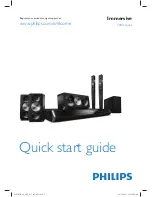|
12
English
Getting Started
Remote Control
Tour of the Remote Control
1
2
3
4
5
6
7
8
0
9
DISC
MENU
TITLE MENU
POPUP
MUTE
TV
SOUND
S/W
LEVEL
EXIT
INFO
RETURN
TOOLS
SLEEP
TV
HOME
VOL
TUNING
/ CH
FUNCTION
TV/SOURCE
PTY -
PTY SEARCH
PTY +
RDS DISPLAY
TA
3D
SOUND
SOUND
EFFECT
SEARCH
SMART
HUB
A
B
C
D
MO/ST
TUNERMEMORY
BD
RECEIVER
Press to apply the 3D sound effect.
Turn the product on and off.
Press to open and close the disc
tray.
Press numeric buttons to operate
options.
Press to skip backwards or
forwards.
Adjust the volume.
Press to output the audio signal
to the home cinema speakers or
the TV Speaker. (See page 41)
Cut off the sound temporarily.
Use to adjust the level of the
subwoofer.
Select on-screen menu items and
change menu value.
Return to the previous menu.
Press to view the disc menu.
Press to use the Tools menu.
These buttons are used both for
menus on the product and also
several Blu-ray Disc functions.
Press to search contents.
Press to select the home theater's
mode (HDMI1, AUX, BD/DVD,
etc.).
or
Press to select TV's video mode.
Press to stop/play a disc.
Press to use Smart Hub.
Turns the remote control light on or
off. When on, the buttons become
illuminated for a moment when
pressed. (Using the remote control
with this button set to ON will reduce
the battery usage time.)
If you want to change to Home
Cinema mode on the remote control,
check this button's LED colour.
- Home Cinema : Orange
- TV : Green
Press to exit the menu.
Press to search backwards or
forwards.
Press to pause a disc.
Search for active FM stations and
to change channels.
Use to enter the Popup menu/Title
menu.
Use to display the playback
information when playing
a Blu-ray/DVD disc.
Press to move to the Home screen.
Set a Sleep time to shut off the
product.
Press to apply sound effects.
Use the RDS function to receive
FM stations.
Select MONO or STEREO for radio
broadcasts.
Use to set a preset radio frequency.
HT-FS9200-XU_0604.indd 12
HT-FS9200-XU_0604.indd 12
2013-06-04 오전 10:32:51
2013-06-04 오전 10:32:51