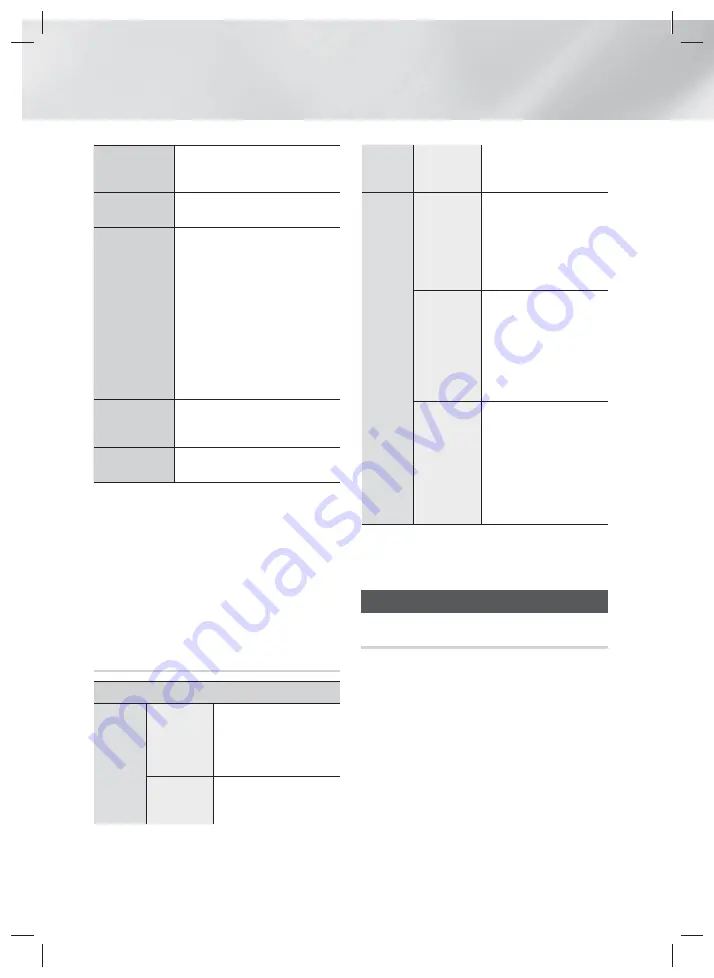
|
38
English
Media Play
Rotate
Select to rotate the picture. (This will
rotate the picture either clockwise
or counter clockwise.)
Background
Music
Select to listen to music while
viewing a slide show.
Settings
Picture Mode
-
Dynamic
: Choose to increase
Sharpness.
-
Standard
: Choose for most
viewing applications.
-
Movie
: This is the best setting
for watching movies.
-
User
: Lets you adjust the
sharpness and noise reduction
function respectively.
Information
: Shows the picture
information.
Equaliser
Mode
Customize your own personal
sound preferences using the
equaliser settings.
Equaliser
Settings
This function is only available when
Equaliser Mode
is
On
.
| NOTES |
Depending on the disc or storage device, the Options
menu may differ. All options may not be displayed.
To enable the background music function, the photo
file must be in the same storage media as the music
file. However, the sound quality can be affected by the
bit rate of the MP3 file, the size of the photo, and the
encoding method.
You can't enlarge the subtitle and PG graphic in the
full screen mode.
Using the View and Options Menus
When you See the Photo File List
Photos
View
Date
Groups all the photo files
on the media or storage
device by Date. Click a
group to see the photos in
that group.
Title
Displays all the photo files
on the media or storage
device by title.
Folder
Displays all the folders
on the media or storage
device.
Options
Slide Show
Starts the slide show.
Shows all the files in the
current folder, one after
another. If you want to
create a slide show with a
selected group of photos,
see Play Selected below.
Play
Selected
Play Selected lets you
create a playlist by
selecting specific files to
play. It works essentially
the same way for all
media. See Creating a
Playlist on an Audio CD
on page 35.
Send
Select
Send
to upload
selected files to on line
sites (Picasa, Facebook
etc) or devices. To use
Send
, you need to
establish an account with
the on-line site, and then
log in using the Log In
function.
| NOTES |
Depending on the disc or storage device, the Options
menu may differ. All options may not be displayed.
Listening to Radio
Using Buttons on the Remote Control
1.
Press the
FUNCTION
button to select
FM
.
2.
Tune to the desired station.
• Preset Tuning 1 : Press the
5
button to select
Preset
and then press the
TUNING/CH
(
,.
)
button to select the preset station.
- Before you can tune to preset stations, you
must add preset stations to the product's
memory. See page 39 for instruction.
HT-FS9200-XU_0604.indd 38
HT-FS9200-XU_0604.indd 38
2013-06-04 오전 10:33:39
2013-06-04 오전 10:33:39
















































