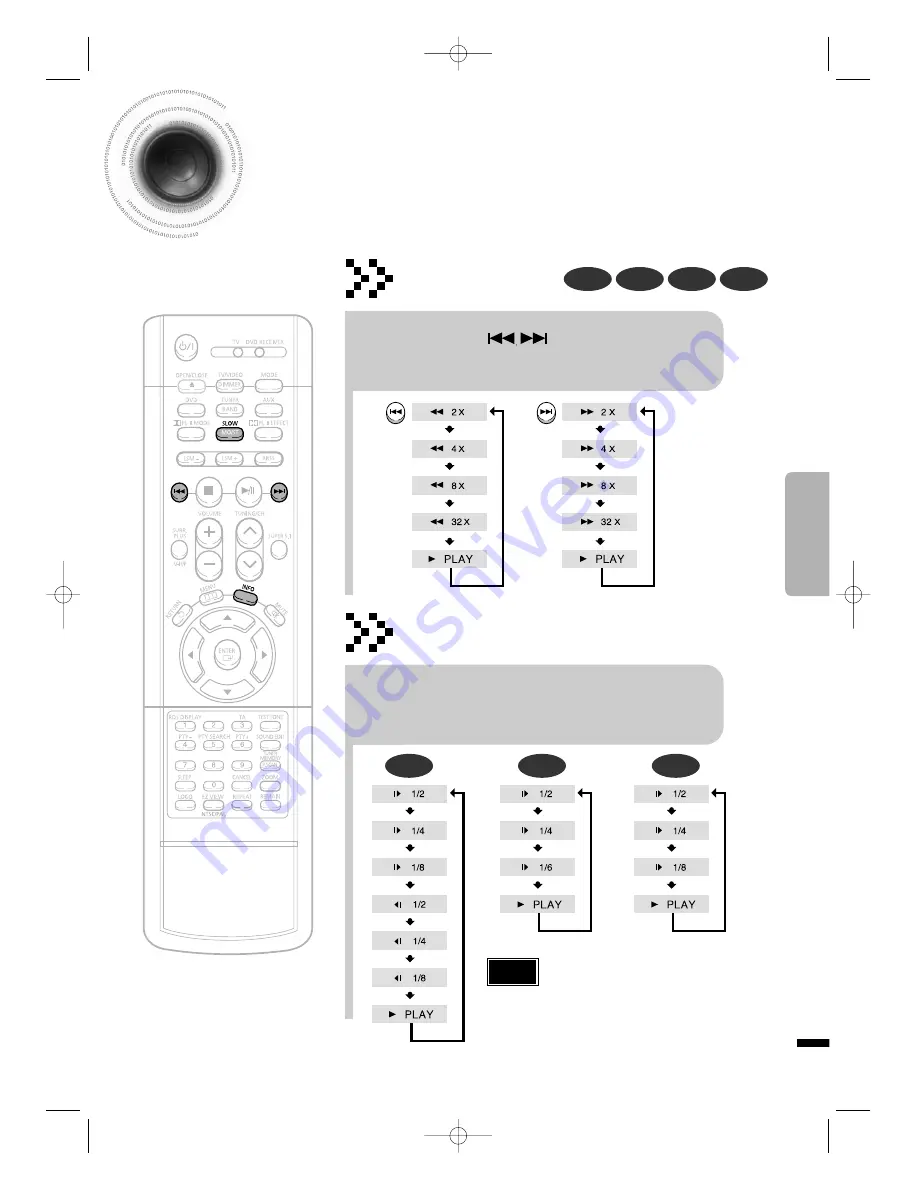
28
OPERA
TION
Fast/Slow Playback
Fast Playback
DVD
VCD
CD
MP3
Press and hold .
•
Each time the button is held down during playback,
the playback speed changes as follows:
Press SLOW button.
•
Each time the button is pressed during playback,
the playback speed changes as follows:
Slow Playback
DVD
VCD
DivX
•
Reverse slow playback does not work
with VCD and DivX.
Note
1p~40p(DS760T)-GB 2004.5.15 11:25 AM Page 31
















































