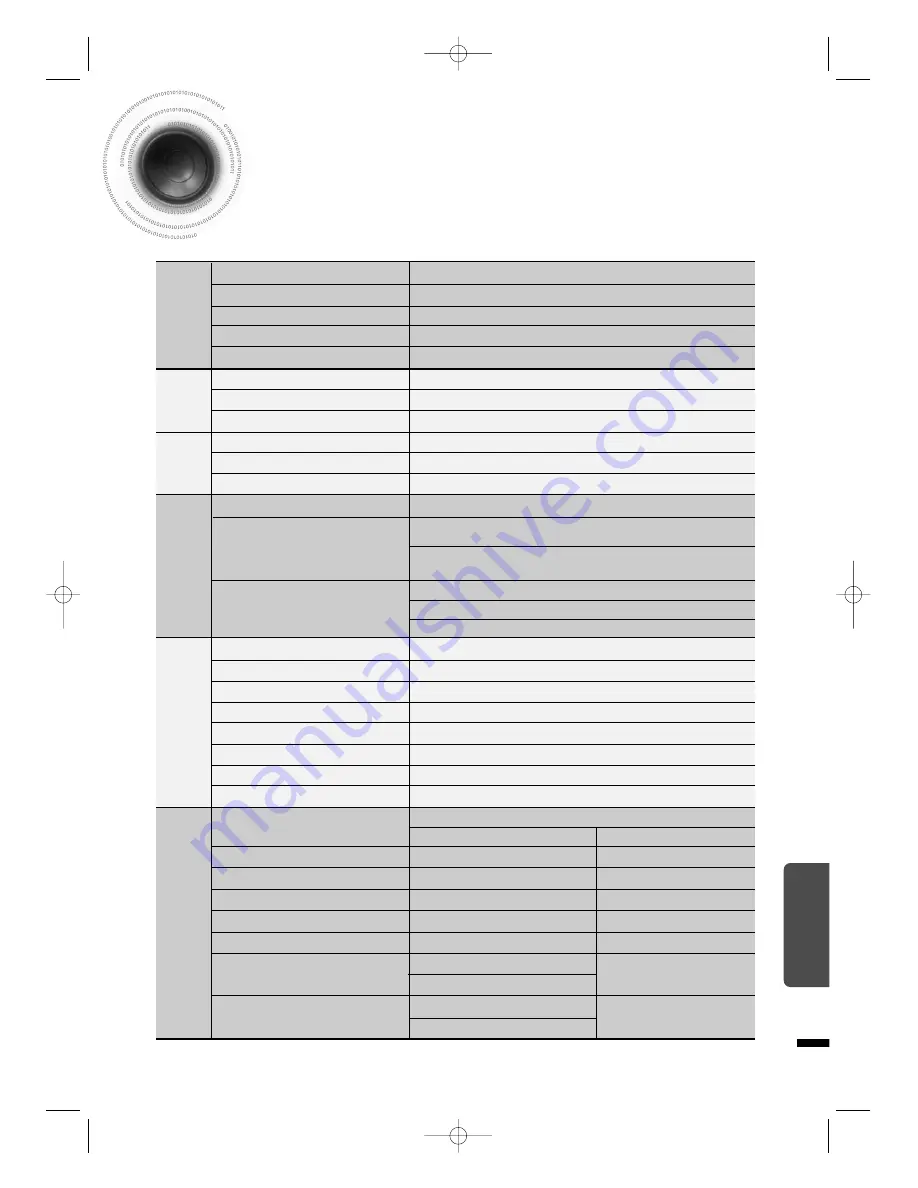
Impedance
Frequency range
Output sound pressure level
Rated input
Maximum input
Dimensions
(W x H x D)
Weights
S
P
E
A
K
E
R
5.1ch speaker system
Front/Center/Rear speaker
4
Ω
x 5
150Hz~20kHz
81dB/W/M
80W
160W
Subwoofer speaker
8
Ω
X 2
30Hz~150Hz
80dB/W/M
100W
200W
Speaker system
78
Specifications
MISCELLANEOUS
Power Consumption
Weight
Dimensions (W x H x D)
Operating Temperature Range
Operating Humidity Range
Usable Sensitivity
S/N Ratio
Distortion
Usable Sensitivity
S/N Ratio
Distortion
Composite Video
Scart Jack
Component Video
Front speaker output
Center speaker output
Rear speaker output
Subwoofer speaker output
Frequency range
S/N Ratio
Channel separation
Input sensitivity
G
E
N
E
R
A
L
T
U
N
E
R
F
M
T
U
N
E
R
A
M
O
U
T
P
U
T
V
I
D
E
O
A
M
P
L
I
F
I
E
R
100W
4.5Kg
430 x 75 x 368 mm
+5°C~+35°C
10%~75%
10dB
55dB
0.8%
60dB
35dB
2%
1.0Vp-p(75
Ω
load)
Compositive Video : 1.0Vp-p(75
Ω
load)
RGB Signal : 0.714Vp-p(75
Ω
load)
Y:1.0Vp-p(75
Ω
load)
Pr:0.70Vp-p(75
Ω
load)
Pb:0.70Vp-p(75
Ω
load)
80W x 2(4
Ω
)
80W(4
Ω
)
80W x 2(4
Ω
)
100W(4
Ω
)
20Hz~20kHz
70dB
60dB
(AUX)400mV
Front/Rear
Center
Front/Rear
Center
122 x 205 x 307 mm
284 x 138 x 97 mm
1.62 kg
1.1 kg
280 x 280 x 808 mm
9.63 Kg
41P~76P(DS760T)-GB 2004.5.15 11:30 AM Page 79



































