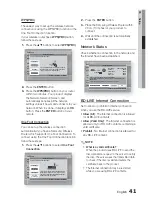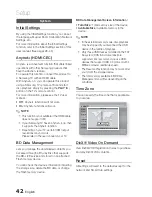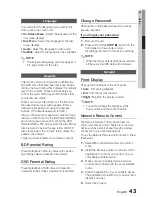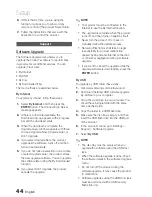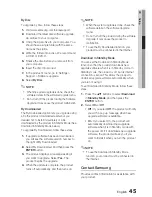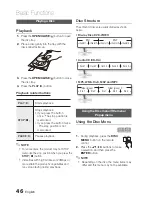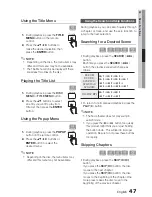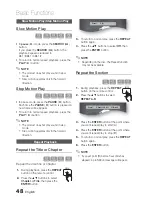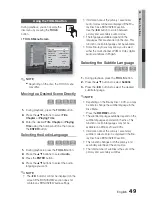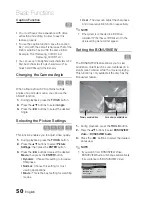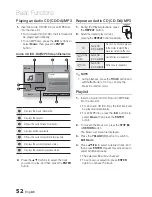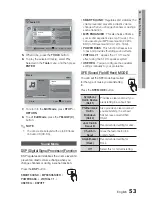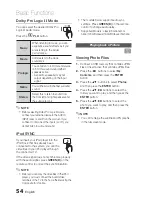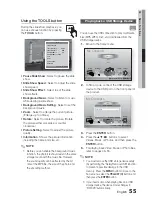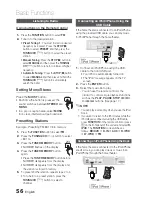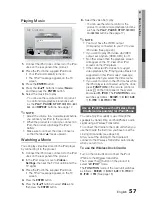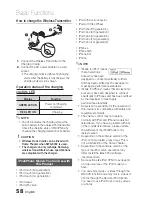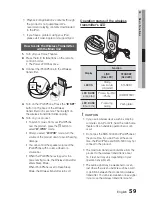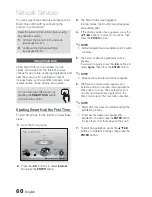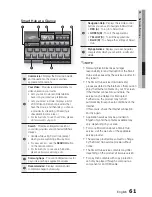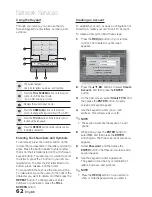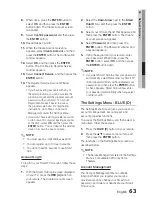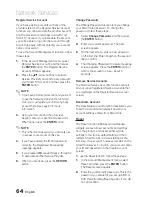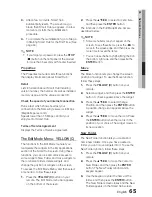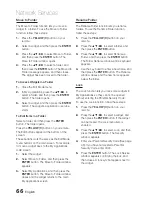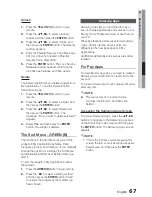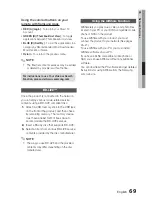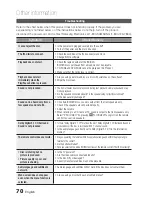English
55
04
Basic Functions
Using the TOOLS button
During the slide show playback, you
can use various function by pressing
the
TOOLS
button.
Pause Slide Show
Slide Show Speed :
Normal
Slide Show Effect :
Blind
Background Music :
Off
Background Music Setting
Zoom
Rotate
Picture Setting
Information
"
Enter
'
Return
Tools
Pause Slide Show
: Select to pause the slide
show.
Slide Show Speed
: Select to adjust the slide
show speed.
Slide Show Effect
: Select to set the slide
show effects.
Background Music
: Select to listen to music
while viewing a slide show.
Background Music Setting
: Select to set the
background music.
Zoom
: Select to enlarge the current picture.
(Enlarge up to 4 times)
Rotate
: Select to rotate the picture. (Rotate
the picture either clockwise or counter
clockwise.)
Picture Setting
: Select to adjust the picture
quality.
Information
: Shows the picture information
including the name and size, etc.
NOTE
Before you can enable the background music
function, the photo fi le should exist in the same
storage media with the music fi le. However,
the sound quality can be affected by the bit
rate of the MP3 fi le, the size of the photo and
the encoding method.
•
•
•
•
•
•
•
•
•
✎
Playing back a USB Storage Device
F
You can use the USB connection to play multimedia
fi les (MP3, JPEG, DivX, etc) downloaded from the
USB storage device.
Move to the home menu.
Safely Remove USB
d
PBC(WPS)
My Devices
Internet
Settings
Videos
Photos
Music
My Contents
Function
In Stop mode, connect the USB storage
device to the USB port on the front panel of
the product.
i
Safely Remove USB
d
PBC(WPS)
My Devices
Internet
Settings
Videos
Photos
Music
My Contents
USB
Connected Device
"
Enter
'
Return
Function
Press the
ENTER
button.
Press the ▲▼◄► buttons to select
Videos, Music or Photos, and then press the
ENTER
button.
For playing back Video, Music or Photo fi les,
refer to pages 46~55.
NOTE
You must remove the USB storage device safely
(by performing the “Safely Remove USB” function)
to prevent a possible damage to the USB
memory. Press the
MENU
button to move to the
home menu, select the
YELLOW (C)
button, and
then press the
ENTER
button.
If you insert a disc when playing fi les on a USB
storage device, the device mode changes to
“BD/DVD” automatically.
1.
2.
3.
4.
5.
✎
TOOLS
HT-D5300_XAA_0125.indd 55
2011-01-25 12:02:20