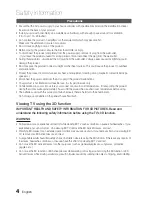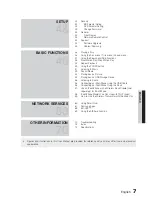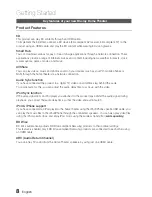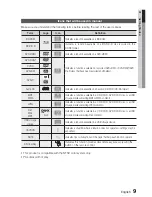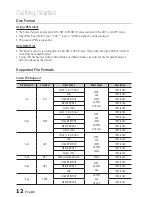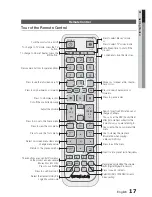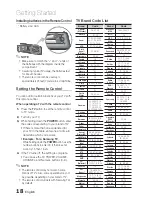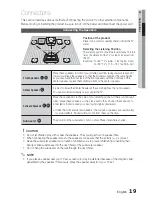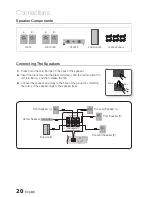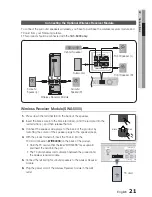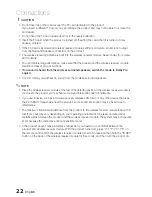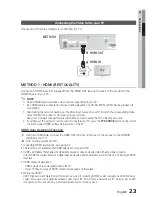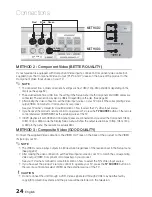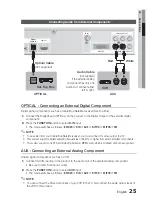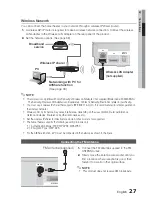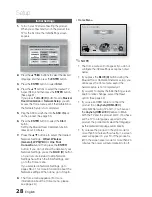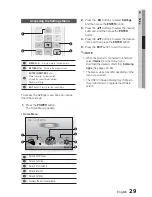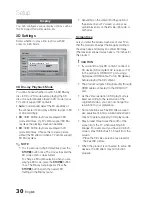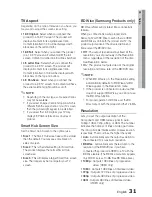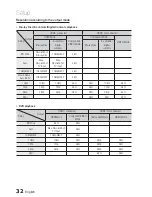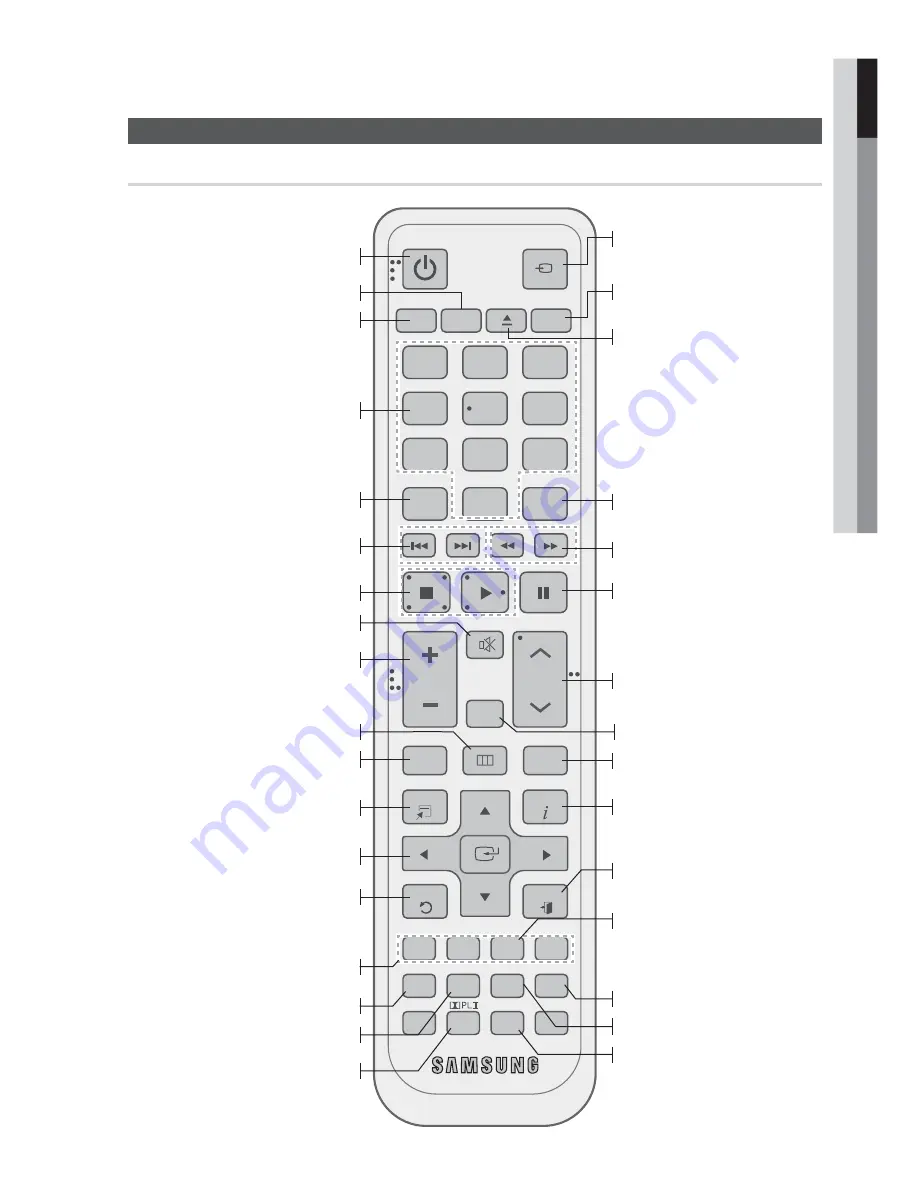
English
17
01
Getting Started
FUNCTION
TV SOURCE
POWER
DISC MENU
MENU
TITLE MENU
MUTE
SFE MODE
VOL
TUNING
/CH
TOOLS
RETURN
EXIT
INFO
A
B
NETFLIX
HUB
C
D
TUNER
MEMORY
MO/ST
DSP
SMART
SEARCH
REPEAT
FULL SCREEN
1
2
3
4
5
6
7
8
0
9
POPUP
RECEIVER
SLEEP
BD
TV
Remote Control
Tour of the Remote Control
To open and close the disc tray.
Turn the product on and off.
To change to Home Theater, press the
BD button.
Press numeric buttons to operate options.
Set a Sleep time to shut off the
pro
d
uct.
Press to select Blu-ray's mode.
or
Press to select TV's video mode.
Select MONO or STEREO for radio
broadcasting.
Press to skip backwards or forwards.
Press to search backwards or
forwards.
Press to pause a disc.
Adjust the volume.
Search for active FM stations and
change channels.
Cut off the sound temporarily.
You can set the SFE (Sound Field
Effect) mode best suited for the
type of music you are listening to.
Press to view the disc menu.
Press to move to the home menu.
Select on-screen menu items and
change menu value.
Return to the previous menu.
Allows you to repeat a title, chapter,
track or disc.
Press to exit the menu.
Use to display the playback
information when playing
a Blu-ray/DVD disc.
Used to set a preset radio frequency.
These buttons are used both for menus
on the product and also several
Blu-ray Disc functions.
Use to enter the popup menu/title
menu.
Press to see the full screen on a TV.
Press to use the Tools menu.
Press to use Netflix.
Select the desired Dolby Pro
Logic
II
audio mode.
To change to TV mode, press the TV
button.
Press to stop/play a disc.
Press to use Smart Hub.
Press to search contents.
Regulate and stabilize the volume
level. (Digital Signal Processor)
HT-D5300_XAA_0125.indd 17
2011-01-25 12:01:36