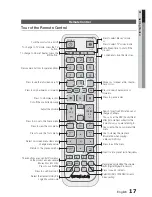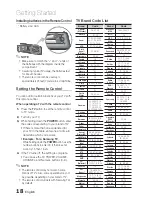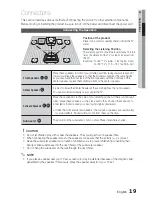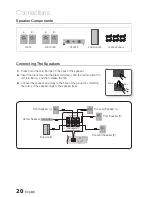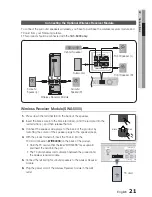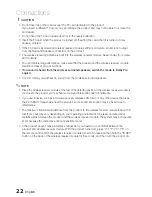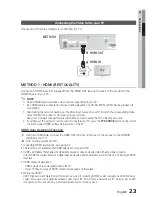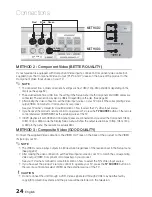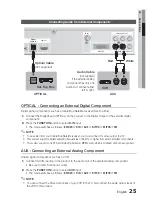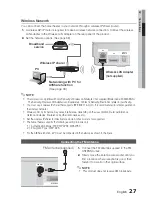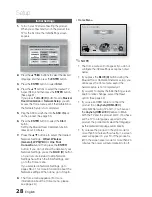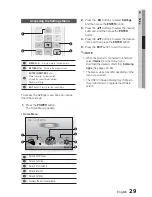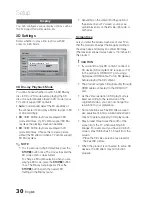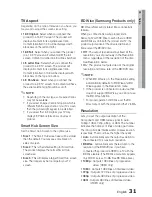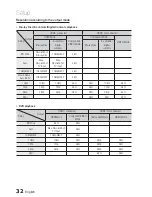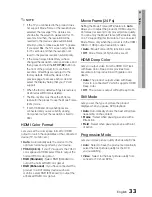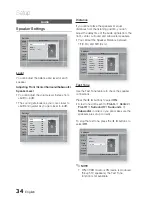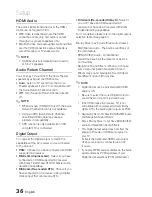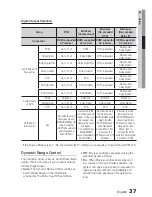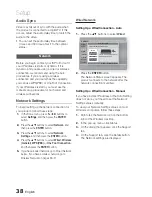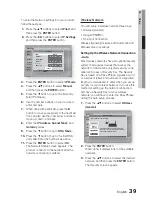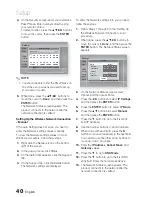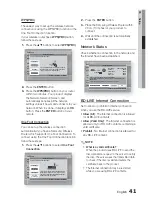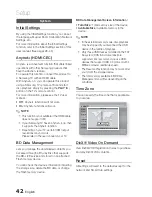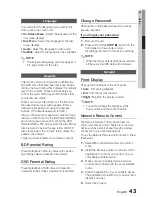28
English
Setup
Initial Settings
Turn on your TV after connecting the product.
When you connect and turn on the product to a
TV for the fi rst time, the Initial Settings screen
appears.
Initial Settings | On-Screen Language
m
Move
"
Enter
Select a language for the on-screen displays.
Български
Hrvatski
Čeština
Dansk
Nederlands
English
Eesti
Suomi
Français
Deutsch
Ελληνικά
Magyar
Indonesia
Italiano
한국어
Press the ▲▼◄► buttons to select the desired
language, and then press the
ENTER
button.
Press the
ENTER
button to select
Start
.
Press the ▲▼ buttons to select the desired TV
Aspect Ratio, and then press the
ENTER
button.
(See page 31)
If you press the
BLUE (D)
button to skip
Musical
Room Calibration
or
Network Setup
, you can
access the Home menu even if the Calibration or
the Network Setup is not completed.
Plug the ASC microphone into the
ASC IN
jack
on the product. (See page 35)
Press the
ENTER
button to select the
Start
button.
Setting the Musical Room Calibration function
takes about 3 minutes.
Press the ▲▼ buttons to select the desired
Network Settings :
Wired, Wireless
(General), WPS(PBC)
or
One Foot
Connection
, and then press the
ENTER
button. If you do not know the details of your
Network Settings, press the
BLUE (D)
button
on your remote instead to skip Network
Settings here, fi nish the Initial Settings, and
go to the Home menu.
If you selected a Network Settings, go to
pages 38~41 for more information about the
Network settings. When done, go to Step 8.
The Home menu appears. (For more
information about the Home menu, please
see page 29.)
1.
2.
3.
4.
5.
6.
7.
8.
Home Menu
d
PBC(WPS)
My Devices
Internet
Settings
Videos
Photos
Music
My Contents
Function
NOTE
The Home menu will not appear if you do not
confi gure the initial settings except as noted
below.
If you press the
BLUE (D)
button during the
Musical Room Calibration/network setup, you
can access the Home menu even if the
network setup is not completed yet.
If you want to display the Initial Setting screen
again to make changes, select the Reset
option. (See page 42)
If you use an HDMI cable to connect the
product to an
(HDMI-CEC)
-
compliant Samsung TV and 1.) You have set
the
(HDMI-CEC)
feature to
On
in
both the TV and the product and 2.) You have
set the TV to a language supported by the
product, the product will select that language
as the preferred language automatically.
If you leave the product in the stop mode for
more than 5 minutes without using it, a screen
saver will appear on your TV. If the product is
left in the screen saver mode for more than 20
minutes, the power will automatically turn off.
•
✎
HT-D5300_XAA_0125.indd 28
2011-01-25 12:01:49