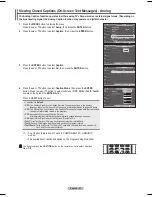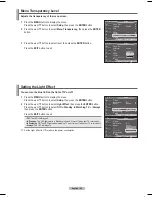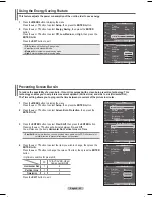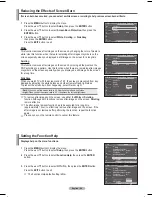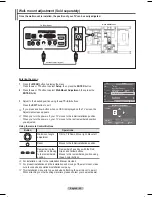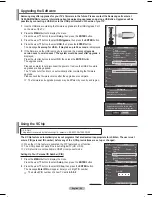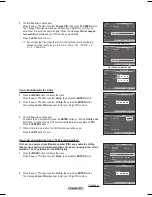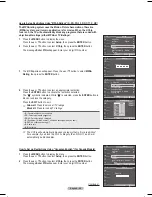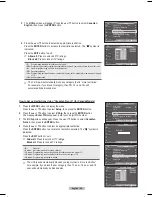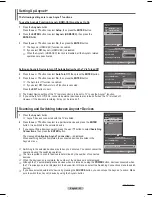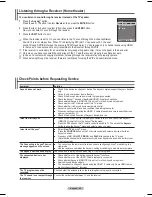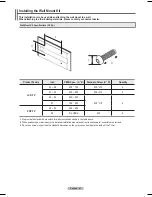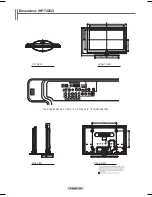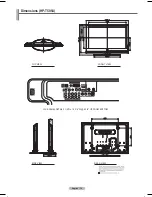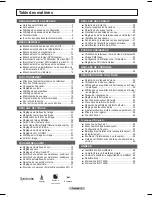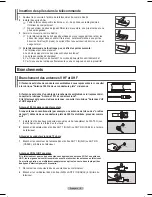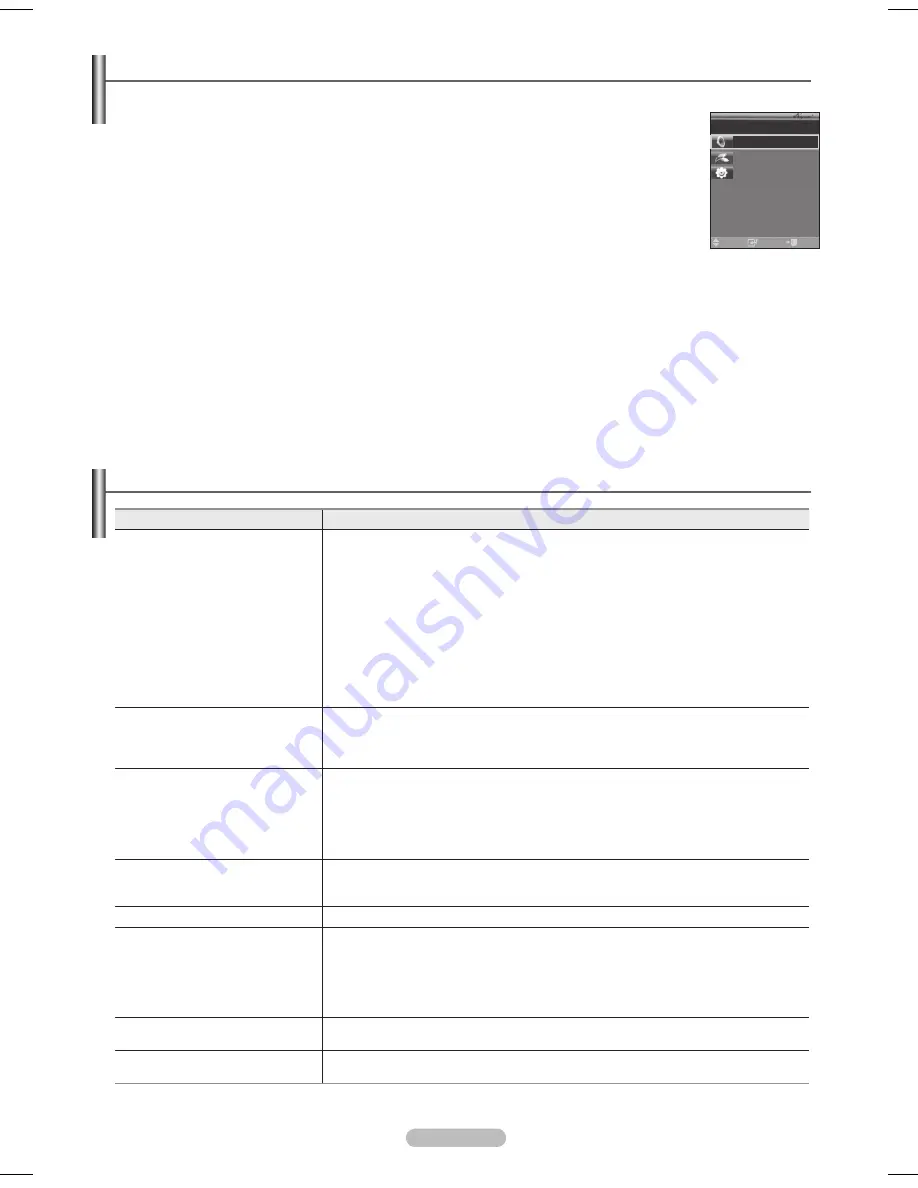
English - 65
Listening through a Receiver (Home theater)
You can listen to sound through a receiver instead of the TV speaker.
1
Press the
Anynet
+ button.
Press the ▲ or ▼ button to select
Receiver
, then press the
ENTER
button.
2
Press the ◄ or ► button to select to
On
, then press the
ENTER
button.
Now you can listen to sound through the receiver.
3
Press the
EXIT
button to exit.
➢
When the receiver is set to On, you can listen to the TV sound through the 2-channel(Stereo)
Sound. This is not always true. When TV is displaying DTV(air) TV can send out 5.1 channel
sound through SPDIF. But when the source is DVD(for example), TV can receive only 2 channel sound using HDMI.
In that case, 2 channel sound is only transmitted to the Receiver through SPDIF.
➢
If the receiver is exclusively for a home theater only (supporting audio only), it may not appear in the device list.
➢
Only when you have connected the optical jack of the TV and the receiver properly, does Receiver work.
➢
In case of a content with copyright problem, listening through the receiver may not properly operate.
➢
When listening through the receiver, there are restrictions for using the PIP and audio-related menu.
Check Points before Requesting Service
Symptom
Solution
does not work.
■ Check if the device is an device. The system supports devices
only.
■ Connect only one receiver (home theater).
■ Check if the device power cord is properly connected.
■ Check the device’s Video/Audio/HDMI 1.3 cable connections.
■ Check whether (HDMI-CEC) is set to On in the setup menu.
■ Check whether the TV remote control is in TV mode.
■ Check whether it is exclusive remote control.
■ doesn’t work at a certain condition. (Searching channels)
■ When connecting or removing the HDMI 1.3 cable, please make sure to search devices
again or restart your TV.
■ Check if the Function of device is set on.
I want to start Anynet
+
.
■ Check if the device is properly connected to the TV and check if the
(HDMI-CEC) is set to On in the Setup menu.
■ Press the
TV
button on the TV remote control to switch to TV. Then press the
button to show the menu and select a menu you want.
I want to exit Anynet
+
.
■ Select
View TV
in menu.
■ Press the
SOURCE
button on the TV remote control and select a device other than
devices.
■ Press any of
CH
,
CH LIST
,
PRE-CH
, and
FAV.CH
to change to the TV mode.
(Note that the channel button operates only when an device with a built-in tuner
is not connected.)
The Connecting to device...
message appears on the screen.
■ You cannot use the remote control when you are configuring or switching to a
view mode.
■ Use the remote control when the setting or switching to view mode is complete.
The device does not play.
You cannot use the play function when Plug & Play is in progress.
The connected device is not
displayed.
■ Check whether or not the device supports functions.
■ Check whether or not the HDMI 1.3 cable is properly connected.
■ Check whether (HDMI-CEC) is set to On in the setup menu.
■ Search devices again.
■ You can connect an device using the HDMI 1.3 cable only. Some HDMI cables
may not support functions.
The TV program cannot be
recorded.
Check whether the antenna jack on the recording device is properly connected.
The TV sound is not output through
the receiver.
Connect the optical cable between TV and the receiver.
Enter
Exit
Move
Recevier:
On
Connect Recorder
Setup
TV Air 28
BN68-01192F-02Eng-2.indd 65
2007-02-26 ソタネト 4:28:16
Содержание HPT4254 - 42" Plasma TV
Страница 71: ...This page is intentionally left blank ...
Страница 142: ...Cette page est laissée intentionnellement en blanc ...
Страница 143: ...Cette page est laissée intentionnellement en blanc ...