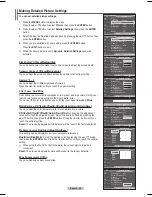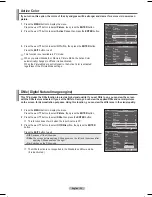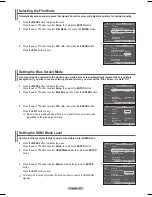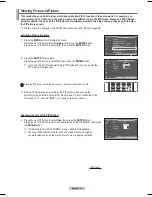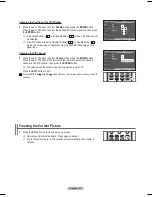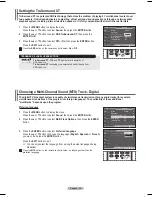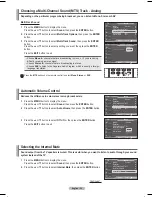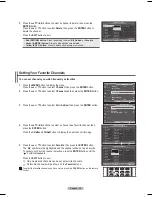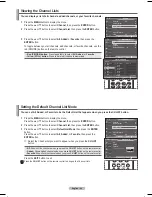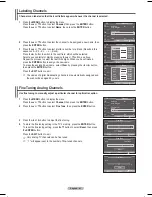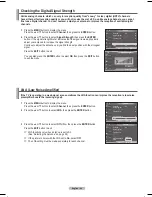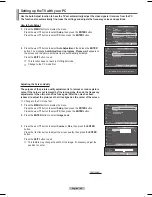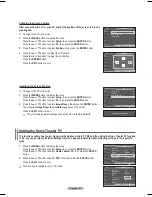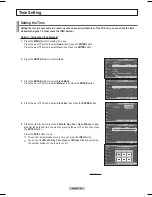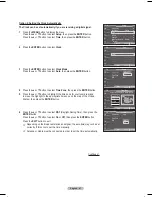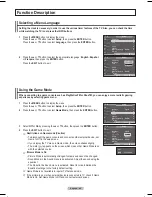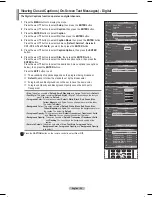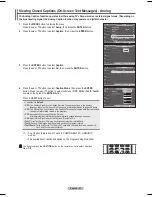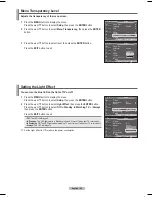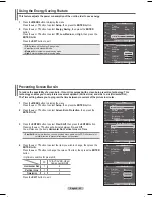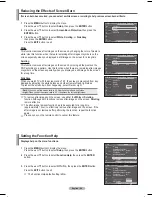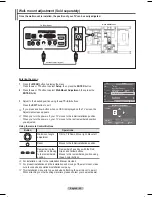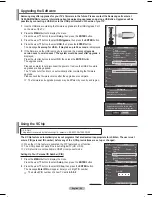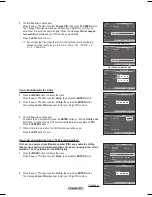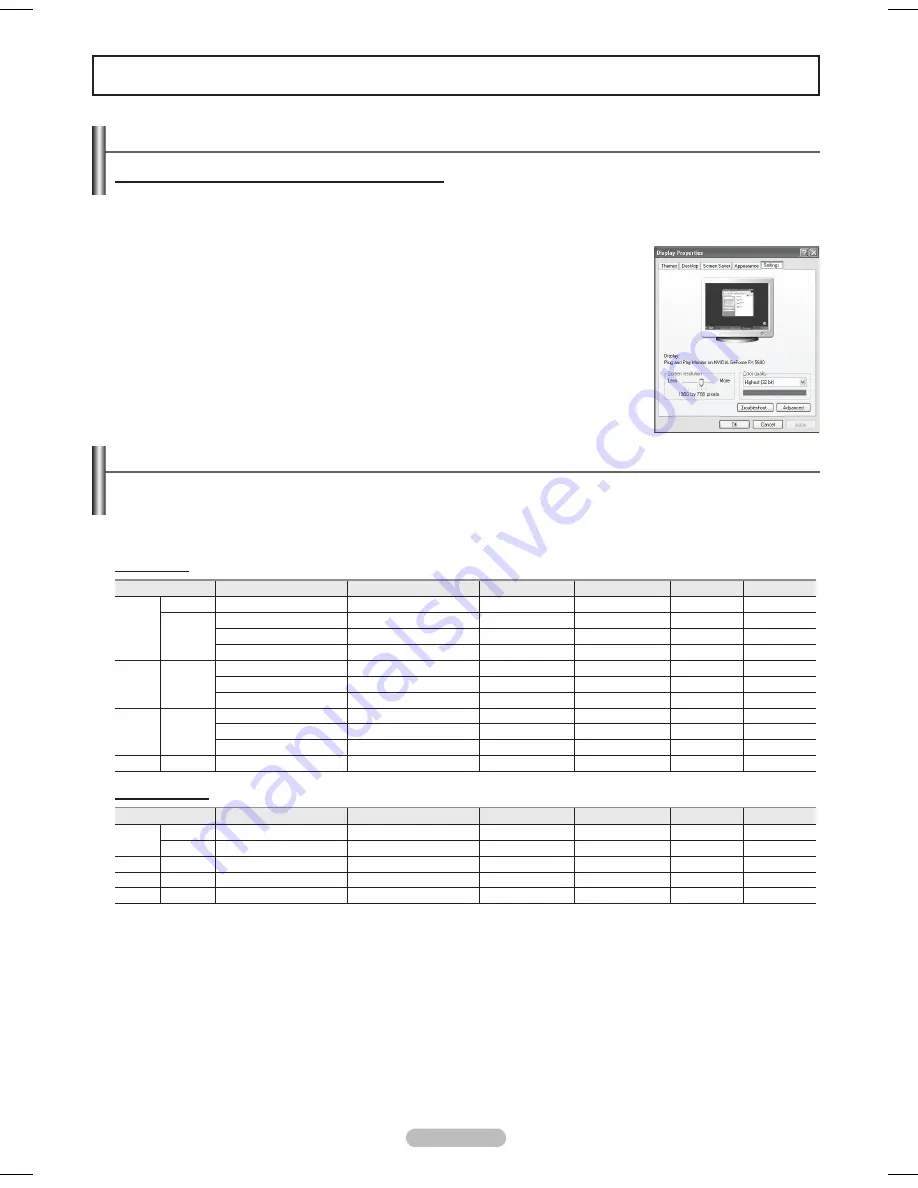
English - 43
PC Display
Using Your TV as a Computer (PC) Display
Setting Up Your PC Software (Based on Windows XP)
The Windows display-settings for a typical computer are shown below. The actual screens on your PC will probably be
different, depending upon your particular version of Windows and your particular video card. However, even if your actual
screens look different, the same basic set-up information will apply in almost all cases. (If not, contact your computer or
Video Card manufacturer.)
1
First, click on
Control Panel
on the Windows start menu.
2
When the control panel window appears, click on
Appearance and Themes
and a display dialog-box will appear.
3
When the control panel window appears, click on
Display
and a display dialog-
box will appear.
4
Navigate to the
Settings
tab on the display dialog-box.
The correct size setting (resolution)
Optimum: 1024 x 768 pixels
If a vertical-frequency option exists on your display settings dialog box, the
correct value is
60
or
60 Hz
. Otherwise, just click
OK
and exit the dialog box.
Display Modes
If the signal from the system equals the standard signal mode, the screen is adjusted automatically. If the signal
from the system doesn’t equal the standard signal mode, adjust the mode by referring to your videocard user
guide; otherwise there may be no video. For the display modes listed below, the screen image has been optimized
during manufacture.
• The interlace mode is not supported.
• The TV operates abnormally if a non-standard video format is selected.
• The table above conforms to IBM/VESA regulations and is based on using the Analog Input.
• “
✔
” mark means that this mode can be supported.
➢
• For the HP-T4254, PC text quality is optimum in XGA mode (1024 x 768@60Hz).
• For the HP-T5054, PC text quality is optimum in WXGA mode (1360 x 768@60Hz).
(Three pixels on left, right, top and bottom will be grayed out at the resolution setting of 1360x768@60Hz. This is not a mechanical problem
but a result caused by the pixel difference between the standard resolution and the PDP panel.)
• When this TV is used as a PC display, 32-bit color is supported.
• Depending on the manufacturer, your PC display screen might appear different. (and depending on your particular version of Windows.)
Check your PC instruction book for information about connecting your PC to a TV.
• If a vertical and horizontal frequency-select mode exists, select 60Hz (vertical) and 48.4KHz (horizontal).
• In some cases, abnormal signals (such as stripes) might appear on the TV screen when the PC power is turned off (or if the PC is disconnected).
If so, press the
SOURCE
button on the remote control or TV panel to enter a VIDEO mode. Also, make sure that the PC is connected.
D-Sub Input
Resolution
Vertical Frequency (Hz)
Horizontal Frequency (kHz)
Vertical Polarity
Horizontal Polarity
HP-T4254
HP-T5054
VGA
720 x 400
70.087
31.469
N
P
✔
✔
640 x 480
59.940
31.469
N
N
✔
✔
72.809
37.861
N
N
✔
✔
75.000
37.500
N
N
✔
✔
SVGA
800 x 600
60.317
37.879
P
P
✔
✔
72.188
48.077
P
P
✔
✔
75.000
46.875
P
P
✔
✔
XGA
1024 x 768
60.004
48.363
N
N
✔
✔
70.069
56.476
N
N
✔
✔
75.029
60.023
P
P
✔
✔
WXGA 1360 x 768
60.015
47.712
P
P
✔
HDMI/DVI Input
Resolution
Vertical Frequency (Hz)
Horizontal Frequency (kHz)
Vertical Polarity
Horizontal Polarity
HP-T4254
HP-T5054
VGA
720 x 400
70.087
31.469
N
P
✔
✔
640 x 480
59.940
31.469
N
N
✔
✔
SVGA
800 x 600
60.317
37.879
P
P
✔
✔
XGA
1024 x 768
60.004
48.363
N
N
✔
✔
WXGA 1360 x 768
60.015
47.712
P
P
✔
BN68-01192F-02Eng-1.indd 43
2007-02-26 ソタネト 3:19:10
Содержание HPT4254 - 42" Plasma TV
Страница 71: ...This page is intentionally left blank ...
Страница 142: ...Cette page est laissée intentionnellement en blanc ...
Страница 143: ...Cette page est laissée intentionnellement en blanc ...