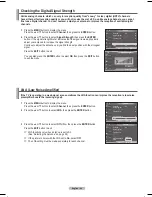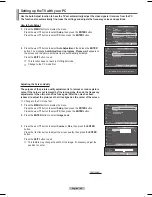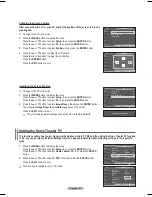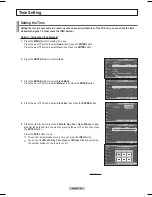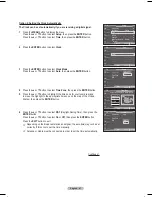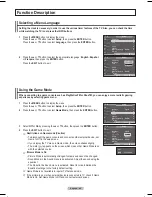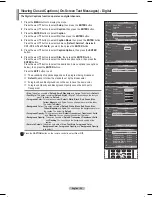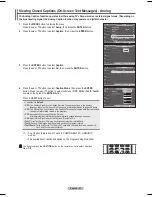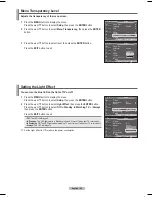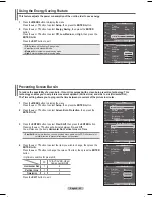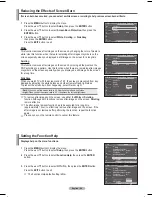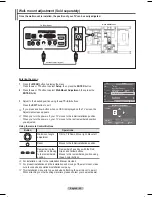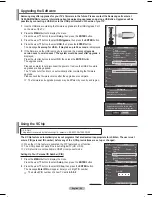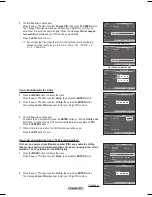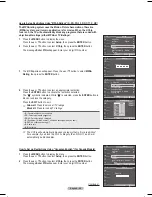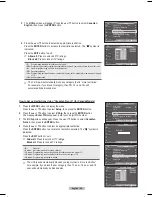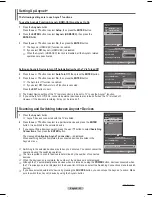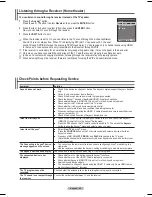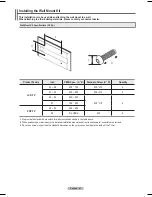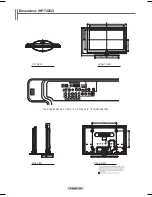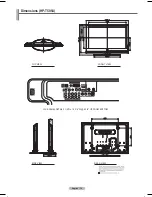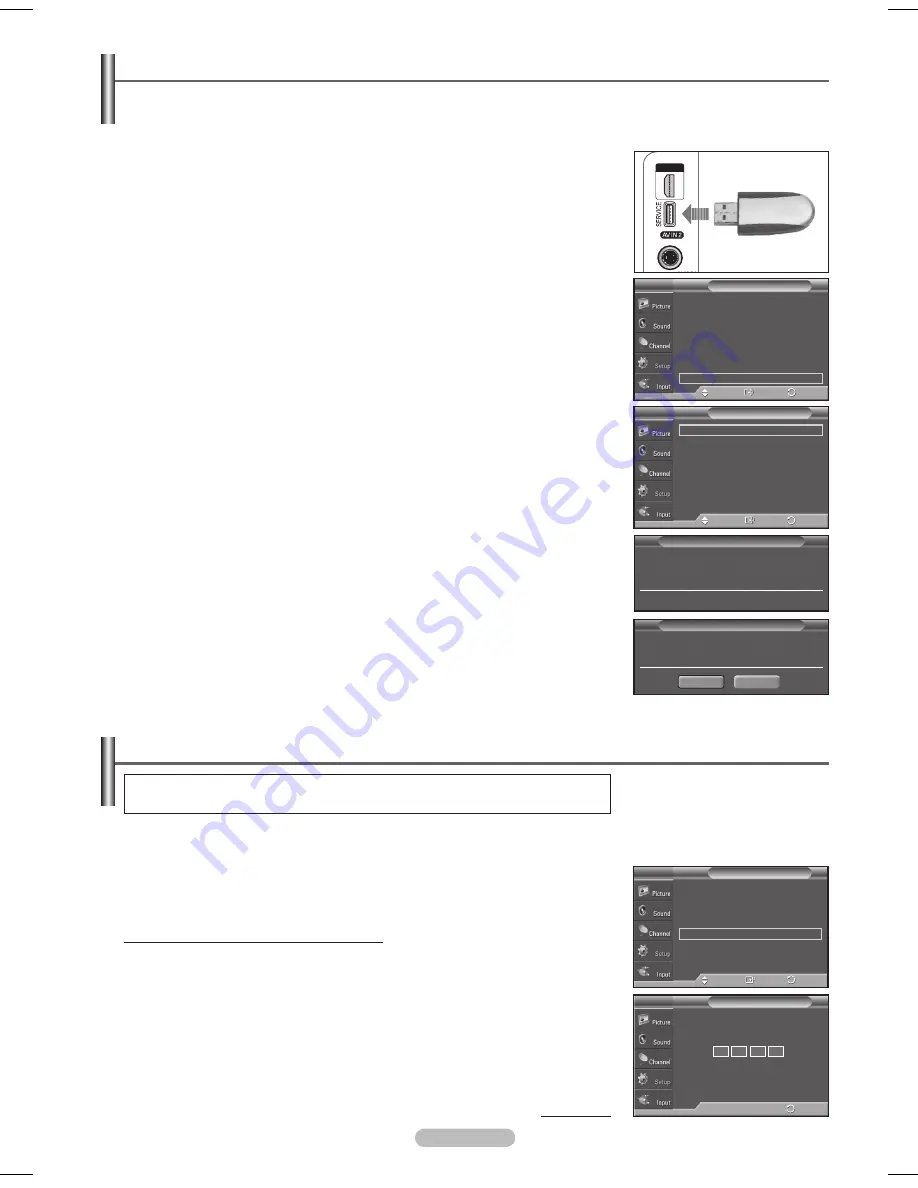
English - 56
Using the V-Chip
U.S.A Only
This product is covered by the following U.S. patents : US4,930,158 US4,930,160
The V-Chip feature automatically locks out programs that are deemed inappropriate for children. The user must
enter a PIN (personal ID number) before any of the V-Chip restrictions are set up or changed.
➢
When the V-Chip feature is activated, the PIP features do not function.
➢
The V-Chip does not work if the input is Digital TV (HD or SD).
➢
V-Chip function is not available in HDMI or component mode.
Setting Up Your Personal ID Number (PIN)
1
Press the
MENU
button to display the menu.
Press the ▲ or ▼ button to select
Setup
, then press the
ENTER
button.
2
Press the ▲ or ▼ button to select
V-Chip
, then press the
ENTER
button.
The message
Enter PIN
will appear. Enter your 4 digit PIN number.
➢
The default PIN number of a new TV set is
0-0-0-0
.
Continued...
Plug & Play
►
Language
: English
►
Time
►
Game Mode
: Off
►
V-Chip
►
Caption
►
Menu Transparency : Medium
►
▼
More
Setup
T V
Enter
Move
V-Chip
T V
0~9 Enter PIN
Enter PIN
*
*
*
*
Return
Return
Upgrading the Software
Samsung may offer upgrades for your TV’s firmware in the future. Please contact the Samsung call center at
1-800-SAMSUNG to receive information about downloading upgrades and using a USB drive. Upgrades will be
possible by connecting a USB drive to the USB port located on the side of your TV.
1
Insert a USB drive containing the firmware upgrade into the USB Upgrade Port
on the side of the TV.
2
Press the
MENU
button to display the menu.
Press the ▲ or ▼ button to select
Setup
, then press the
ENTER
button.
3
Press the ▲ or ▼ button to select
SW Upgrade
, then press the
ENTER
button.
4
Press the ▲ or ▼ button to select
USB
, then press the
ENTER
button.
The message
Scanning for USB... It may take up to 30 seconds.
is displayed.
5
If the firmware on the USB is properly recognized, the message
Upgrade
version xxxx to version xxxx? The system would be reset after upgrade.
is
displayed.
Press the ◄ or ► button to select
OK
, then press the
ENTER
button.
The upgrade starts.
Please be careful to not disconnect the power or remove the USB drive while
upgrades are being applied.
The TV will shut off and turn on automatically after completing the firmware
upgrade.
Please check the firmware version after the upgrades are complete.
➢
The firmware and upgrade process may be different by country and region.
▲
More
Screen Burn Protection
►
HDMI Black Level : Normal
►
Film Mode
: Off
►
Wall-Mount Adjustment
►
PIP
►
Function Help
: On
►
SW Upgrade
►
Setup
T V
Enter
Move
Return
SW Upgrade
Scanning for USB...
It may take up to 30 seconds.
USB
►
SW Upgrade
T V
Enter
Return
Move
SW Upgrade
Upgrade version XXXX to version XXXX ?
The system would be reset after upgrade.
OK
Cancel
���������
BN68-01192F-02Eng-1.indd 56
2007-02-26 ソタネト 3:19:57
Содержание HPT4254 - 42" Plasma TV
Страница 71: ...This page is intentionally left blank ...
Страница 142: ...Cette page est laissée intentionnellement en blanc ...
Страница 143: ...Cette page est laissée intentionnellement en blanc ...