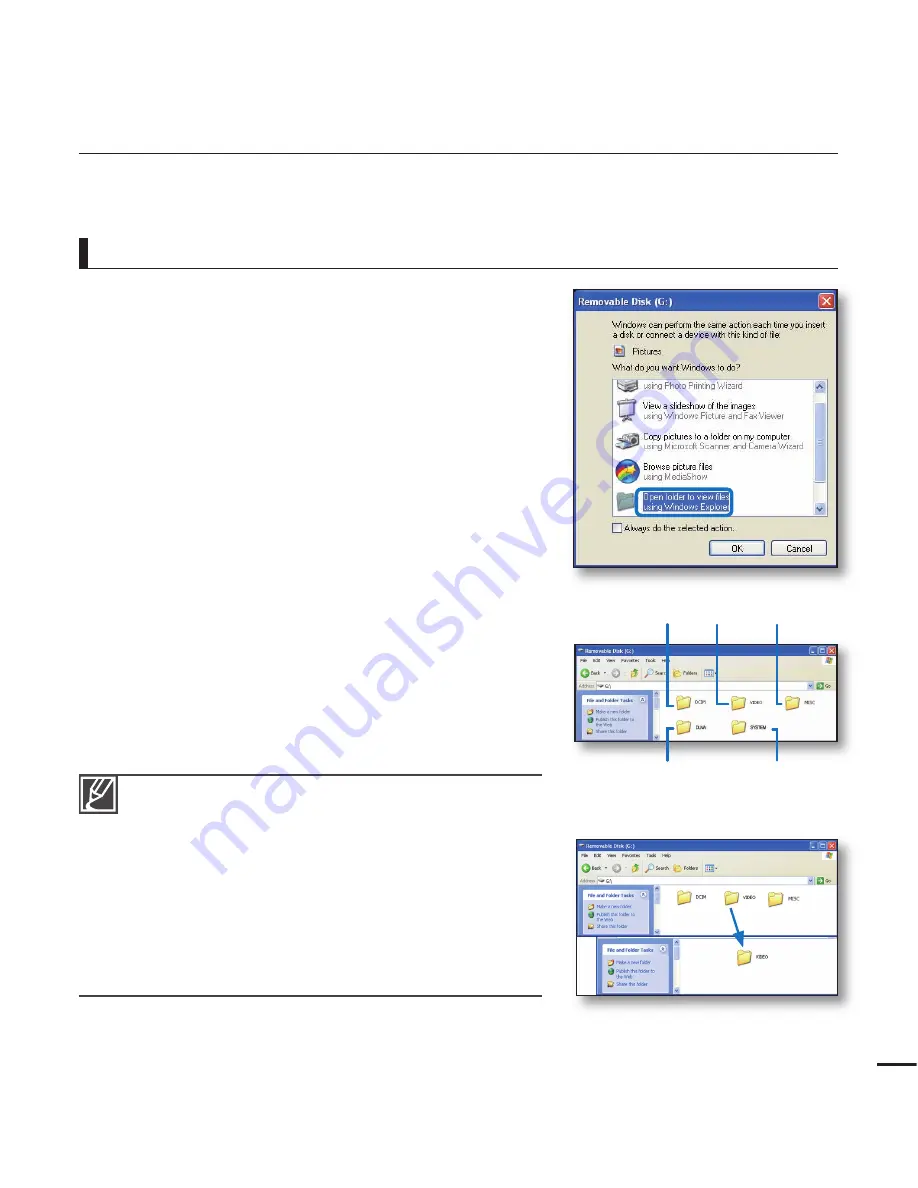
131
USING AS A REMOVABLE STORAGE DEVICE
You can copy video or photo fi les recorded by the camcorder to a Windows computer by
connecting the USB cable to the camcorder.
Viewing the contents of storage media
1.
Check out the “
USB Connect: Mass Storage
” setting.
¬
page 94
2.
Check out the “
PC Software: Off
” setting.
¬
page 93
3.
Check out the storage media.
4.
Connect the camcorder to the PC with the USB cable.
¬
page 127
The “Removable Disk” or “Samsung” window appears
on the PC’s screen after a moment.
Select “Open folders to view fi les using Windows
Explorer” and click “OK.”
5.
The folders in the storage media appear.
Different fi le types are stored in different folders.
6.
Select the desired folder (or fi les) to copy, then drag and
drop it into the destination folder.
The folder (or fi les) is copied from the storage media
to the PC.
•
•
•
•
If the “Removable Disk” window does not appear,
confi rm the connection (
¬
page 127 or perform steps 1
and 4 again.
When the removable disk does not appear automatically,
open the removable disk folder of My Computer.
If the connected camcorder’s disk drive does not open
or the context menu that appears when right clicking
your mouse (open or browse) appears broken, your
computer is suspected to be infected by Autorun virus.
It is recommended to update the anti-virus software for
its latest version.
•
•
•
Photos
Videos
Index fi les, etc.
DLNA-related folder
(HMX-S15/S16 only)
AllShare PC Software-related
folder (HMX-S15/S16 only)






























