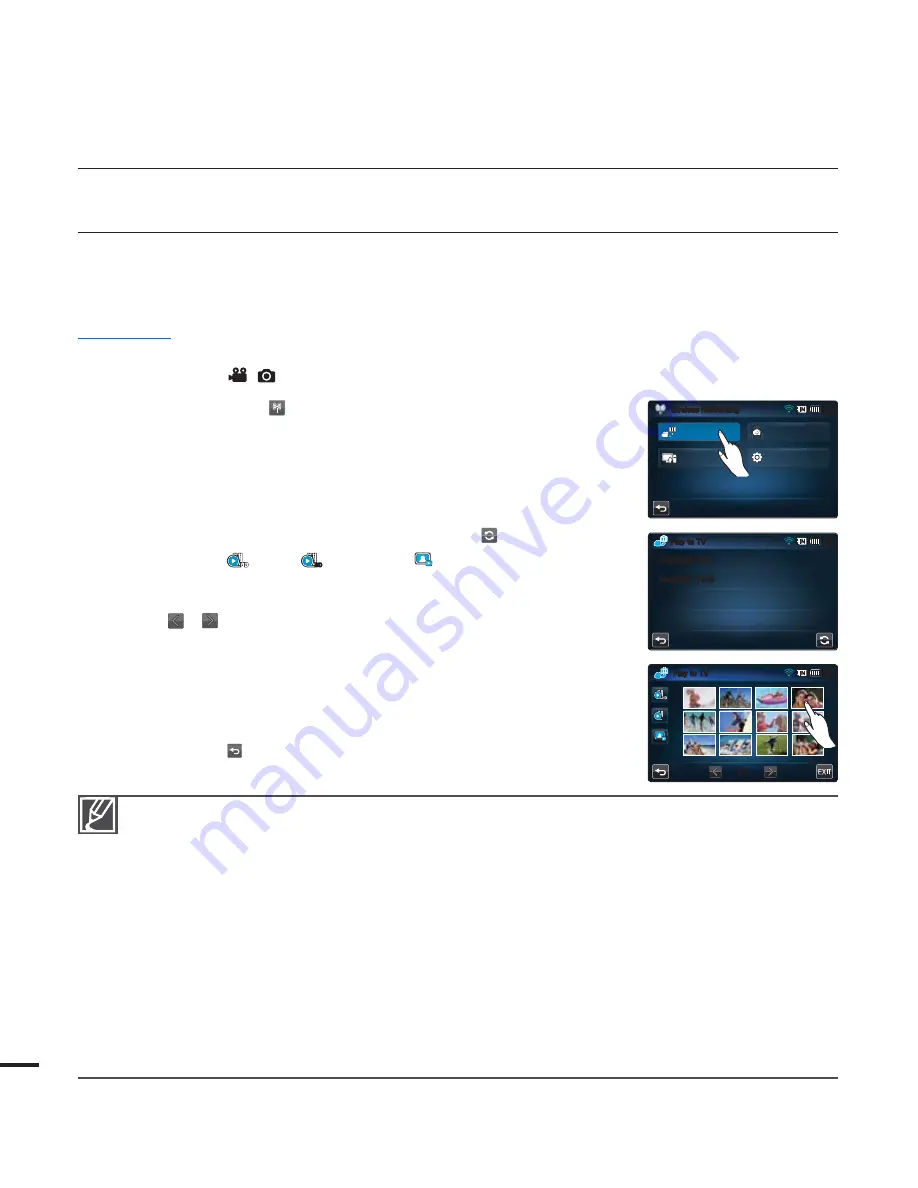
116
PLAYING VIDEOS/PHOTOS ON THE TV SCREEN
You can play the videos and photos in the camcorder on the TV screen via the network.
This is possible only by using a Samsung TV that features DMR(Digital Media Renderer) based
on DLNA. We recommend using it with the TV supporting the AllShare function.
PRECHECK!
Connect the AP device and TV to the wired LAN. For more information, refer to the TV’s instruction manual.
Select the record (
/
) mode by pressing the
MODE
button.
page 27
1.
Touch the Network (
)
“
Play to TV
.”
The camcorder will be connected to the network via the last
connected AP.
If no AP is ever connected, the camcorder will scan for APs
available.
page 112
2.
Touch the desired device.
To reload the device list, touch the Refresh (
) tab.
3.
Touch the HD (
), SD (
SD
) or Photo (
) tab.
The thumbnail of videos or photos will appear.
The videos and photos in the thumbnail will be displayed only in 4x3.
Use
/
to move to the previous or next page.
4.
Touch the desired video or photo.
The selected videos or photos will be played on the TV screen but
they are just displayed in the corresponding image on the LCD.
Play the selected video and move to the video thumbnail.
As the slide show of the photos will be repeated permanently,
tap Return (
) to stop the show.
5.
To end “
Play to TV
,” touch the Exit tab.
•
•
•
•
•
•
•
•
•
•
•
Connect between camcorder and AP wirelessly while connect TV and AP in cables.
You can play on the TV screen only those videos and photos that were recorded by the camcorder.
The network connection range between the camcorder and the TV may differ depending on the AP.
If the camcorder is turned off abnormally (ex: network disconnection) while you are playing a video or photo on the TV, the TV
considers that it is still connected to the camcorder.
Depending on the size of the video or photo to share, it may take longer to connect to the TV and display the file on the TV.
This function is not enabled if no video or photo is recorded by the camcorder.
When playing HD quality videos on TV, use 802.11n AP and set the AP to 802.11n. When the Data Encryption is set to WEP
or TKIP, 802.11g is the default setting so you cannot play HD quality videos on TV.
You can watch photos and videos up to 1000 files through TV. The more files you watch, the slower the camcorder operates.
We recommend storing the files below 1000.
This function is applied only to DLNA-certified DMR (Digital Media Renderer).
This function may not operate properly on a Samsung HDTV that has no AllShare™ mark on it.
Video stuttering may occur, depending on the TV type and network status.
When a video stuttering occurs, change to a low video quality (SF, F or SD quality) for recording.
In case of a video stuttering while playing a video file through wireless connection, use HDMI or AV cable.
pages 119, 121
While playing videos on a Samsung HDTV supporting AllShare™, if the screen stuttering repeatedly happens for over 3
seconds, consult with the call centre.
•
•
•
•
•
•
•
•
•
•
•
•
•
•
using the wireless network
(HMX-S15/S16 only)
1MBZUP57
.*/
4".46/(57
4".46/(57
8JSFMFTT/FUXPSLJOH
.*/
#BDLVQUP1$
4IBSF
4FUUJOHT
1MBZUP57
1MBZUP57
.*/
SD






























