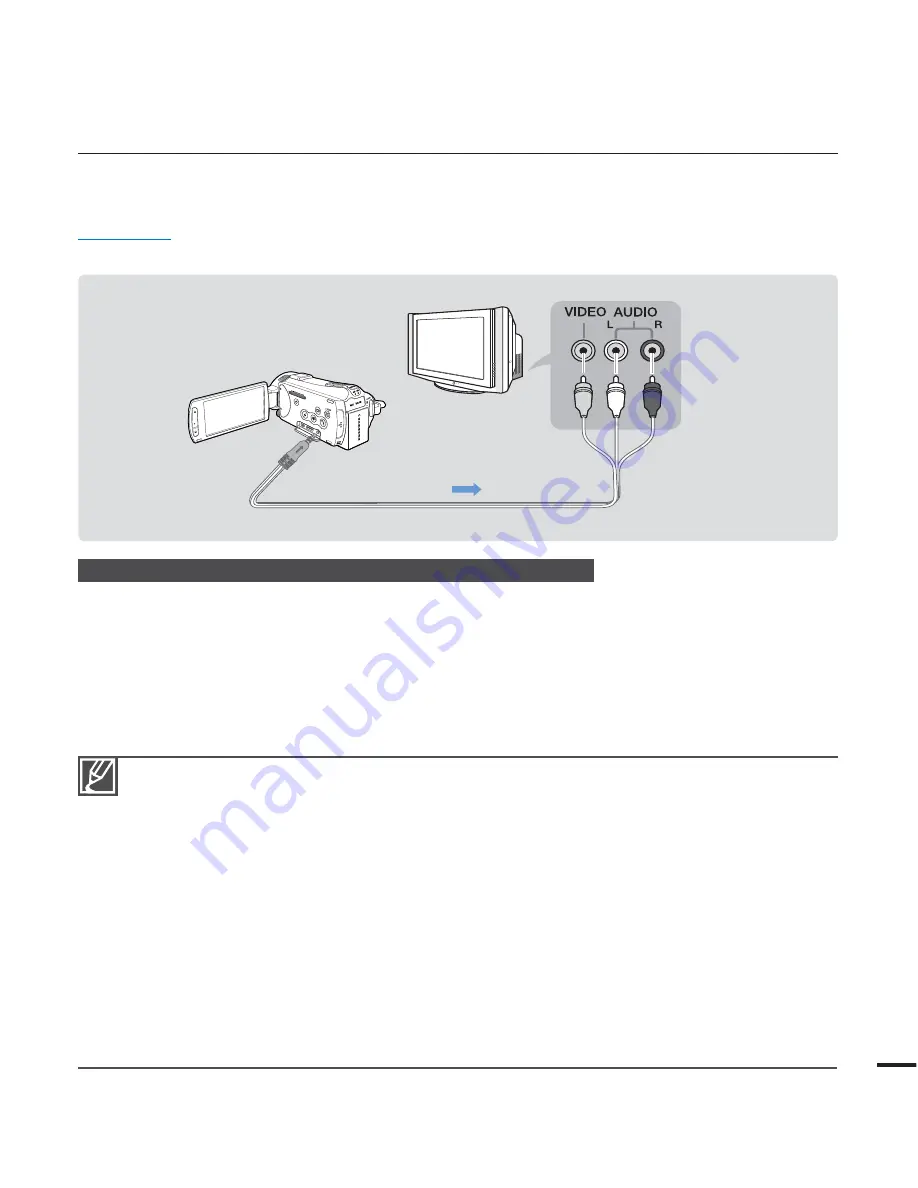
121
CONNECTING TO A REGULAR TV
You can enjoy images recorded with your camcorder on a regular TV that supports standard
definition. This camcorder supports the composite output for standard definition video transfer.
PRECHECK!
Use the AC power adaptor to connect the camcorder with the TV.
Connecting an Audio/Video cable for the composite output
1.
Connect the camcorder to a TV with an Audio/Video cable.
Turn on the camcorder, then connect a Audio/Video cable. If not, the camcorder may fail
to recognise the connected TV.
2.
Set the TV’s input selector to enable the TV to recognise the connected camcorder.
Refer to the TV’s instruction manual to see how to select the TV input.
3.
Select the playback mode on your camcorder and start to play back videos.
page 50
•
•
Check the connection status between the camcorder and TV, TV screen may not deliver the right video
information if connected incorrectly.
When connecting to TV using the Audio/Video cable, match the colours between the cables and the
corresponding jacks.
Video input may be green depending on a TV. In this case, connect the yellow plug of the Audio/Video
cable to the green jack of the TV.
When the camcorder is connected a TV with more than one cables, the output signal is followed in the
order of priority.
- HDMI
Audio/Video (composite) output
This camcorder is provided with the “
TV Connect Guide
” menu function. If you try to connect the
camcorder to a TV (without using the user manual), use the “
TV Connect Guide
” menu function.
page
94
If the TV has one audio jack (mono input), connect the yellow plug of the Audio/Video cable to the video
jack, white plug to the audio jack and leave the red plug alone.
Do not use excessive force when connecting the cable.
Images recorded with high-definition image quality (1080/50i, 1080/25p or 720/50p) are played back with
standard definition image quality.
•
•
•
•
•
•
•
•
Camcorder
Signal flow
Audio/Video cable
Regular TV






























