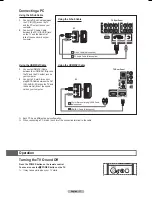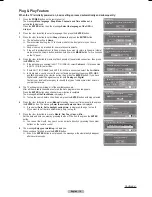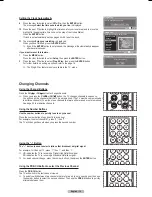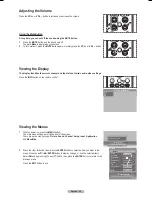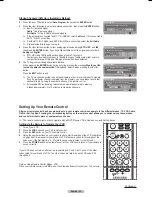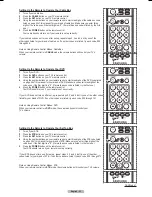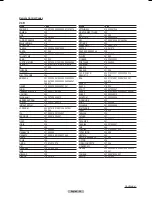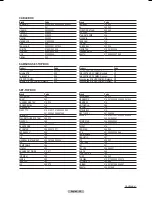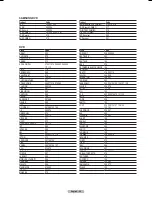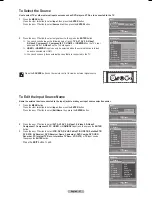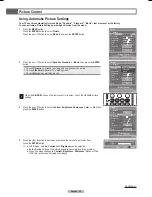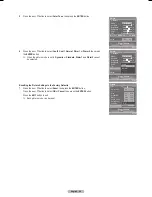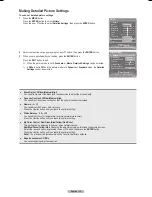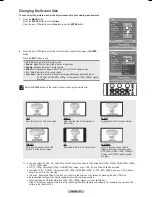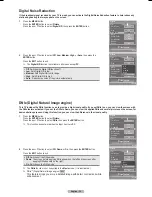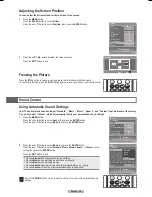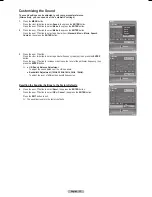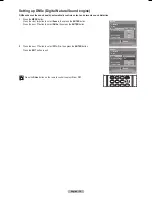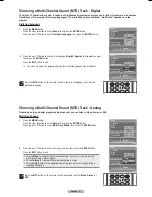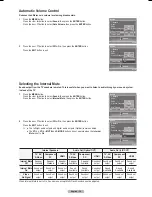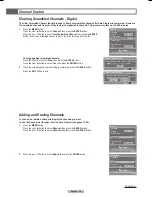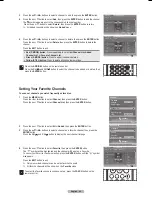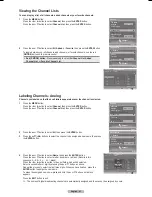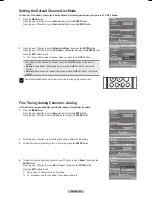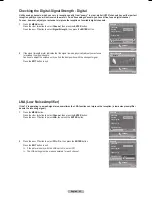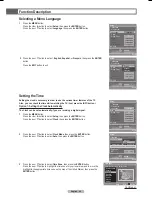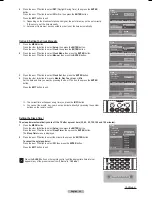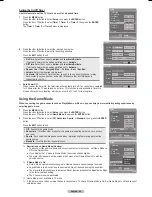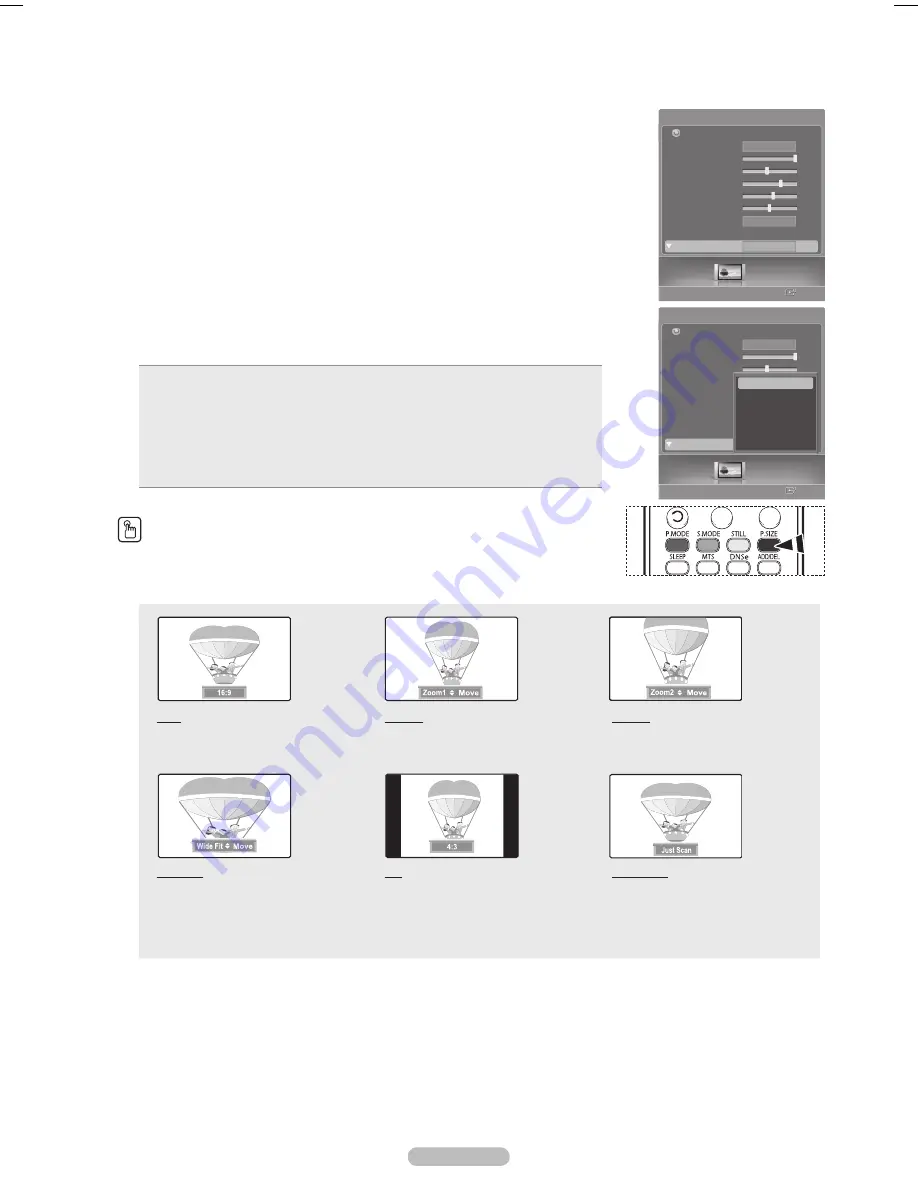
English - 31
Changing the Screen Size
You can select the picture size which best corresponds to your viewing requirements.
1
Press the
MENU
button.
Press the
ENTER
button to select
Picture
.
Press the ▲ or ▼ button to select
Size
, then press the
ENTER
button.
2
Press the ▲ or ▼ button to select the screen format you want, then press the
ENTER
button.
Press the
EXIT
button to exit.
16:9
: Sets the picture to 16:9 wide mode.
Zoom1
: Magnifies the size of the picture on the screen.
Zoom2
: Expands the Zoom1 format picture.
Wide Fit
: Enlarges the aspect ratio of the picture to fit the entire screen.
4:3
: Sets the picture to 4:3 normal mode.
Just Scan
: Use the function to see the full image without any truncation when
DTV(1080i), HDMI (1080i, 1080p) or Component (1080i, 1080p) signals
are input.
Press the
P.SIZE
button on the remote control to change the picture size.
16:9
Sets the picture to 16:9 wide mode.
Zoom1
Magnifies the size of the picture on
the screen.
Zoom2
Expands the Zoom1 format picture.
Wide Fit
Enlarges the aspect ratio of the
picture to fit the entire screen.
4:3
Sets the picture to 4:3 normal mode.
Just Scan
Use the function to see the full
image without any truncation when
DTV(1080i), HDMI (1080i, 1080p) or
Component (1080i, 1080p) signals
are input.
➢
● You can select the 16:9, 4:3, Wide Fit and Just Scan screen sizes in the Component (1080i, 1080p), HDMI (1080i, 1080p),
or DTV (1080i) mode.
● In DTV (720p), Component (720p) or HDMI (720p) mode, any of 16:9, 4:3 and Wide Fit can be selected.
● In Analog TV, AV, S-VIDEO, Component (480i, 480p), HDMI (480i, 480p), or DTV (480i, 480p) mode, any of 16:9, Zoom1,
Zoom2, and 4:3 can be selected.
● In Zoom1, Zoom2 and Wide Fit modes, you can move the picture on the screen by pressing the ▲ or ▼ button.
● Each adjusted setting will be stored separately according to its input mode.
● When watching an HD(High Definition 720p, 1080i, 1080p) signal, you can use Wide Fit.
Wide Fit sets the optimum picture format by expanding it both horizontally and vertically. For example, you can reset the
picture in 4:3 format to 16:9.
Picture
Enter
Picture
Mode
Contrast
100
Brightness
45
Sharpness
75
Color
55
Tint
G50
R50
Color Tone
Detailed Settings
Size
Return
Dynamic
Cool1
16:9
Picture
Enter
Picture
Mode
Contrast
100
Brightness
45
Sharpness
75
Color
55
Tint
G50
R50
Color Tone
Detailed Settings
Size
Return
Dynamic
Cool1
OK
16:9
16:9
Zoom1
Zoom2
Wide Fit
4:3
Just Scan
BN68-00630D-Eng_2.indd 31
2007-04-09 ソタネト 6:54:09