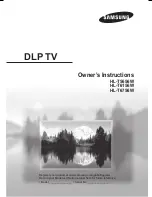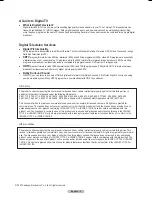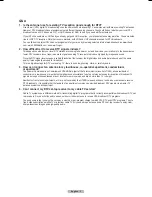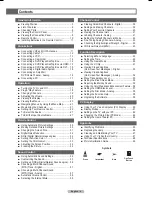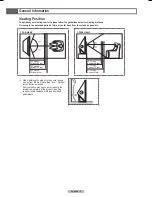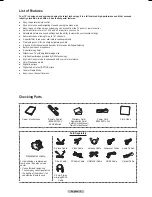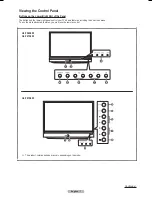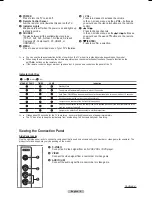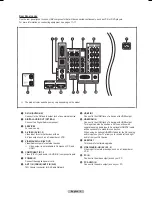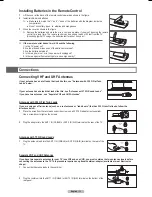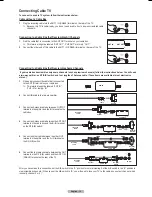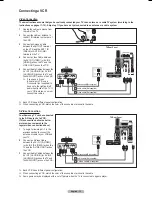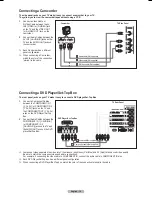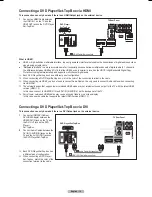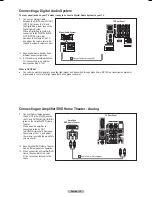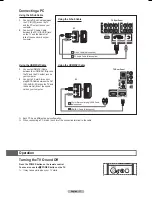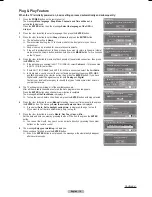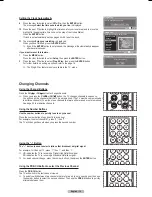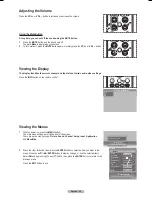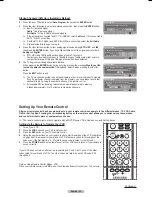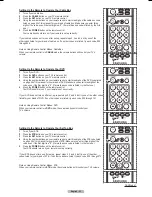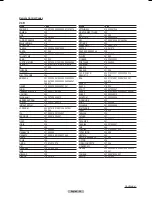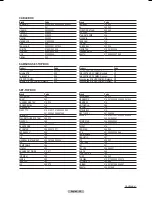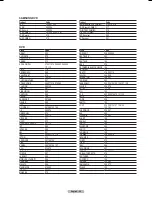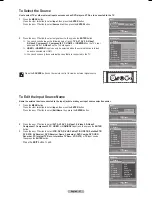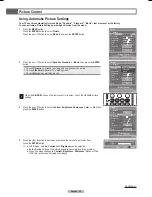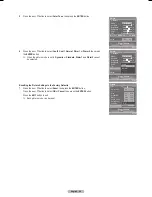English - 14
Connecting a Camcorder
The side panel jacks on your TV make it easy to connect a camcorder to your TV.
They allow you to view the camcorder tapes without using a VCR
1
Connect a Video Cable or
S-Video Cable between the AV
IN 3 [VIDEO] or [S-VIDEO] jack
on the TV and the VIDEO OUT
(or S-VIDEO OUT) jack on the
camcorder.
2
Connect Audio Cables between the
AV IN 3 [L-AUDIO-R] jacks on the
TV and the AUDIO OUT jacks on
the camcorder.
➢
Each Camcorder has a different
panel configuration.
➢
When connecting a Camcorder,
match the color of the connection
terminal to the cable.
Connecting a DVD Player/Set-Top Box
The rear panel jacks on your TV make it easy to connect a DVD player/Set-Top Box.
1
Connect a Component Cables
between the COMPONENT IN 1
[Y, P
B
, P
R
] (or COMPONENT IN 2
[Y, P
B
, P
R
]) jacks on the TV and
the COMPONENT OUT [Y, P
B
, P
R
]
jacks on the DVD Player/Set-Top
Box.
2
Connect Audio Cables between the
COMPONENT IN 1 [L-AUDIO-R]
(or COMPONENT IN 2
[L-AUDIO-R]) jacks on the TV and
the AUDIO OUT jacks on the DVD
player/Set-Top Box.
➢
Component video separates the video into Y (Luminance (brightness), P
B
(Blue) and P
R
(Red) for enhanced video quality.
Be sure to match the component video and audio connections.
For example, if connecting the video cable to COMPONENT IN, connect the audio cable to COMPONENT IN also.
➢
Each DVD Player/Set-Top box has a different panel configuration.
➢
When connecting a DVD Player/Set-Top box, match the color of the connection terminal to the cable.
TV Side Panel
Camcorder
or
TV Rear Panel
DVD Player/Set-Top Box
Audio cable(Not supplied)
2
Video cable(Not supplied)
1
S-Video cable(Not supplied)
1
Audio cable(Not supplied)
2
Component cable(Not supplied)
1
BN68-00630D-Eng_1.indd 14
2007-04-09 ソタネト 6:50:25