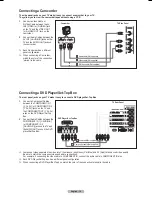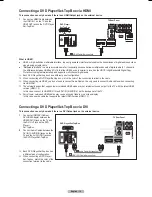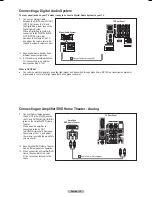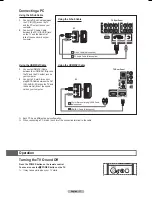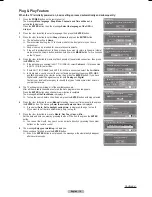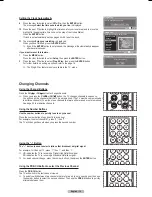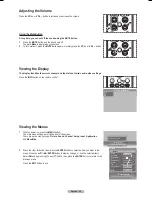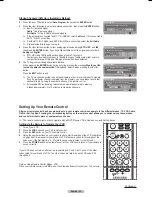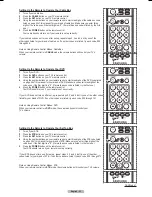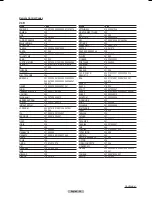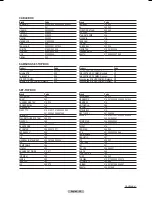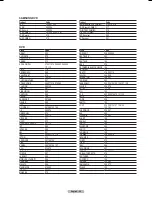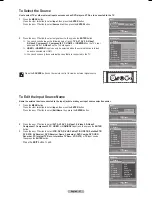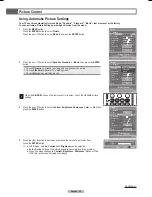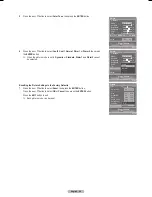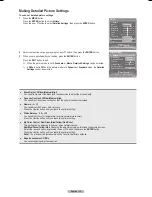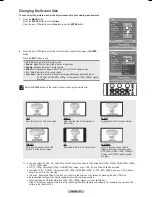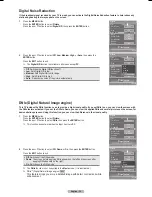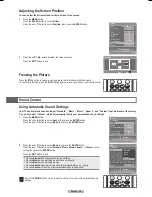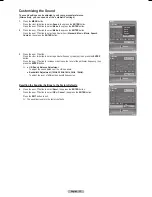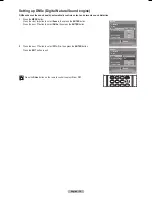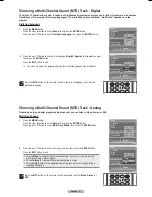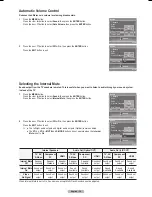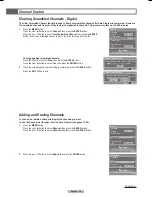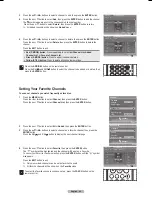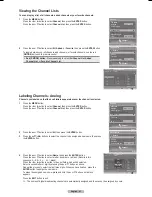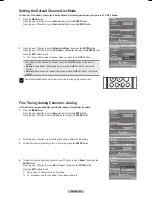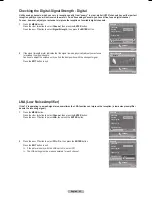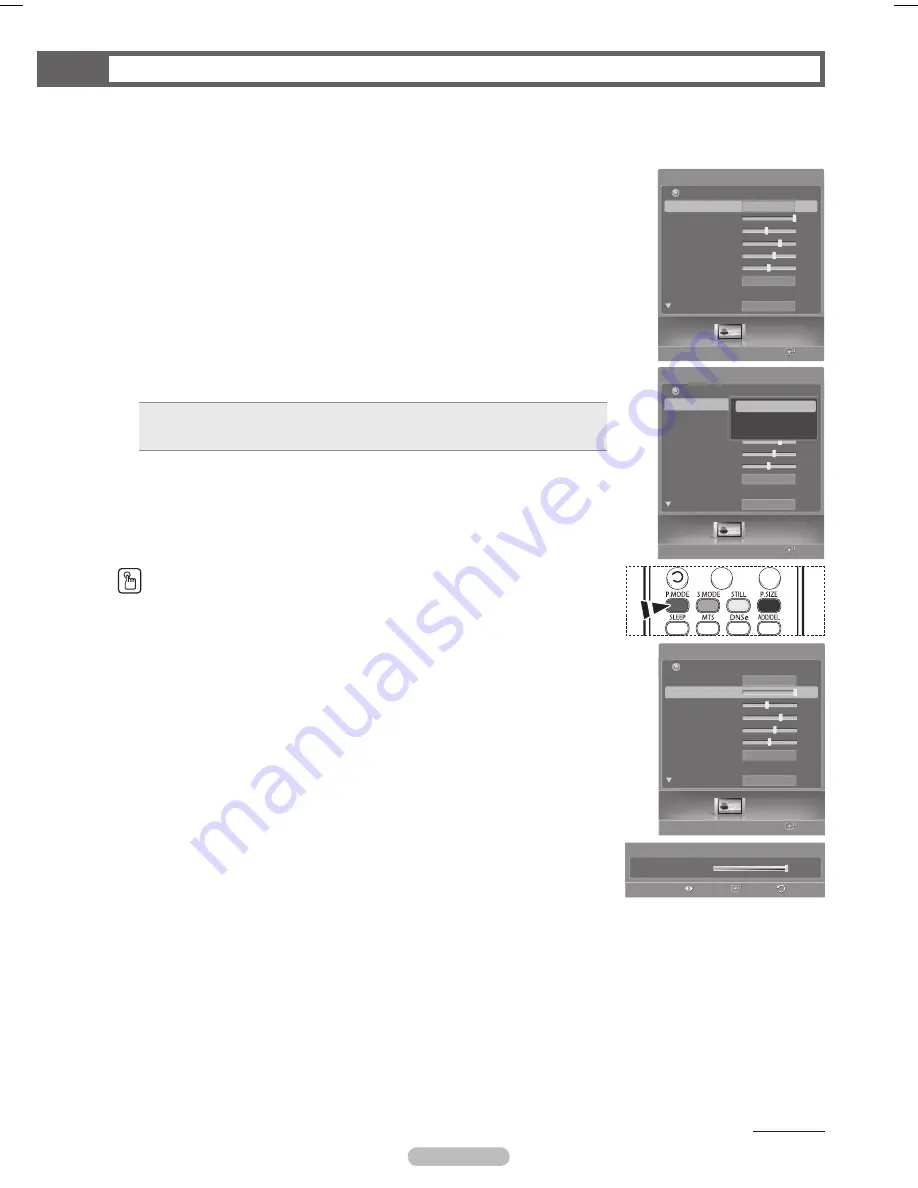
English - 28
Picture Control
Using Automatic Picture Settings
Your TV has three automatic picture settings (“Dynamic”, “Standard”, “Movie”) that are preset at the factory.
You can activate a Picture Setting by making a selection from the menu.
1
Press the
MENU
button.
Press the
ENTER
button to select
Picture
.
Press the ▲ or ▼ button to select
Mode
, then press the
ENTER
button.
2
Press the ▲ or ▼ button to select
Dynamic
,
Standard
,
or
Movie
, then press the
ENTER
button.
Choose
Dynamic
to increase the clarity and sharpness of the picture.
Choose
Standard
for general TV watching mode.
Choose
Movie
when watching movies.
Press the
P.MODE
button on the remote control to select one of the standard picture
settings.
3
Press the ▲ or ▼ button to select
Contrast
,
Brightness
,
Sharpness
,
Color
, or
Tint
, then
press the
ENTER
button.
4
Press the ◄ or ► button to decrease or increase the value of a particular item.
Press the
ENTER
button.
➢
● In
PC
mode, only the
Contrast
and
Brightness
can be selected.
● Each adjusted setting will be stored separately according to its input mode.
● When you make changes to
Contrast
,
Brightness
,
Sharpness
,
Color
, or
Tint
,
OSD color will also be adjusted accordingly.
Continued...
Picture
Enter
Picture
Mode
Contrast
100
Brightness
45
Sharpness
75
Color
55
Tint
G50
R50
Color Tone
Detailed Settings
Size
Return
Dynamic
Cool1
16:9
Picture
Enter
Picture
Mode
Contrast
100
Brightness
45
Sharpness
75
Color
55
Tint
G50
R50
Color Tone
Detailed Settings
Size
Return
Dynamic
Cool1
16:9
Dynamic
Standard
Movie
Picture
Enter
Picture
Mode
Contrast
100
Brightness
45
Sharpness
75
Color
55
Tint
G50
R50
Color Tone
Detailed Settings
Size
Return
Dynamic
Cool1
16:9
▲
Contrast
▼
100
Picture
Enter
Return
Adjust
BN68-00630D-Eng_2.indd 28
2007-04-09 ソタネト 6:53:59