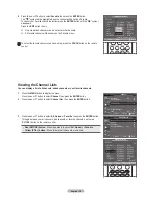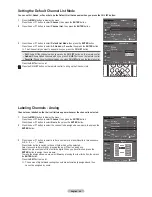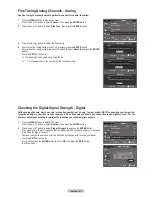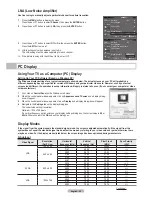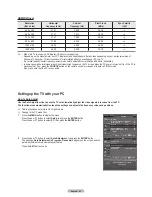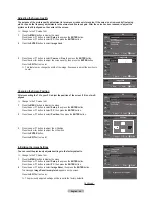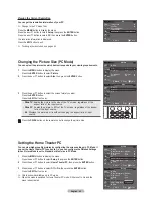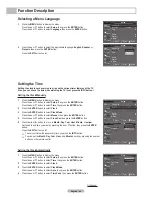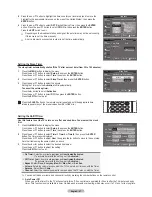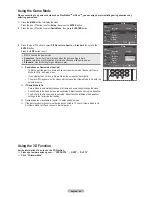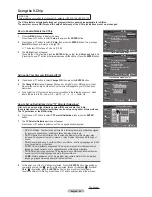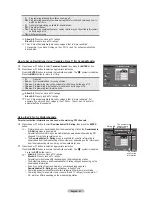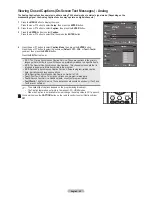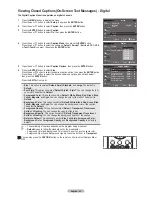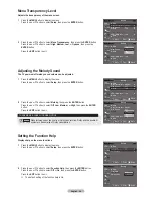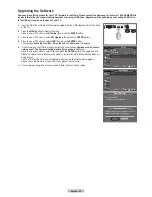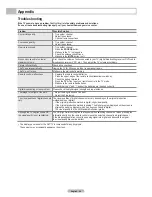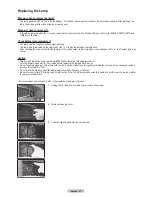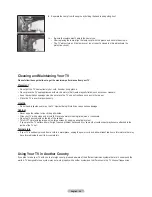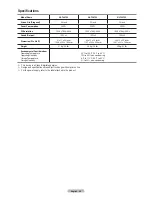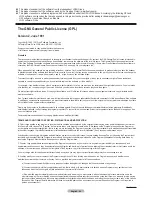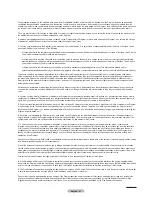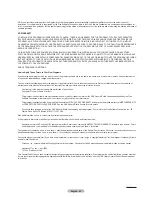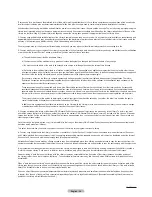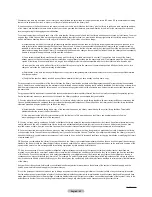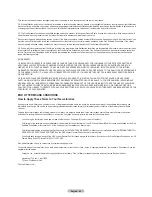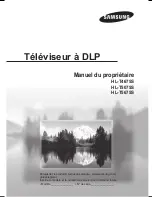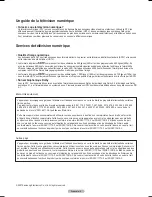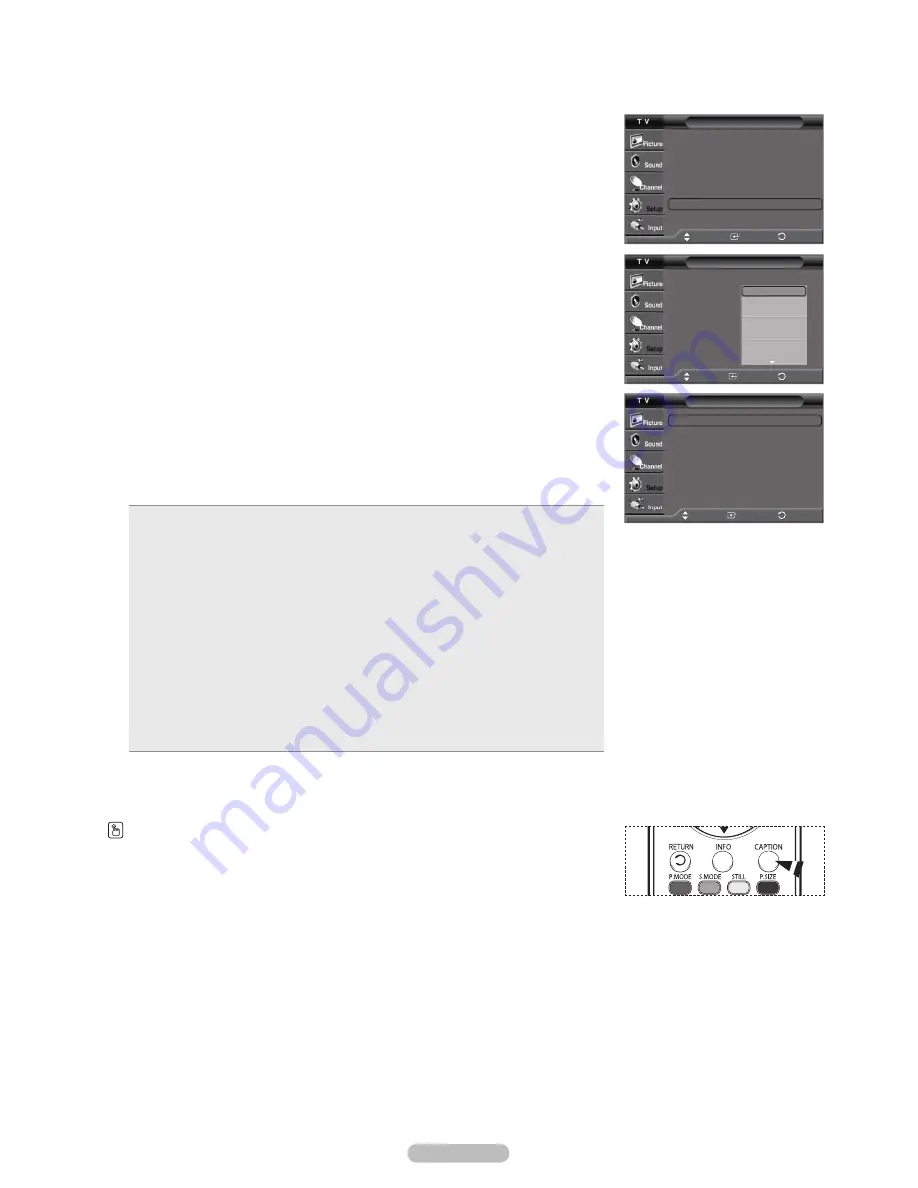
English - 53
• Size
: This option consists of
Default
,
Small
,
Standard
, and
Large
. The default is
Default
.
• Font Style
: This option consists of
Default
,
Style0
~
Style7
. You can change the font
you want. The default is
Default
.
• Foreground Color
: This option consists of
Default
,
White
,
Black
,
Red
,
Green
,
Blue
,
Yellow
,
Magenta
, and
Cyan
. You can change the color of the letter. The default is
Default
.
• Background Color
: This option consists of
Default
,
White
,
Black
,
Red
,
Green
,
Blue
,
Yellow
,
Magenta
, and
Cyan
. You can change the background color of the caption.
The default is
Default
.
• Foreground Opacity
: This option consists of
Default
,
Transparent
,
Translucent
,
Solid
, and
Flashing
. You can change the opacity of the letter.
• Background Opacity
: This option consists of
Default
,
Transparent
,
Translucent
,
Solid
, and
Flashing
. You can change the background opacity of the caption.
• Return to Default
: This option sets each of
Size
,
Font Style
,
Foreground Color
,
Background Color
,
Foreground Opacity
, and
Background Opacity
to its factory
default.
➢
• The availability of captions depends on the program being broadcast.
➢
•
Default
means to follow the standard set by the broadcaster.
• Foreground Color and Background Color cannot be set to have the same color.
• Foreground Opacity and Background Opacity cannot be both set to
Transparent
.
You can also press the
CAPTION
button on the remote control to select Captions
On
or
Off
.
Viewing Closed Captions(On-Screen Text Messages) - Digital
The Digital Captions function operates on digital channels.
1
Press the
MENU
button to display the menu.
Press the ▲ or ▼ button to select
Setup
, then press the
ENTER
button.
2
Press the ▲ or ▼ button to select
Caption
, then press the
ENTER
button.
3
Press the
ENTER
button to select
Caption
.
Press the ▲ or ▼ button to select
On
, then press the
ENTER
button.
4
Press the ▲ or ▼ button to select
Caption Mode
, then press the
ENTER
button.
Press the ▲ or ▼ button to select the submenu (
Default
,
Service1
~
Service6
,
CC1
~
CC4
,
or
Text1
~
Text4
) you want, then press the
ENTER
button.
5
Press the ▲ or ▼ button to select
Caption Options
, then press the
ENTER
button.
6
Press the
ENTER
button to select
Size
.
Press the ▲ or ▼ button to select the desired caption option, then press the
ENTER
button.
Press the ▲ or ▼ button to select the desired sub-menu options (see options below),
then press the
ENTER
button.
Press the
EXIT
button to exit.
Caption
Caption
: On
Caption Mode
: Default
Caption Options
Default
Service1
Service2
Service3
Service4
Service5
Service6
Move
Enter
Caption Options
Size
: Default
►
Font Style
: Default
►
Foreground Color
: Default
►
Background Color
: Default
►
Foreground Opacity : Default
►
Background Opacity : Default
►
Return to Default
Move
Enter
Setup
Plug & Play
►
Language
: English
►
Time
►
Game Mode
: Off
►
3D Game
: ON-STD GLS ►
V-Chip
►
Caption
►
▼
More
Move
Enter
Return
Return
Return
Содержание HL-T5075S - 50" Rear Projection TV
Страница 126: ...Cette page est laissée intentionnellement en blanc ...
Страница 127: ...Cette page est laissée intentionnellement en blanc ...