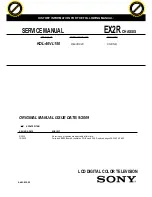English - 76
S
P E C I A L
F
E AT U R E S
Customizing Your Remote Control
Your TV comes equipped with a universal remote control. In addition to controlling the TV, the
universal remote control can also operate a VCR, Cable box, DVD and Set-Top Box (even if your
VCR, Cable box and DVD are made by manufacturers other than Samsung).
•
The remote control might not be compatible with all DVD players,VCRs, Cable boxes, and
Set-Top Boxes.
1
Turn off your VCR (Cable box or DVD player).
2
Press the
MODE
button to switch the remote control to the
VCR
(
CABLE
or
DVD
) mode.
œ
The remote control has five
modes:
TV
,
STB
,
VCR
,
CABLE
and
DVD
.
3
On your Samsung remote control, press the
SET
button
.
4
Enter 3 digits of the VCR (Cable box or DVD player) code listed on next page
for your brand of VCR (Cable box or DVD player).
œ
Make sure you enter 3 digits of
the code, even if the first digit
is a “0”. (If more than one code
listed, try the first one.)
5
Press the
POWER
button on the remote control. Your VCR (Cable box or
DVD player) should turn on. If your VCR (Cable box or DVD player) turns on,
your remote control is now set correctly.
œ
If your VCR (Cable box or
DVD player) does not turn on,
repeat steps 2, 3, and 4, but try
one of the other codes listed
for the brand of your particular
VCR (Cable box or DVD
player).
6
Once your remote control is set up, press the
MODE
button any time you
want to use the remote to operate your VCR (Cable box or DVD player).
• When your remote is in the
TV
mode, the VCR (or DVD player) control buttons (
REW
,
STOP
,
PLAY/PAUSE
and
FF
) will still operate your VCR (or DVD player).
• When your remote control is in the
STB
,
VCR
,
CABLE
or
DVD
mode, the volume buttons still control
your TV’s volume.
Setting Up Your Remote Control to Operate Your VCR (Cable box or
DVD player)
BP68-00334B-01Eng 2005/05/06 12:32 PM Page 76