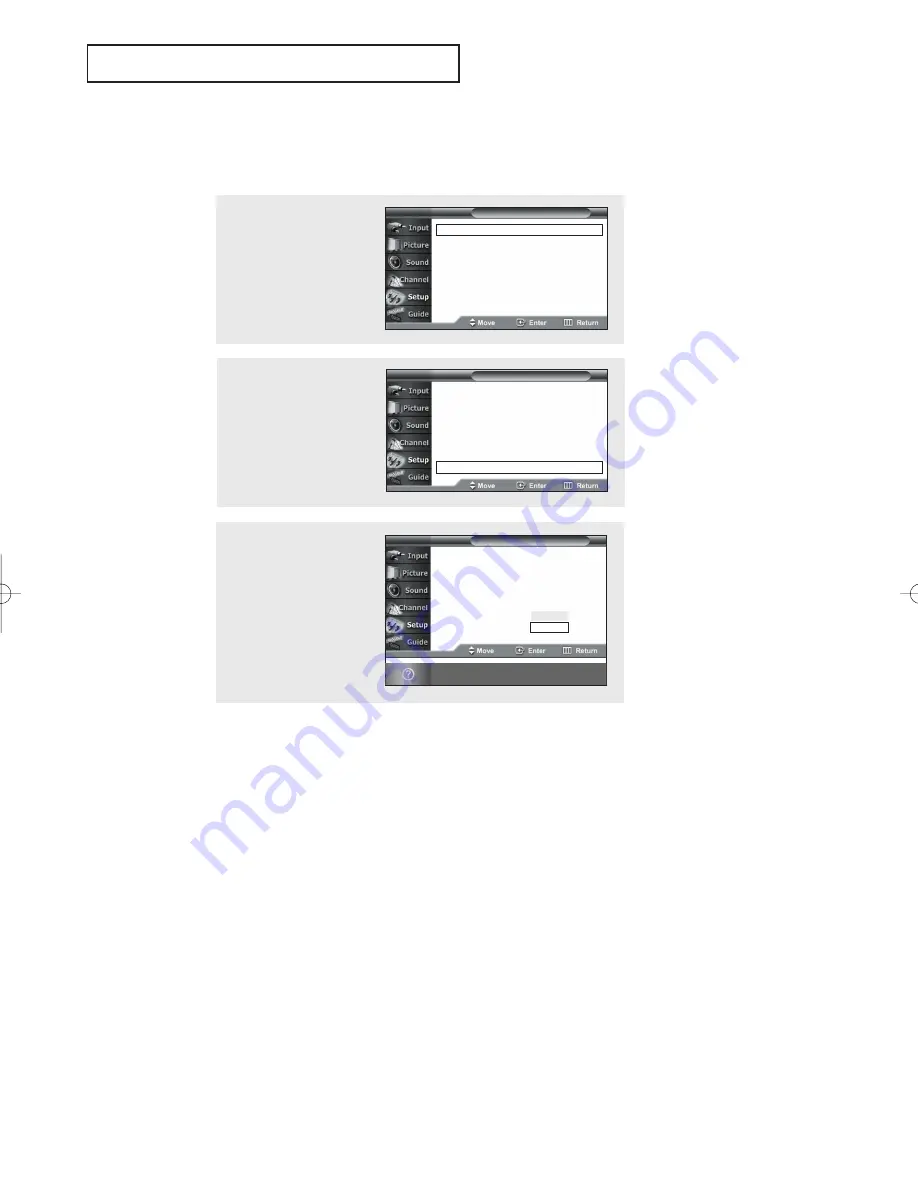
English - 69
Setting the Function Help
Displays help on the menu functions.
S
P E C I A L
F
E AT U R E S
3
Press the
▲
or
▼
button
to select “Off” or “On”,
then press the
ENTER
button.
Press the
EXIT
button to
exit.
Plug & Play
Language
: English
Time
V-Chip
Caption
Menu Transparency : Medium
Function Help
: Off
T V
Setup
Off
On
Switches the Function Help on.
2
Press the
▲
or
▼
button
to select “Function Help”,
then press the
ENTER
button.
Plug & Play
√
Language
: English
√
Time
√
V-Chip
√
Caption
√
Menu Transparency : Medium
√
Function Help
: Off
√
T V
Setup
1
Press the
MENU
button.
Press the
▲
or
▼
button
to select “Setup”, then
press the
ENTER
button.
Plug & Play
√
Language
: English
√
Time
√
V-Chip
√
Caption
√
Menu Transparency : Medium
√
Function Help
: Off
√
T V
Setup
BP68-00334B-01Eng 2005/05/06 12:32 PM Page 69


























