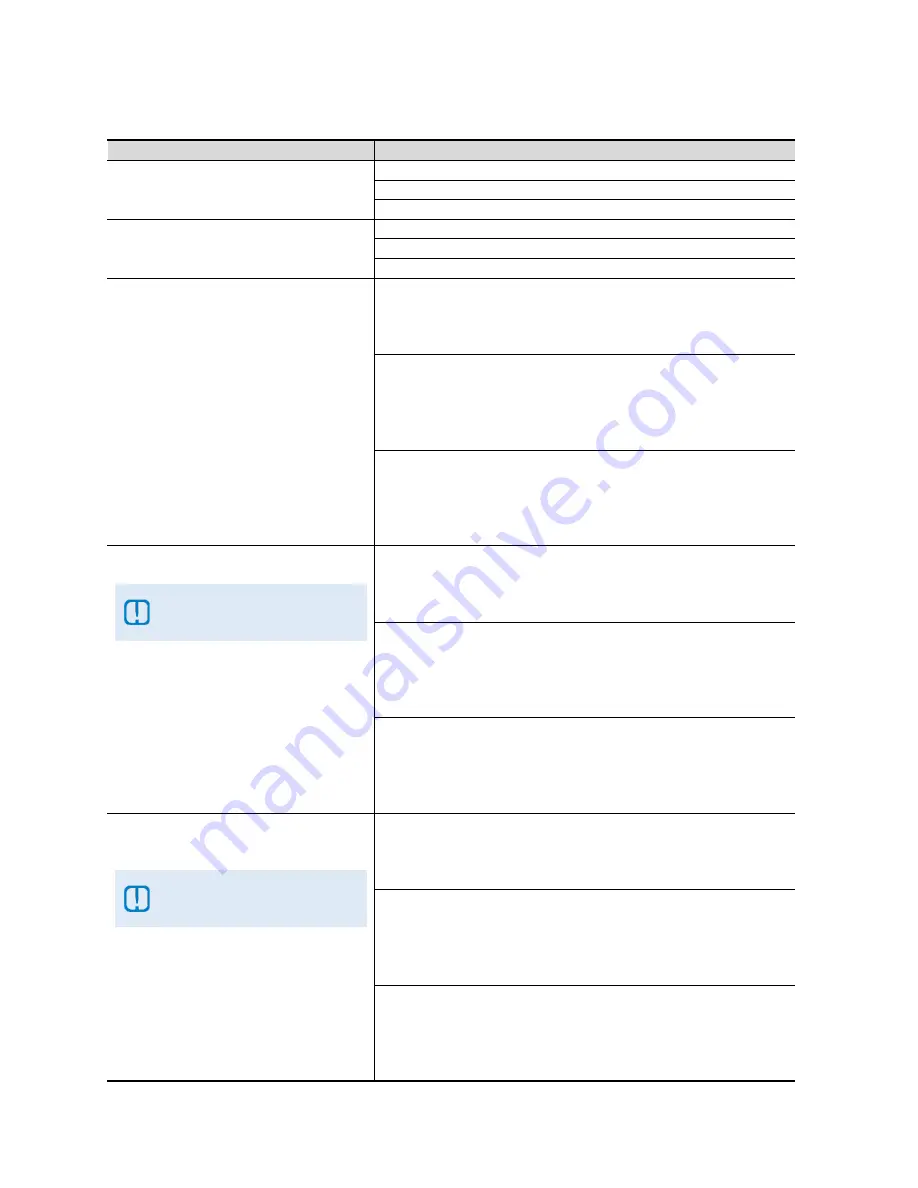
SAMSUNG HD INTERACTIVE SET-TOP BOX GX-SH530CF
USER GUIDE
54
How To Use
Functions
Directions
To delete a folder
Use the
UP
or
DOWN
arrow button to select the folder.
Press the
MENU
button for
Options
and select
Delete
.
Press the
OK
button to confirm.
To rename a folder
Use the
UP
or
DOWN
arrow button to select the folder.
Press the
MENU
button for
Options
and select
Rename Folder
.
Enter the new folder name and press the
OK
button on
DONE
.
To rename a recorded programme
Option 1:
Use the
UP
or
DOWN
arrow button to select the recording.
Press the
MENU
button for
Options
and select
Rename
.
Enter the new name and press the
OK
button on
DONE
.
Option 2:
Use the
UP
or
DOWN
arrow button to select the recording.
Press the
YELLOW
button to select the recording.
Use the
RIGHT
arrow button to select
Rename
.
Enter the new name and press the
OK
button on
DONE
.
Option 3:
Use the
UP
or
DOWN
arrow button to select the recording.
Press the
OK
button to view the Info Page.
Select
Rename
and press the
OK
button.
Enter the new name and press the
OK
button on
DONE
.
To move a recorded programme
Applicable if there is at least
one user-created folder or
from a series folder.
Option 1:
Use the
UP
or
DOWN
arrow button to select the recording.
Press the
MENU
button for
Options
and select
Move
.
Select a folder and press the
OK
button.
Option 2:
Use the
UP
or
DOWN
arrow button to select the recording.
Press the
YELLOW
button to select the recording.
Use the
RIGHT
arrow button to select
Move
.
Select a folder and press the
OK
button.
Option 3:
Use the
UP
or
DOWN
arrow button to select the recording.
Press the
OK
button to view the Info Page.
Select
Move
and press the
OK
button.
Select a folder and press the
OK
button.
To disallow auto-delete for a
recorded programme
Applicable if Auto Hard Disk
Management in Smart TV™
Settings is enabled.
Option 1:
Use the
UP
or
DOWN
arrow button to select the recording.
Press the
MENU
button for
Options
and select
Disallow Auto-
Delete
. Press the
OK
button to confirm.
Option 2:
Use the
UP
or
DOWN
arrow button to select the recording.
Press the
YELLOW
button to select the recording.
Use the
RIGHT
arrow button to select
Disallow Auto-Delete
.
Press the
OK
button to confirm.
Option 3:
Use the
UP
or
DOWN
arrow button to select the recording.
Press the
OK
button to view the Info Page.
Select
Disallow Auto-Delete
and press the
OK
button to
confirm.


































