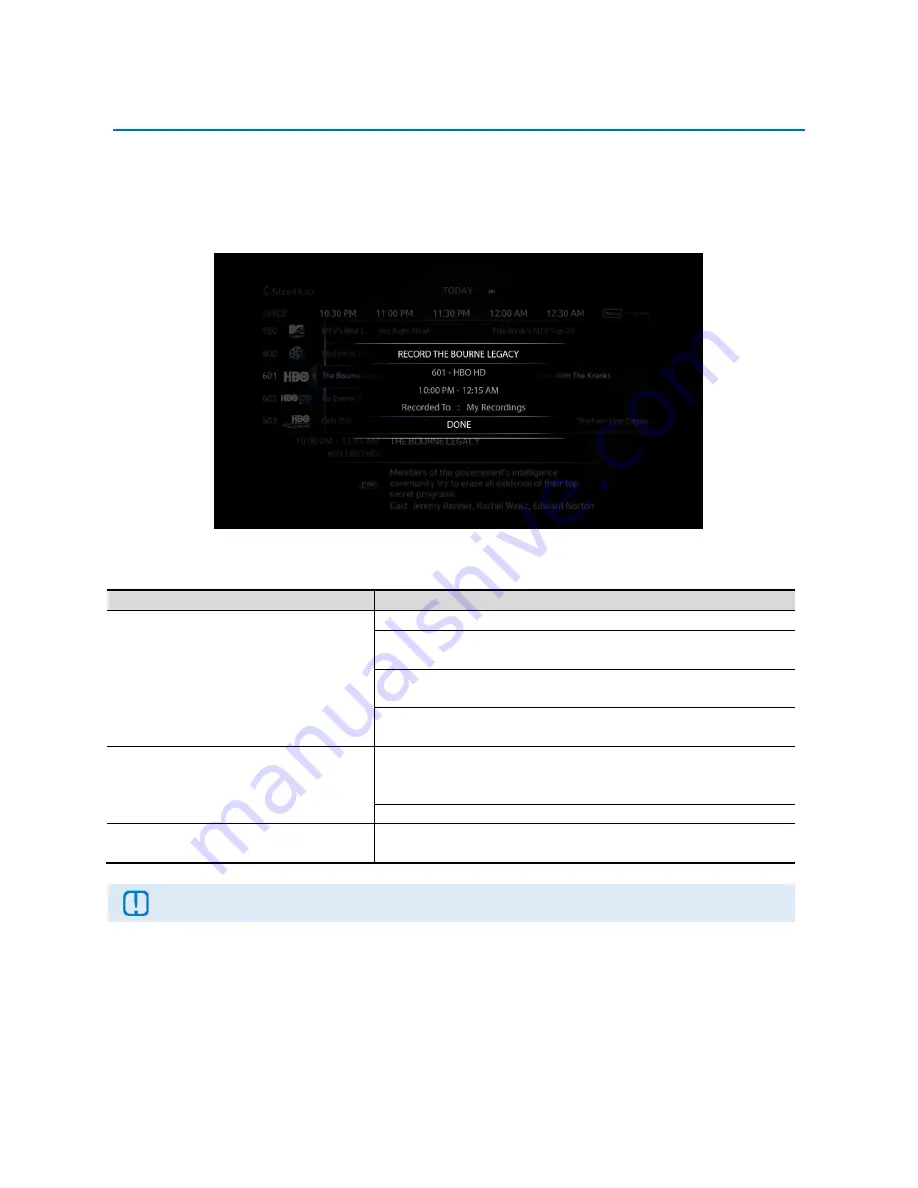
SAMSUNG HD INTERACTIVE SET-TOP BOX GX-SH530CF
USER GUIDE
49
RECORD BY SHOW
Smart TV™ is fully integrated with the On-Screen TV Guide that offers you a simple and convenient way of
recording your programmes in advance. Simply select the programme you would like to record through the
On-Screen TV Guide, press the
REC
button, and the programme will be recorded onto your Digital Video
Storage Device.
How To Use
Functions
Directions
To record a programme from TV
Guide
Press the
GUIDE
button on your remote control.
Use the
navigation arrow
buttons to select the channel and
programme of your choice.
Press the
REC
button or the
MENU
button for
Options
and
select
Record
.
If the programme is part of a TV series, there will be a pop-up
for you to select to
Record By Show
or
Series
.
To save the programme to your
favourite folder
On the Record Programme pop-up, select
Record to
and use
the
LEFT
or
RIGHT
arrow button to change the folder. The
default folder is My Recordings.
You can create your custom folders in My Recordings.
To save the programme to the
Recording Schedule
Press the
OK
button on
DONE
to schedule the recording.
Recordings will be made based on the On-Screen TV Guide which are supplied by content
providers and not guaranteed by StarHub.




































