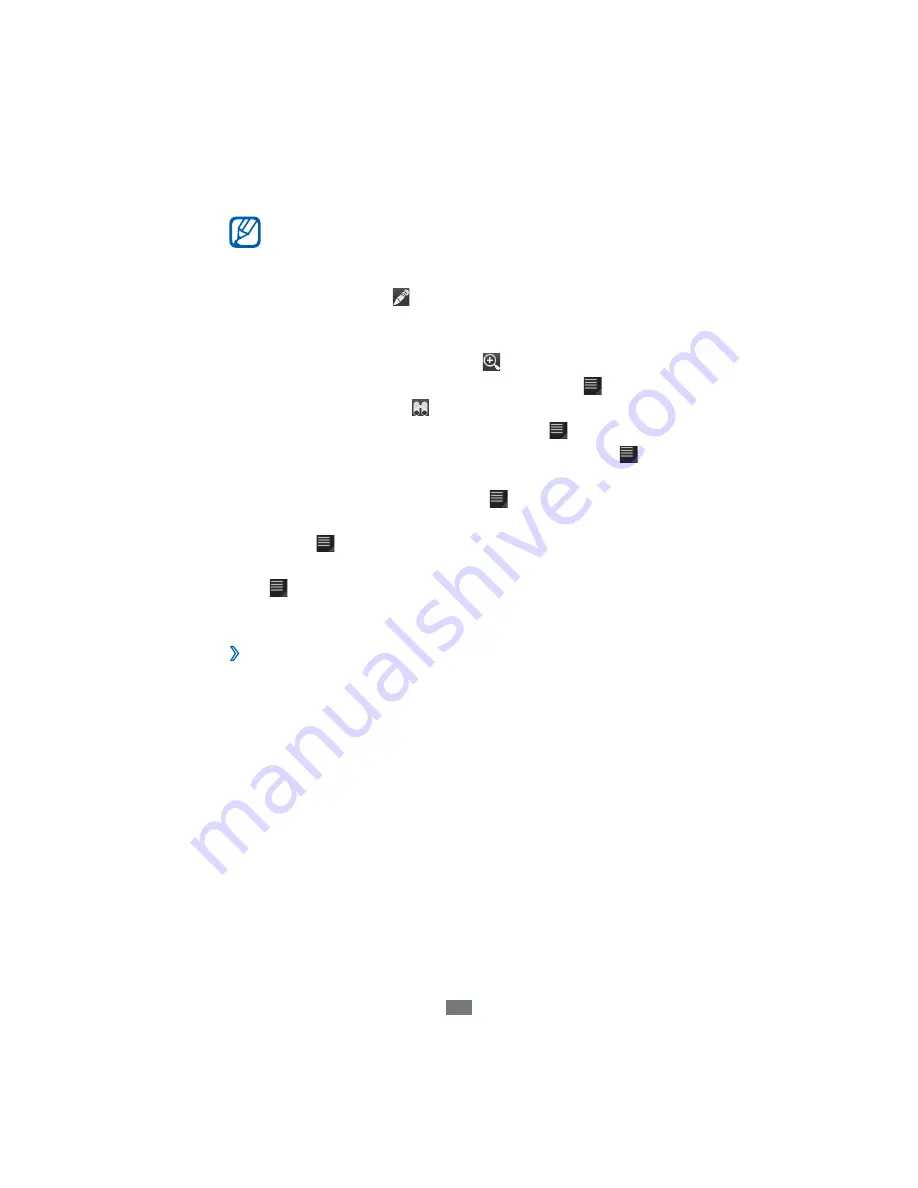
Tools
111
View the document as desired.
3
A
vailable options may vary depending on a document
type.
To open the toolbar to edit the document (word, text, or
●
excel file), select .
To zoom in, place two fingers on the screen and spread
●
them apart. To zoom out, move your fingers closer
together. You can also select
→
an option.
To search for text on the document, select
●
→
Find
.
You can also select in landscape view.
To bookmark the current page, select
●
→
Bookclip
.
To adjust the document to fit the screen, select
●
→
Reflow text
.
To send a file to others, select
●
→
Send
.
To read the document via the text-to-speech feature,
●
select
→
Text to speech
.
To print the file using a WL
A
N or USB connection, select
●
→
. Your device is compatible only with some
Samsung printers.
M
ana
g
e
d
ocuments
online
›
To add an account,
Open the application list and select
1
Polaris Office
.
Select
2
Add account
.
Enter your Email address and password to access your
3
account, and then select
OK
.
To manage documents,
Open the application list and select
1
Polaris Office
.
Select
2
Web Storage
→
an account.
View and manage your documents on the server as
3
desired.






























