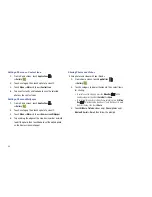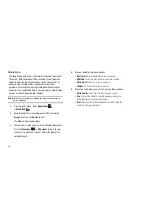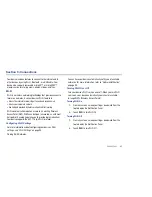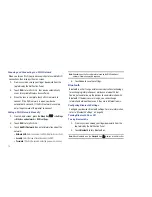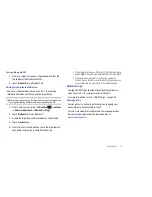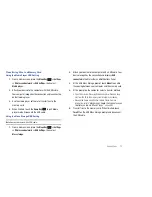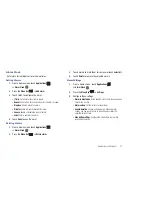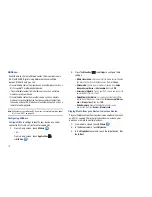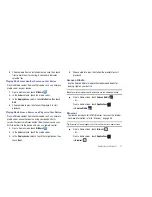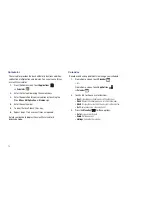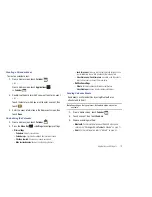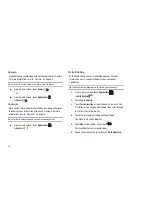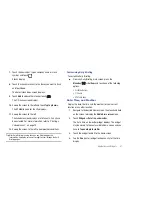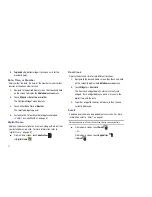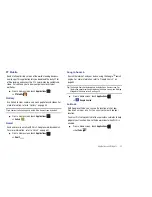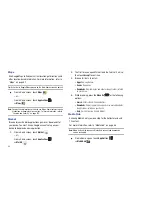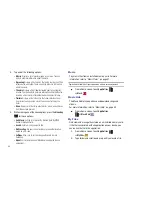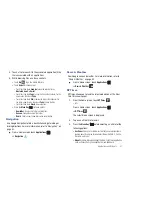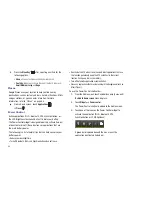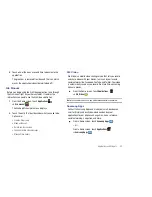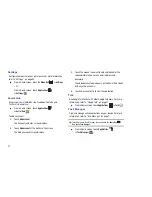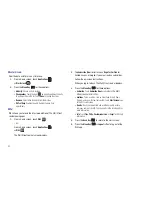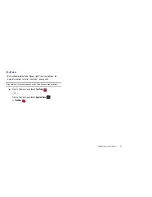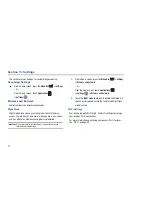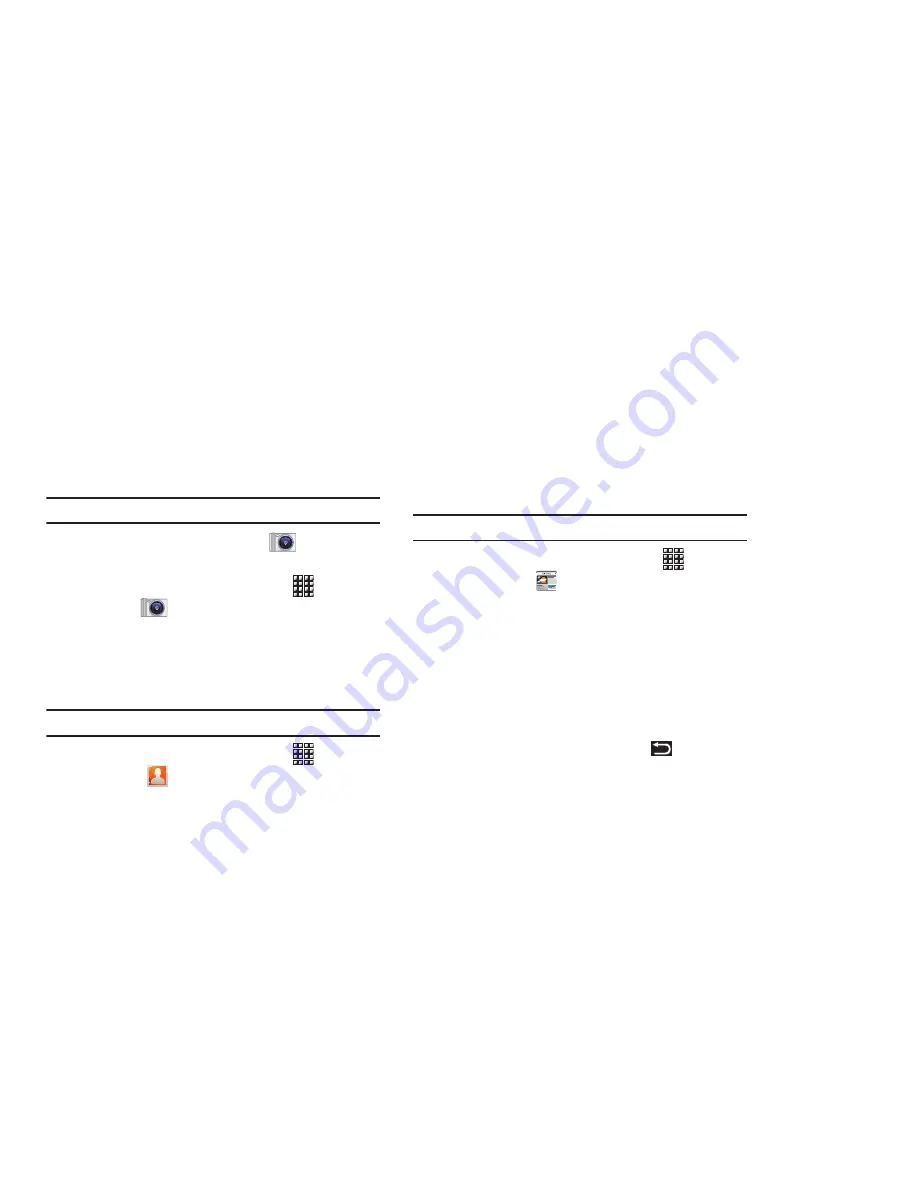
80
Camera
Take photos and record video with your device’s built in Camera.
For more information, refer to
“Camera”
on page 60.
Tip:
A shortcut to Camera appears on a Home screen by default.
䊳
From a Home screen, touch
Camera
.
– or –
䊳
From a Home screen, touch
Applications
➔
Camera
.
Contacts
Store contact information for your friends, family and colleagues,
to quickly access information or to send a message. For more
information, refer to
“Contacts”
on page 30.
Tip:
A shortcut to Contacts appears on a Home screen by default.
䊳
From a Home screen, touch
Applications
➔
Contacts
.
Daily Briefing
With Daily Briefing, you can monitor the weather, financial
information, news, and your schedule in one convenient
application.
Tip:
The Daily Briefing widget appears on a Home screen by default.
1.
From a Home screen, touch
Applications
➔
Daily Briefing
.
2.
Touch
Tap to add city
.
3.
Touch
Current location
or touch the Search bar, enter the
first letters of the city you want to add, then scroll through
the list of cities to find the city.
4.
Touch the city you want to add and touch
Save
.
The Edit city list screen displays.
5.
Touch
Add
to add another city or touch
.
The AccuWeather.com screen displays.
6.
Sweep the screen to the left and touch
Tap to add stock
.