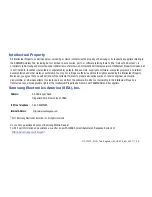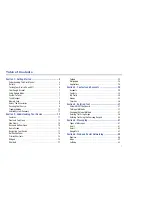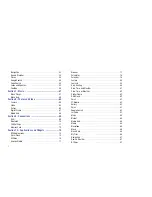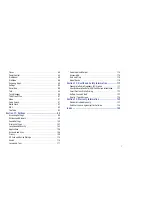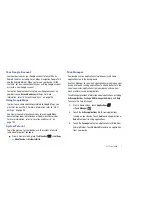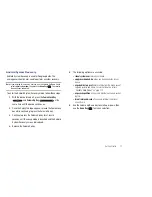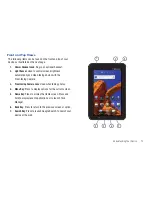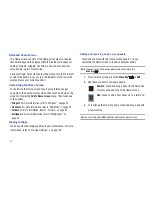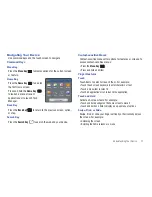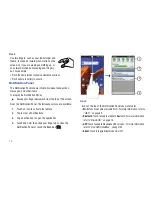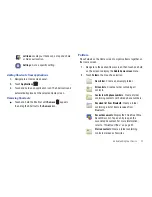Getting Started 9
Removing a Memory Card
Important!:
To prevent damage to information stored on the memory card,
unmount the card before removing it from the device.
1.
From a Home screen, press the
Menu Key
➔
Settings
➔
SD card and device storage
➔
Unmount SD card
.
2.
Open the Memory Card Slot cover and turn to expose the
slot.
3.
Gently press down on the memory card, so that it pops out
from the slot, and carefully pull the card out.
4.
Replace the Memory Slot cover.
Galaxy Tab Accessories
To find accessories for your Gaxaxy Tab:
1.
Go to
http://www.samsung.com/us/mobile/galaxy-tab-
accessories
.
Galaxy Tab accessories display.
2.
Use your model number to find compatible accessories.
Securing Your Device
By default, the device locks automatically when the screen times
out or you can lock it manually. You can unlock the device using
one of the default Unlock screens or, for increased security, use a
personal screen unlock pattern.
For more information about creating and enabling a Screen
unlock pattern, see
“Set Screen Lock”
on page 104.
For other settings related to securing your device, see
“Location
and Security”
on page 103.
Note:
Unless stated otherwise, instructions in this User Manual start with the
device unlocked, at the Home screen.
Locking the device manually
䊳
Press the
Power/Lock Key
.