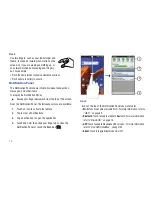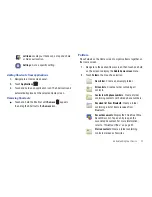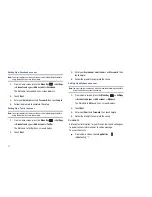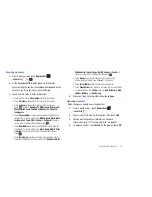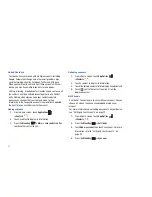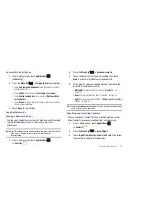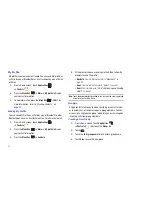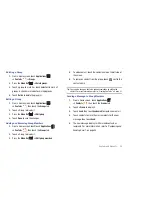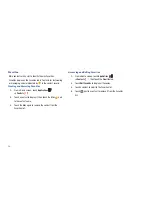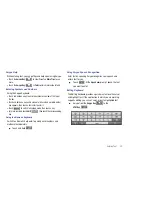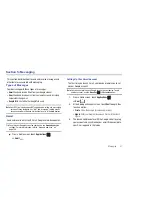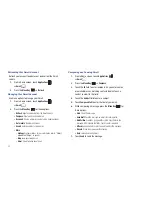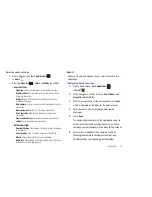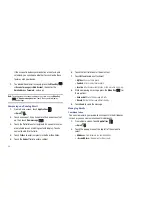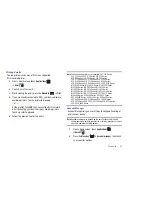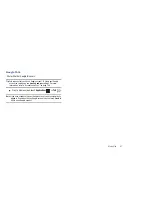32
Linked Contacts
Your device can synchronize with multiple accounts, including
Google, Corporate Exchange, and other email providers, plus
social networking sites like Facebook, Twitter, and MySpace.
When you synchronize contacts from these accounts with your
device, you may have multiple contacts for one person.
Linking, or joining, imported contact records allows you to see all
the contact’s numbers and addresses together in one Contact
entry. Linking also helps you keep your contacts updated,
because any changes that your contacts make to their
information in the respective accounts is automatically updated
the next time you synchronize with the account.
Linking contacts
1.
From a Home screen, touch
Applications
➔
Contacts
.
2.
Touch a contact to display its information.
3.
Press the
Menu Key
➔
More
➔
Join contact
and then
touch another contact to link.
Unlinking contacts
1.
From a Home screen, touch
Applications
➔
Contacts
.
2.
Touch a contact to display its information.
3.
Touch the Joined contacts field to display linked contacts.
4.
Touch
next to the contact to unlink it from the
displayed contact.
Get Friends
Use the Get Friends feature to sync with your accounts. You can
choose an account you have already added or add a new
account.
For more information about setting up accounts on your device,
see
“Setting Up Your Accounts”
on page 29.
1.
From a Home screen, touch
Applications
➔
Contacts
.
2.
Press the
Menu Key
➔
Get friends
.
3.
Touch
Add my account
, then touch an account. For more
information, refer to
“Setting Up Your Accounts”
on
page 29.
4.
Press the
Menu Key
➔
Sync now
.